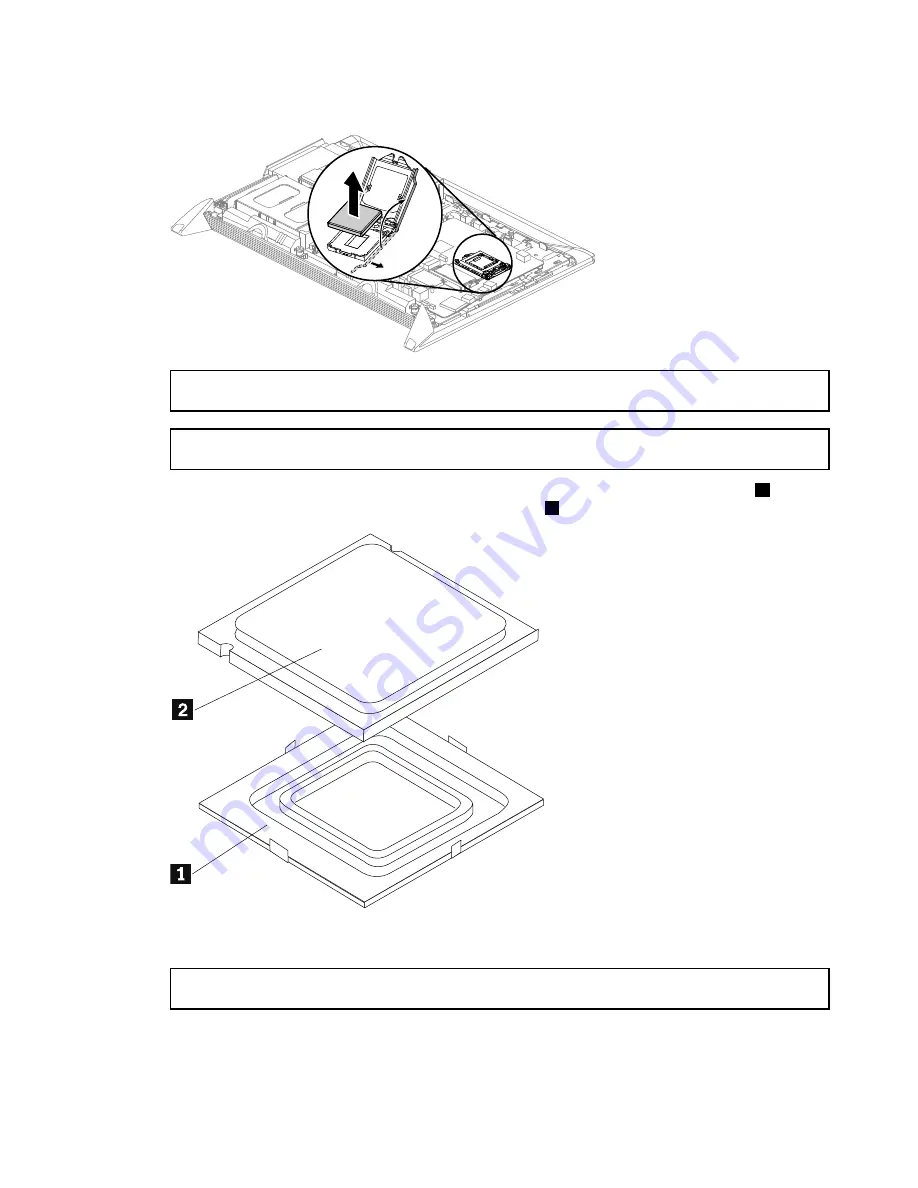
Step 12. Lift the microprocessor straight up and out of the socket.
Attention:
Do not touch the gold contacts on the bottom of the microprocessor. When handing the
microprocessor, touch only the sides.
Note:
Do not drop anything onto the microprocessor socket while it is exposed. The socket pins must
be kept as clean as possible.
Step 13. Holding the sides of the microprocessor with your fingers, remove the protective cover
1
that
protects the gold contacts on the new microprocessor.
2
Step 14. Holding the sides of the microprocessor with your fingers, position the microprocessor so that the
notches on the microprocessor are aligned with the tabs in the microprocessor socket.
Important:
To avoid damaging the microprocessor contacts, keep the microprocessor completely level
while installing it into the socket.
Chapter 8
.
Replacing hardware
45
Summary of Contents for IdeaCentre B350
Page 1: ...IdeaCentre B350 B355 Hardware Maintenance Manual ideaideaideaCentreidea ...
Page 2: ......
Page 3: ...IdeaCentre B350 B355 Hardware Maintenance Manual ...
Page 6: ...iv IdeaCentre B350 B355Hardware Maintenance Manual ...
Page 8: ...2 IdeaCentre B350 B355Hardware Maintenance Manual ...
Page 16: ...10 IdeaCentre B350 B355Hardware Maintenance Manual ...
Page 18: ...12 IdeaCentre B350 B355Hardware Maintenance Manual ...
Page 24: ...18 IdeaCentre B350 B355Hardware Maintenance Manual ...
Page 58: ...52 IdeaCentre B350 B355Hardware Maintenance Manual ...






























