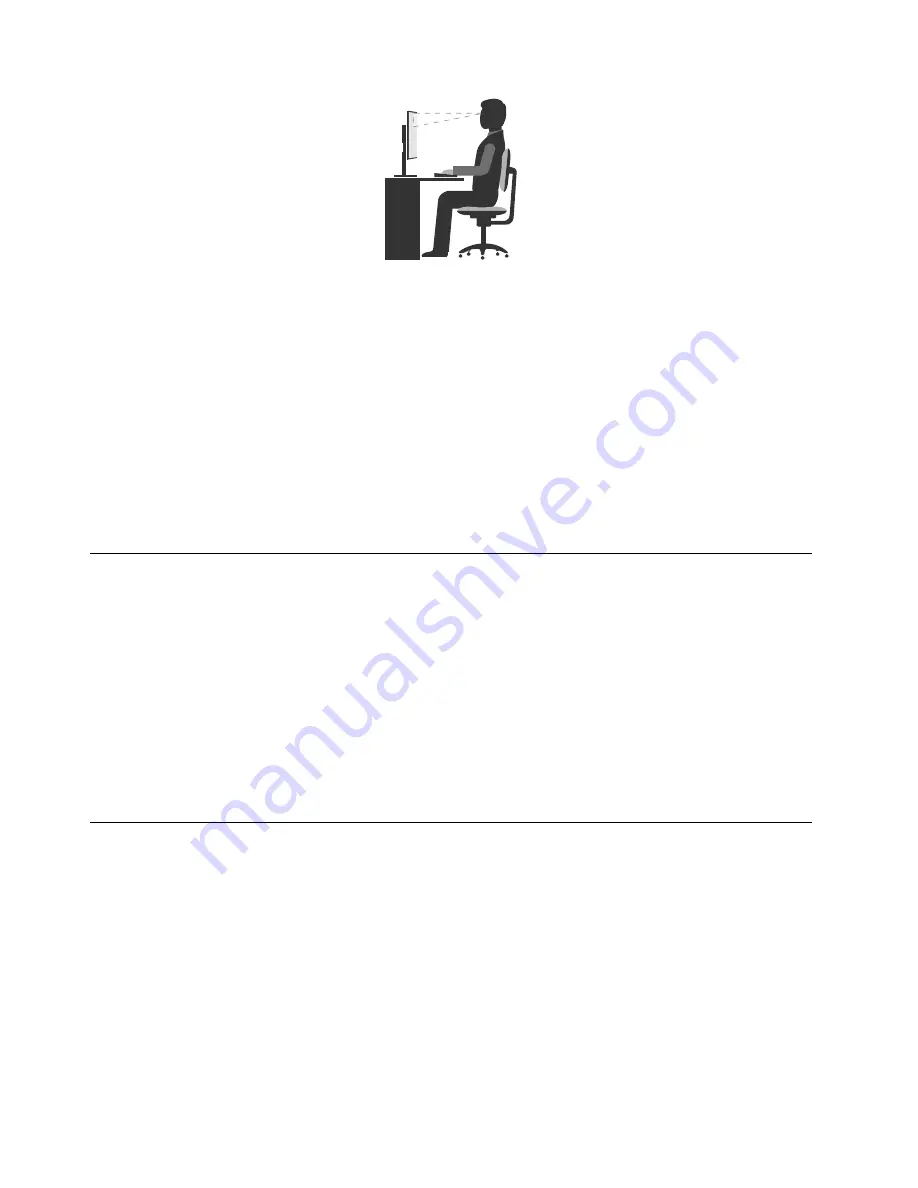
• Screen position: Keep the screen at a comfortable viewing distance, usually 51-61 cm (20-24 inches).
Then, adjust the screen so that the top of the screen is at or slightly below eye level and you can view it
without twisting your body.
• Chair position: Use a chair that gives you good back support and seat height adjustment. Use chair
adjustments to best suit your desired posture.
• Head position: Keep your head and neck in a comfortable and neutral (vertical or upright) position.
• Arm and hand positions: Keep your forearms, wrists, and hands in a relaxed and neutral (horizontal)
position. Type with a soft touch without pounding the keys.
• Leg position: Keep your thighs parallel to the floor and your feet flat on the floor or on a footrest.
Make minor modifications in your working posture to deter the onset of discomfort caused by long periods of
working in the same position. Frequent, short breaks from your work also help to prevent minor discomfort
associated with your working posture.
Cleaning the computer
CAUTION:
Remove any media from the drives and turn off all connected devices and the computer. Then,
disconnect all power cords from electrical outlets and disconnect all cables that are connected
to the computer.
It is a good practice to clean the computer periodically to protect the surfaces and ensure trouble-free
operation. Use only mild cleaning solutions and a damp cloth to clean the painted surfaces of the computer.
Dust buildup compounds problems associated with glare, so remember to clean the screen periodically.
Wipe the screen surface gently with a soft, dry cloth, or blow on the screen to remove grit and other loose
particles. Depending on the type of the screen, moisten a soft, lint-free cloth with an LCD cleaner or liquid
glass cleaner and then wipe the screen surface.
Maintenance
With appropriate care and maintenance, the computer will serve you reliably. This section provides
information about maintaining the computer so that it can keep working in top order.
Basic maintenance tips
Here are some basic points about keeping the computer functioning properly:
• Keep the computer in a clean, dry environment. Ensure that the computer rests on a flat, steady surface.
• Do not cover any of air vents. These air vents provide airflow to keep the computer from overheating.
• Keep food and drinks away from all parts of the computer. Food particles and spills might make the
keyboard and mouse stick and unusable.
36
ideacentre 510SHardware Maintenance Manual
Summary of Contents for ideacentre 510S
Page 1: ...ideacentre 510S Hardware Maintenance Manual Machine Types 90FN 510S 08ISH Energy Star ...
Page 4: ...ii ideacentre 510SHardware Maintenance Manual ...
Page 6: ...iv ideacentre 510SHardware Maintenance Manual ...
Page 14: ...8 ideacentre 510SHardware Maintenance Manual ...
Page 18: ...12 ideacentre 510SHardware Maintenance Manual ...
Page 19: ...1 2 Chapter 1 Read this first Important safety information 13 ...
Page 20: ...1 2 14 ideacentre 510SHardware Maintenance Manual ...
Page 25: ...1 2 Chapter 1 Read this first Important safety information 19 ...
Page 26: ...1 2 20 ideacentre 510SHardware Maintenance Manual ...
Page 29: ...Chapter 1 Read this first Important safety information 23 ...
Page 44: ...38 ideacentre 510SHardware Maintenance Manual ...
Page 82: ...76 ideacentre 510SHardware Maintenance Manual ...
Page 90: ...84 ideacentre 510SHardware Maintenance Manual ...
Page 91: ......
Page 92: ......






























