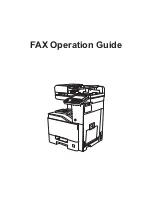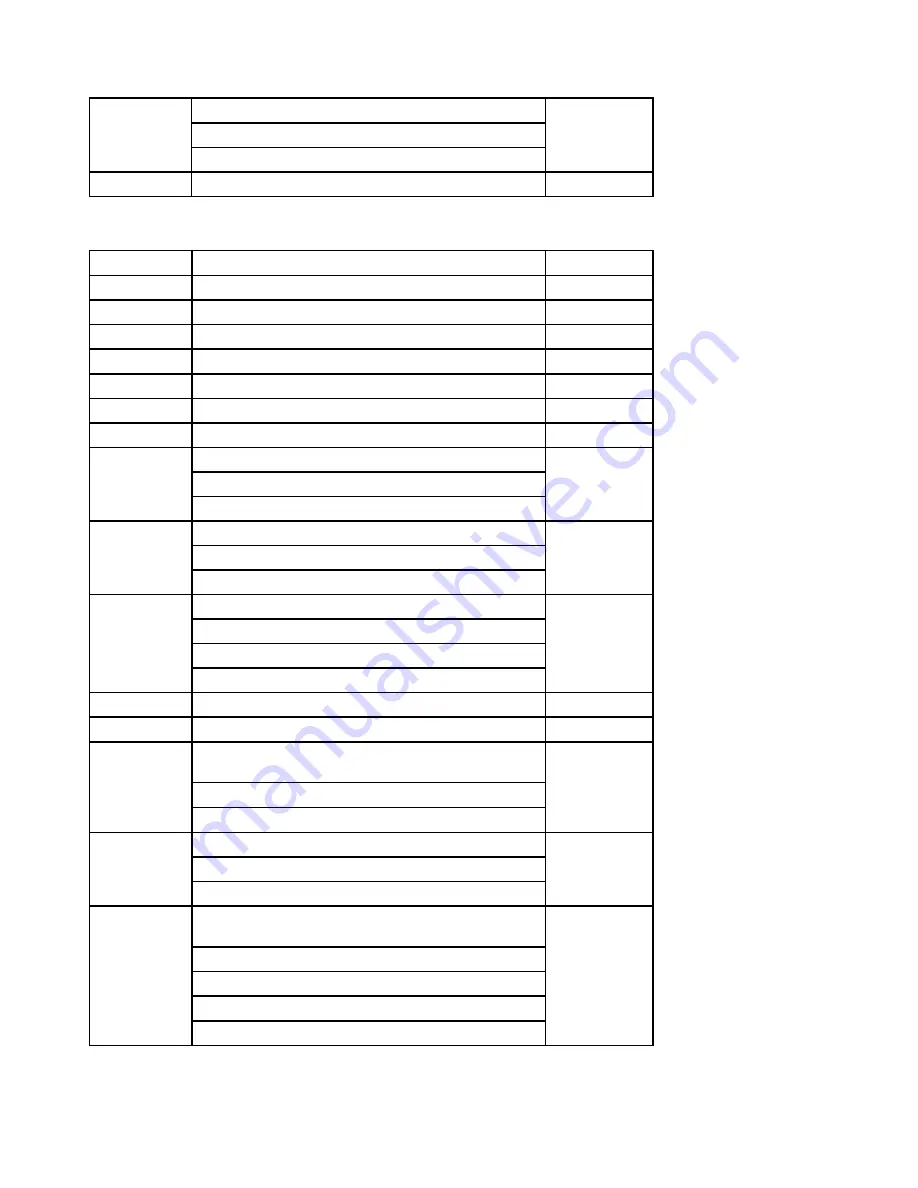
I/O shieding
power cord organizer
18
Conductive foam
1
19
Power shielding
1
FRU list of ideacentre 300S-11ISH
NO.
FRU
CRU No.
1
Side cover
1
2
Memory
1
3
Front cover
1
4
ODD
2
5
ODD cable
N
7
HDD
2
8
HDD cable
N
TF Reader FRU=TF board+ TF cable
TF board
10
TF cable
N
Fan FRU=Fan+Heat sink
Fan
11
Heat sink
2
RF Antenna FRU=RF cable+Adhesive
Rf cable
Antenna
12
Adhesive
N
13
Antenna cover
1
14
Power switch (with cable)
N
USB&Audio FRU=USB&Audio USB&Audio
module
USB&Audio Bracket
15
USB&Audio module (with cable)
N
Mechanical chassis
cable organizer
16
rubber foot*3
N
Mother board FRU=Mother board+Cmos
Thermal paste
Mother board
CPU Holder
Cmos battery
17
Thermal paste
N
50
ideacentre 300S Series Hardware Maintenance Manual
Summary of Contents for IDEACENTRE 300s series
Page 2: ......
Page 6: ...iv ideacentre 300S Series Hardware Maintenance Manual ...
Page 8: ...2 ideacentre 300S Series Hardware Maintenance Manual ...
Page 16: ...10 ideacentre 300S Series Hardware Maintenance Manual ...
Page 18: ...12 ideacentre 300S Series Hardware Maintenance Manual ...
Page 24: ...18 ideacentre 300S Series Hardware Maintenance Manual ...
Page 48: ...42 ideacentre 300S Series Hardware Maintenance Manual ...
Page 58: ...52 ideacentre 300S Series Hardware Maintenance Manual ...