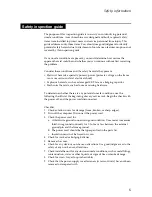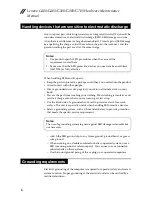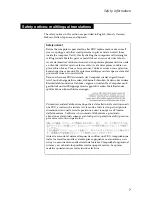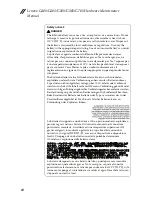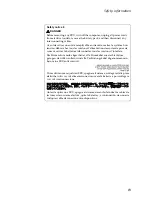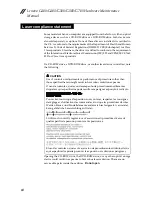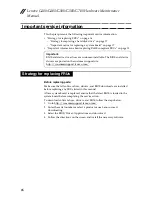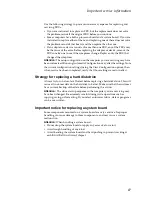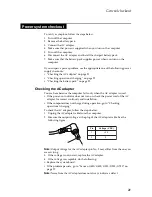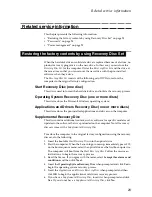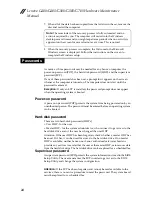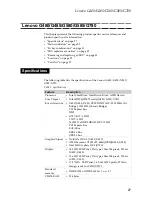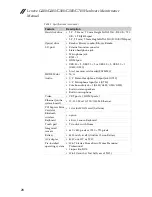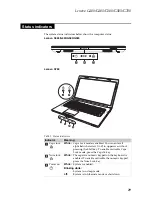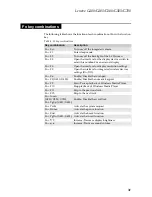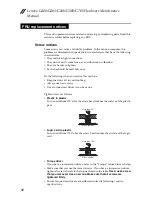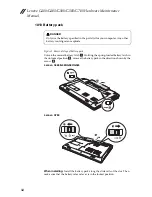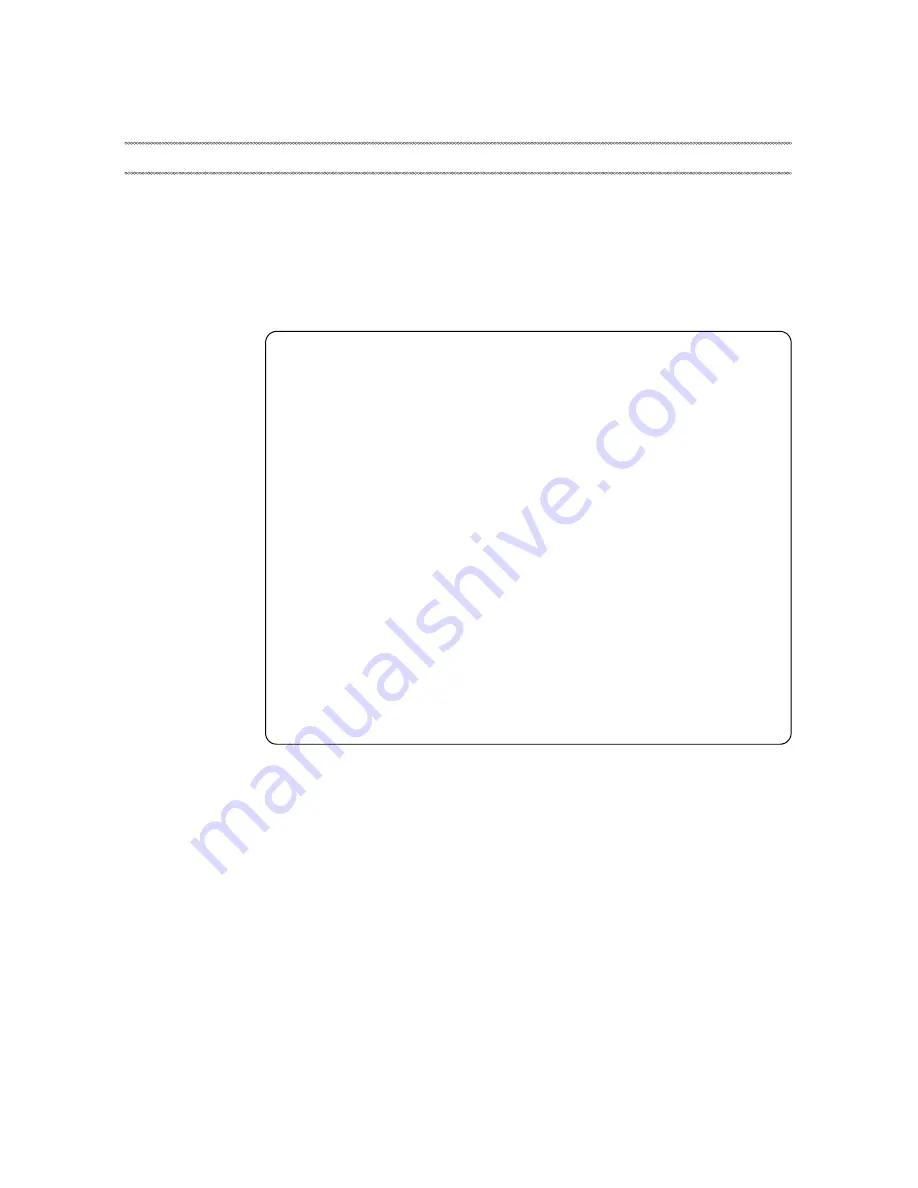
General checkout
19
This chapter presents the following information:
• “What to do first” on page 20
• “Power system checkout” on page 21
Before you go to the checkout, make sure to read the following important notes:
General checkout
Important notes:
•
Only certified trained personnel can service the computer.
•
Before replacing any FRU, read the entire page on removing and
replacing FRUs.
•
When you replace FRUs, use new nylon-coated screws.
•
Be extremely careful during such write operations as copying,
saving, or formatting.
Drives in the computer that you are servicing
sequence might have been altered. If you select an incorrect drive, data
or programs might be overwritten.
•
Replace an FRU only with another FRU of the correct model.
When
you replace an FRU, make sure that the machine model and the FRU part
number are correct by referring to the FRU parts list.
•
An FRU should not be replaced just because of a single,
unreproducible failure.
Single failures can occur for a variety of reasons
that have nothing to do with a hardware defect, such as cosmic radiation,
electrostatic discharge, or software errors. Consider replacing an FRU
only when a problem recurs. If you suspect that an FRU is defective,
clear the error logs and run the test again. If the error does not recur, do
not replace the FRU.
•
Be careful not to replace a nondefective FRU.