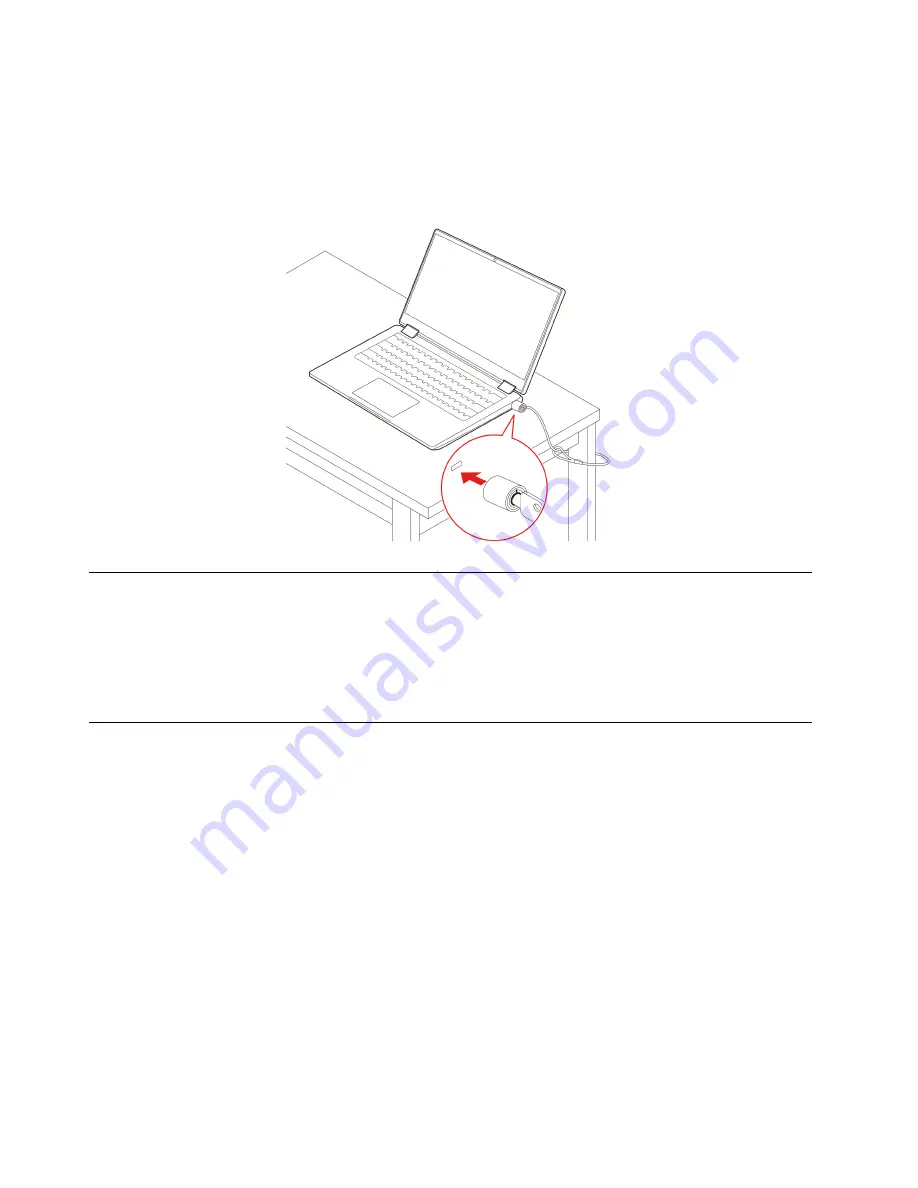
Note:
The slot supports cable locks that conform to the Kensington NanoSaver
®
lock standards using
Cleat
™
locking technology. Do not attempt to use other types of cable locks that use a rotating T-bar
™
locking mechanism. You are responsible for evaluating, selecting, and implementing the locking device and
security feature. Lenovo makes no comments, judgments, or warranties about the function, quality, or
performance of the locking device and security feature. Cable locks for your product are available from
Lenovo at https://www.lenovoquickpick.com/.
Connect to Wi-Fi
To connect your Chromebook to Wi-Fi:
1. Click your account picture.
2. Click the network icon and turn on the wireless feature.
3. Select an available network to connect. Provide required information if needed.
Use the touch screen
If your Chromebook display supports the multi-touch function, you can navigate the screen with simple
touch gestures.
Note:
Some gestures might not be available depending on the app you use.
8
IdeaPad Flex 3i Chromebook (15
″
, 7) and Lenovo Flex 3i Chromebook 15
″
User Guide
Summary of Contents for Flex 3i Chromebook
Page 1: ...IdeaPad Flex 3i Chromebook 15 7 and Lenovo Flex 3i Chromebook 15 User Guide ...
Page 20: ...16 IdeaPad Flex 3i Chromebook 15 7 and Lenovo Flex 3i Chromebook 15 User Guide ...
Page 24: ...20 IdeaPad Flex 3i Chromebook 15 7 and Lenovo Flex 3i Chromebook 15 User Guide ...
Page 26: ...22 IdeaPad Flex 3i Chromebook 15 7 and Lenovo Flex 3i Chromebook 15 User Guide ...
Page 29: ......
Page 30: ......



























