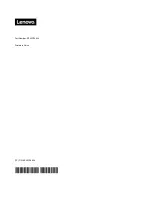Summary of Contents for Fingerprint
Page 1: ...Lenovo Fingerprint Biometric USB Mouse User Guide ...
Page 4: ...ii Lenovo Fingerprint Biometric USB Mouse User Guide ...
Page 6: ...2 Lenovo Fingerprint Biometric USB Mouse User Guide ...
Page 8: ...4 Lenovo Fingerprint Biometric USB Mouse User Guide ...
Page 12: ...8 Lenovo Fingerprint Biometric USB Mouse User Guide ...
Page 14: ...10 Lenovo Fingerprint Biometric USB Mouse User Guide ...
Page 16: ...12 Lenovo Fingerprint Biometric USB Mouse User Guide ...
Page 17: ......
Page 18: ...Part Number SP40Q76894 Printed in China 1P P N SP40Q76894 1PSP40Q76894 ...