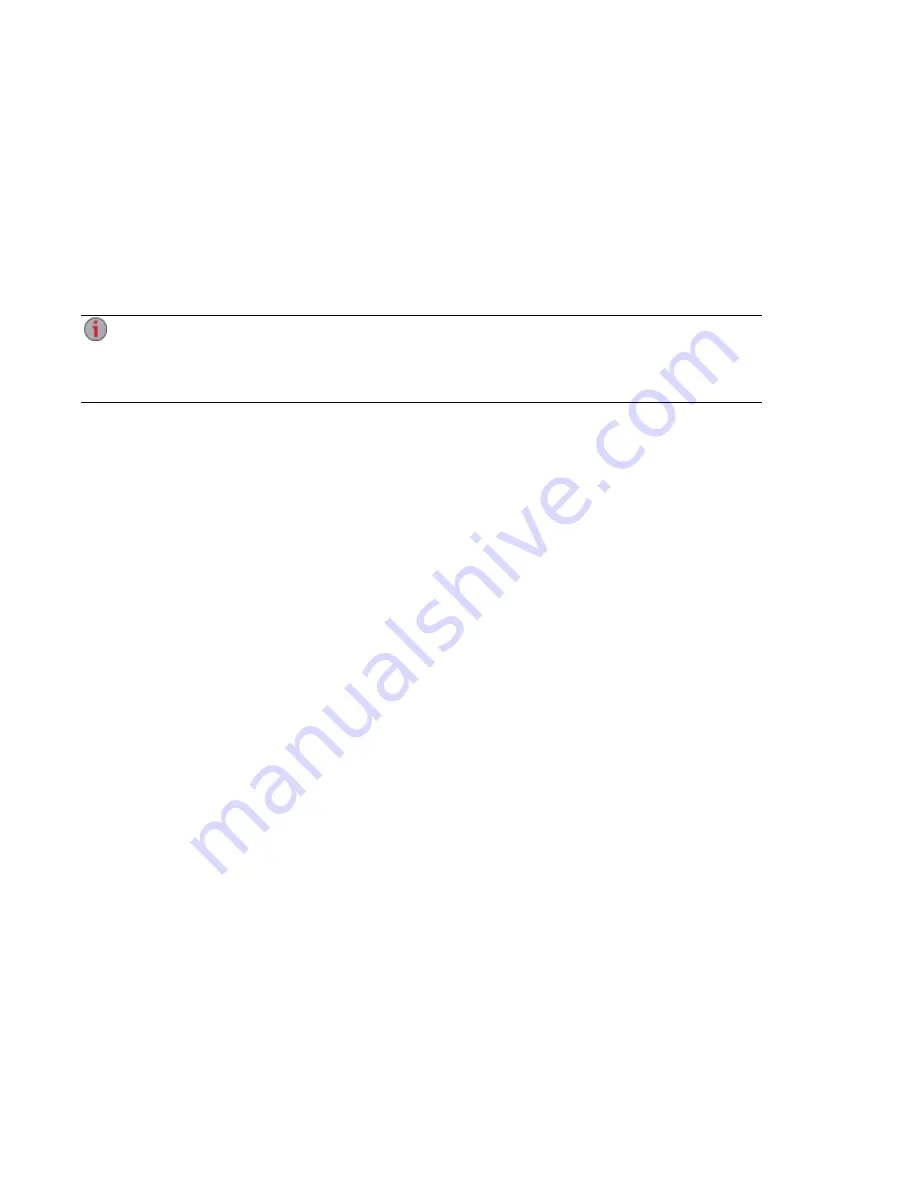
Automatically Sending Content to Multiple People at Once
You can send content to multiple people at once using an email distribution active folder. You can
configure a
Share
as an Email Active Folder so that when you add files to that Share, they are
automatically sent to the recipients on the email distribution list. To configure a Share as an Email Active
Folder, access the Shares feature from the EZ Media device management console, select or create a
Share, and expand the Active Folders section to enable and configure email distribution.
How to Set Up an Email Distribution Active Folder
Email Distribution lets you email your files to friends and family directly from your EZ Media
device management console. Use Email Distribution to share files with an email list. To prevent
email distribution list spamming, the EZ Media allows lists of 250 or fewer email recipients and
sends a maximum of six emails in a 24-hour period.
Refer to
Managing Shares
for more information on managing Shares and Active Folders.
Configuring an Email Distribution Active Folder
1. Click the Shares icon to access the feature page.
2. Select a Share to use as an Email Distribution Active Folder, and click to expand the Active
Folder section.
3. Check Enable.
4. Select Email Distribution from the drop-down menu.
5. Include an email address in the Sender Email Address text box. Distribution is sent from this
email address.
6. You can add multiple email addresses in the Email To: text box by separating them with commas,
spaces, or semicolons.
7. Add a subject and email message for your recipients.
8. Check Send the file as an attachment, Send a link to the file, or both.
9. Click Apply to save your changes.
10. Once configured, all files in this Share are sent by email to your recipients. Click View Transfer
History to see the transfer activity from this Share to your account.
Sharing Files
Automatically Sending Content to Multiple People at Once
42
Summary of Contents for EZ Media & Backup Center
Page 1: ...EZ Media Backup Center with LifeLine 4 1 User Guide ...
Page 9: ...Setting up Your EZ Media Backup Center Setting up Your EZ Media Backup Center 1 CHAPTER 1 ...
Page 21: ...Device Configuration Options Device Configuration Options 13 CHAPTER 2 ...
Page 35: ...Users Users 27 CHAPTER 4 ...
Page 40: ...Sharing Files Sharing Files 32 CHAPTER 5 ...
Page 55: ...Drive Management Drive Management 47 CHAPTER 6 ...
Page 57: ...Backing up and Restoring Your Content Backing up and Restoring Your Content 49 CHAPTER 7 ...
Page 80: ...Sharing Content Using Social Media Sharing Content Using Social Media 72 CHAPTER 9 ...
Page 86: ...Media Management Media Management 78 CHAPTER 10 ...
Page 105: ...Hardware Management Hardware Management 97 CHAPTER 13 ...
Page 111: ...Additional Support Additional Support 103 CHAPTER 14 ...
Page 114: ...Legal Legal 106 CHAPTER 15 ...






























