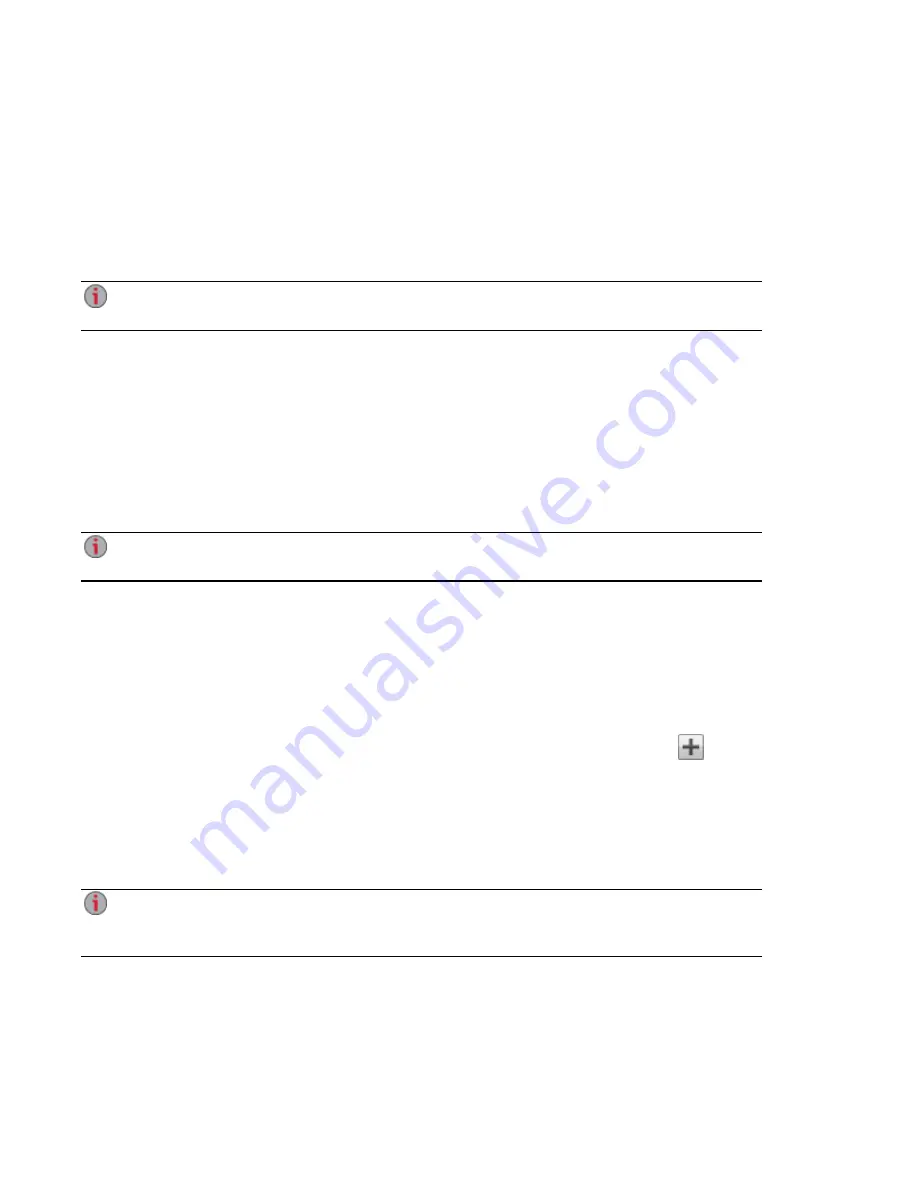
Customizing Access to Features on Your EZ Media &
Backup Center
Feature Selection (FS) enables an administrator user to customize the device management console for
non-admin users. Using FS, an admin can enable the display of certain features and disable others. In
addition, an admin can provide non-administrator users access to certain features by setting permissions
for those users.
Access permission to a feature can be given only to non-administrator users, since admin users
always have access to all features.
Enabling the Display of Features
1. Click the Feature Selection icon to open the interface page.
All the features of your EZ Media display on the page with a status that indicates whether the
feature is enabled or disabled.
2. To enable a feature, expand the desired feature name, and click the switch to On. For example, to
enable Amazon S3, expand the Amazon S3 feature, and click the switch to On.
3. To disable a feature, click the switch to Off.
You can set the display of applications on the Feature Selection page, provided an application has
that capability. For more information on installing features, refer to the
Application Manager
.
Enabling Access Permissions to Features
You can configure access permissions for non-administrator users with certain features. Expand the
feature on the Feature Selection page to determine if it supports feature access permissions.
1. If you have not already done so, create users and groups on your EZ Media.
2. Open the Feature Selection page.
3. To enable access to an enabled feature, expand the desired feature name, and click
Add
access permissions.
4. In the pop-up window, select one or more users to provide them access.
5. Click Apply to save your changes.
The list of users with access is displayed under the feature. To remove user access, uncheck the
access box next to the user, and click Apply to save your changes.
You can enable access permissions for applications on the Feature Selection page, provided an
application has that capability. For more information on installing features, refer to the
Application
Manager
.
Non-Administrator User Log In
Non-administrator users can log in to a EZ Media with feature access enabled. When these non-admin
users access the device, they first see the Login screen where they enter their login credentials. After
logging in, the device management console displays with those features to which the non-admin user has
access.
Device Configuration Options
Customizing Access to Features on Your EZ Media & Backup Center
17
Summary of Contents for EZ Media & Backup Center
Page 1: ...EZ Media Backup Center with LifeLine 4 1 User Guide ...
Page 9: ...Setting up Your EZ Media Backup Center Setting up Your EZ Media Backup Center 1 CHAPTER 1 ...
Page 21: ...Device Configuration Options Device Configuration Options 13 CHAPTER 2 ...
Page 35: ...Users Users 27 CHAPTER 4 ...
Page 40: ...Sharing Files Sharing Files 32 CHAPTER 5 ...
Page 55: ...Drive Management Drive Management 47 CHAPTER 6 ...
Page 57: ...Backing up and Restoring Your Content Backing up and Restoring Your Content 49 CHAPTER 7 ...
Page 80: ...Sharing Content Using Social Media Sharing Content Using Social Media 72 CHAPTER 9 ...
Page 86: ...Media Management Media Management 78 CHAPTER 10 ...
Page 105: ...Hardware Management Hardware Management 97 CHAPTER 13 ...
Page 111: ...Additional Support Additional Support 103 CHAPTER 14 ...
Page 114: ...Legal Legal 106 CHAPTER 15 ...















































