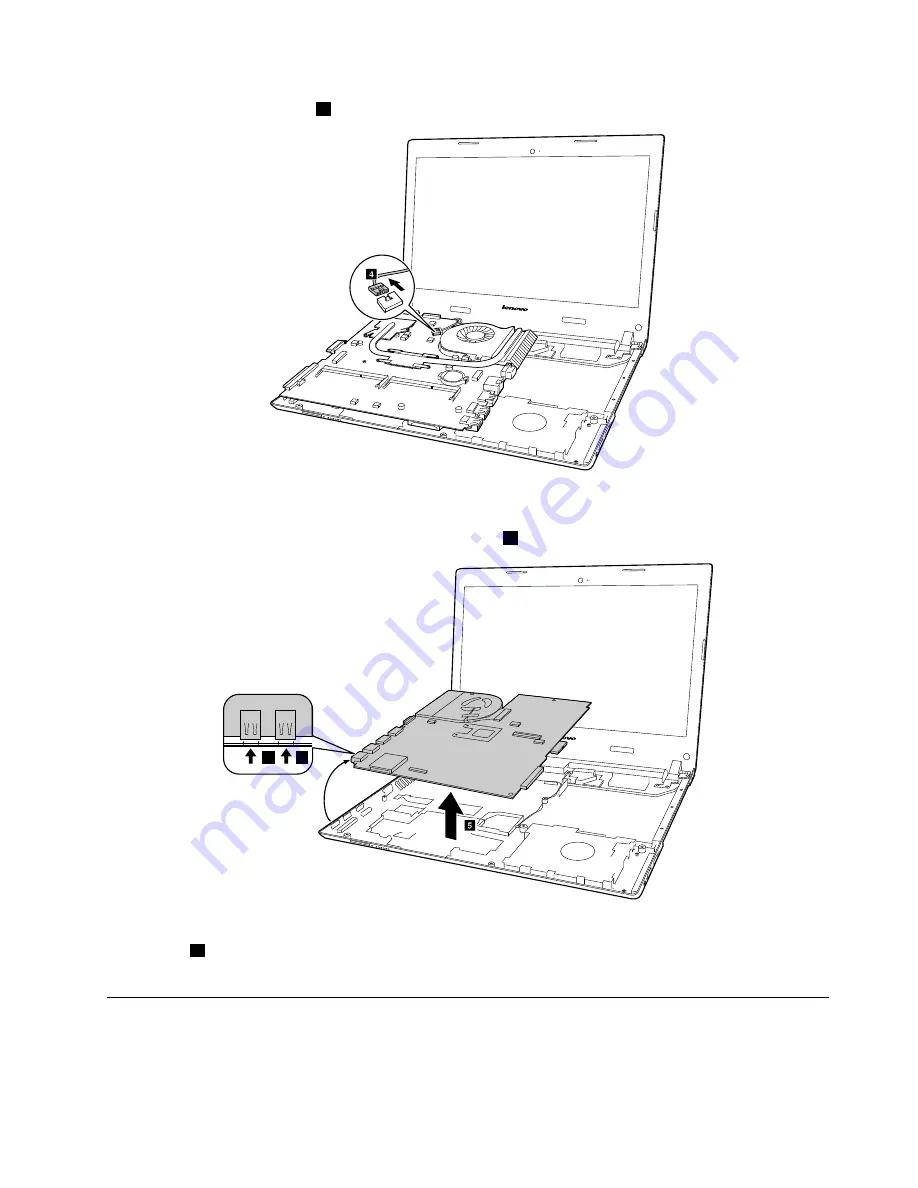
Unplug DC-in cable connector
4
.
d
When installing:
Ensure that the connectors are attached firmly.
Remove the system board in the direction shown by arrow
5
.
e
a
a
When installing:
When attaching the system board to the base cover, adjust the placement of the USB ports
as shown in
a
, and make sure that they are attached to the holes on the base cover as shown. Improper
placement of those jacks might cause a damage.
1110 Battery Board, Thermal fan assembly and Heat Sink assembly
For access, remove these FRUs in order:
•
“1010 External battery pack” on page 52
•
69
Summary of Contents for E50-80
Page 1: ...Hardware Maintenance Manual Lenovo E50 80 ...
Page 4: ...ii Hardware Maintenance Manual ...
Page 6: ...iv Hardware Maintenance Manual ...
Page 11: ...DANGER DANGER DANGER DANGER DANGER Chapter 1 Safety information 5 ...
Page 12: ...6 Hardware Maintenance Manual ...
Page 13: ...PERIGO PERIGO PERIGO PERIGO Chapter 1 Safety information 7 ...
Page 14: ...PERIGO PERIGO PERIGO PERIGO DANGER 8 Hardware Maintenance Manual ...
Page 15: ...DANGER DANGER DANGER DANGER DANGER DANGER Chapter 1 Safety information 9 ...
Page 16: ...DANGER VORSICHT VORSICHT VORSICHT VORSICHT 10 Hardware Maintenance Manual ...
Page 17: ...VORSICHT VORSICHT VORSICHT VORSICHT Chapter 1 Safety information 11 ...
Page 18: ...12 Hardware Maintenance Manual ...
Page 19: ...Chapter 1 Safety information 13 ...
Page 20: ...14 Hardware Maintenance Manual ...
Page 21: ...Chapter 1 Safety information 15 ...
Page 22: ...16 Hardware Maintenance Manual ...
Page 23: ...Chapter 1 Safety information 17 ...
Page 24: ...18 Hardware Maintenance Manual ...
Page 30: ...24 Hardware Maintenance Manual ...
Page 34: ...28 Hardware Maintenance Manual ...
Page 36: ...30 Hardware Maintenance Manual ...
Page 38: ...32 Hardware Maintenance Manual ...
Page 54: ...48 Hardware Maintenance Manual ...
Page 91: ......
Page 92: ......






























