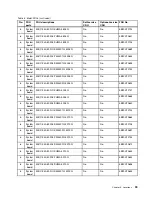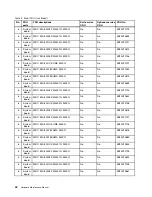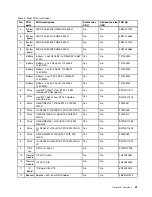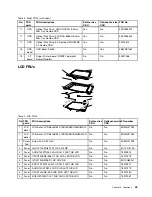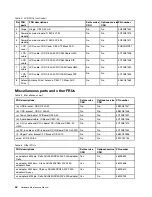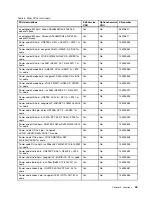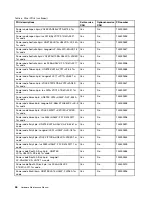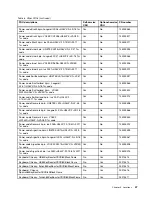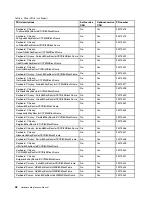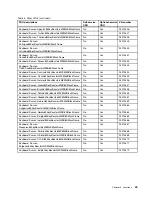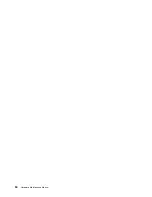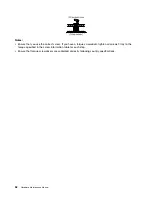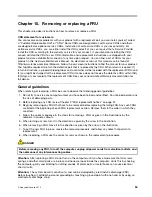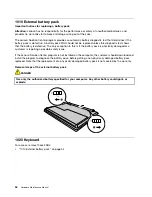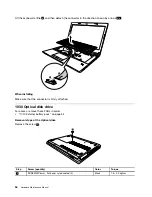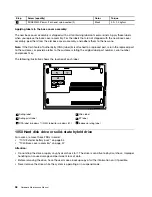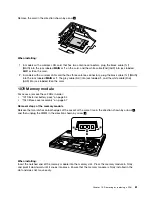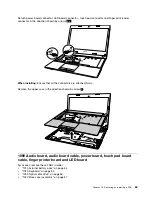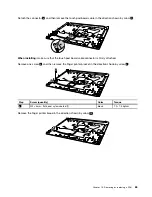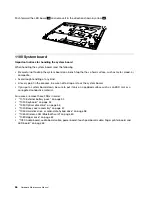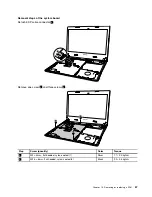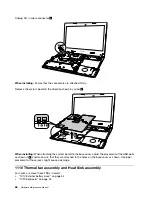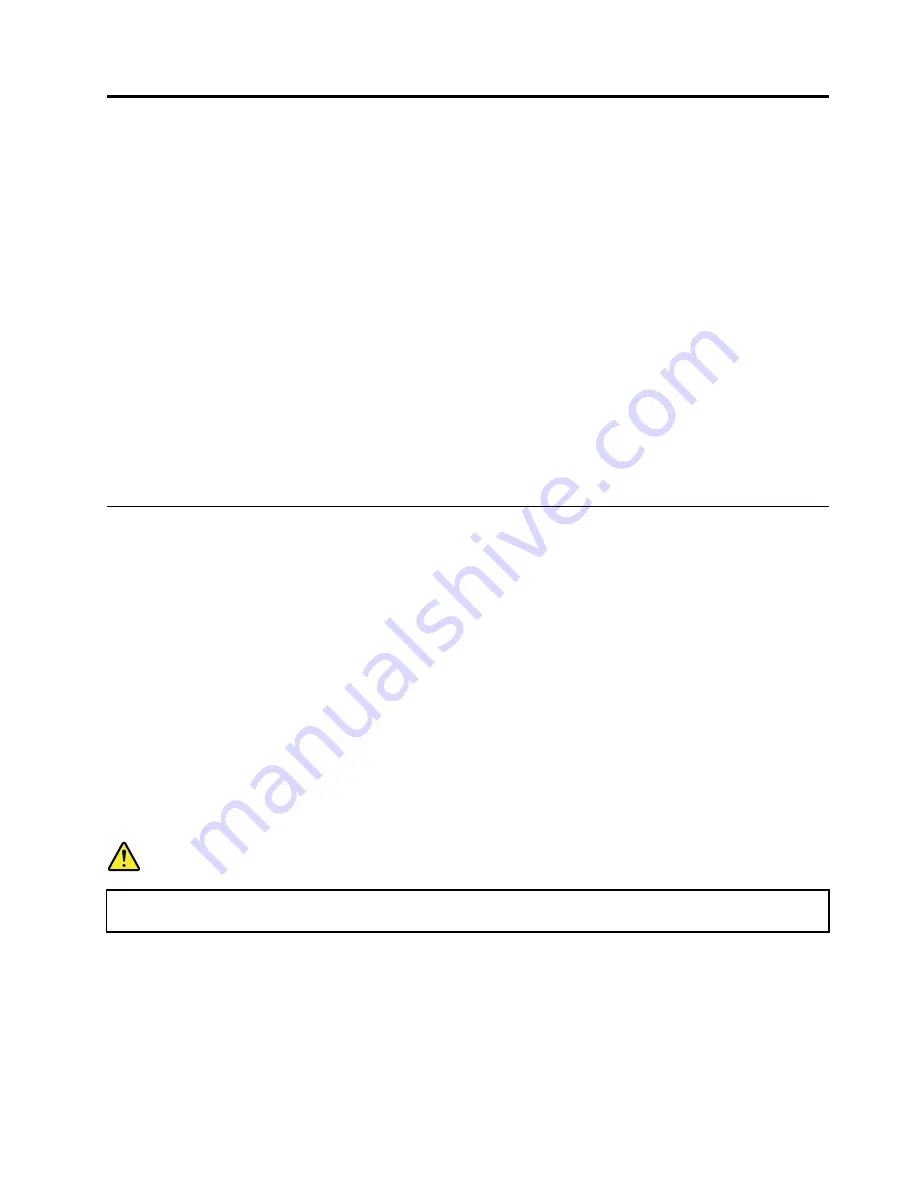
Chapter 10. Removing or replacing a FRU
This chapter provides instructions on how to remove or replace a FRU.
CRU statement for customers:
You can resolve some problems with your product with a replacement part you can install yourself, called
a “Customer Replaceable Unit” or “CRU.” Some CRUs are designated as self-service CRUs and others
are designated as optional-service CRUs.
Installation of self-service CRUs is your responsibility. For
optional-service CRUs, you can either install the CRU yourself or you can request that a Service Provider
install the CRU according to the warranty service for your product.
If you intend on installing the CRU,
Lenovo will ship the CRU to you. CRU information and replacement instructions are shipped with your
product and are available from Lenovo at any time upon request. You can find a list of CRUs for your
product in this
Hardware Maintenance Manual
. An electronic version of this manual can be found at
http://www.lenovo.com/UserManuals. Follow the on-screen instructions to find the manual for your product.
You might be required to return the defective part that is replaced by the CRU. When return is required: (1)
return instructions, a prepaid shipping label, and a container will be included with the replacement CRU; and
(2) you might be charged for the replacement CRU if Lenovo does not receive the defective CRU within thirty
(30) days of your receipt of the replacement CRU. See your Lenovo Limited Warranty documentation for
full details.
General guidelines
When removing or replacing a FRU, be sure to observe the following general guidelines:
1. Do not try to service any computer unless you have been trained and certified. An untrained person runs
the risk of damaging parts.
2. Before replacing any FRU, review Chapter 9 “FRU replacement notices” on page 51.
3. Begin by removing any FRUs that have to be removed before replacing the failing FRU. Any such FRUs
are listed at the beginning of each FRU replacement section. Remove them in the order in which they
are listed.
4. Follow the correct sequence in the steps for removing a FRU, as given in the illustrations by the
numbers in square callouts.
5. When turning a screw, turn it in the direction as given by the arrow in the illustration.
6. When removing a FRU, move it in the direction as given by the arrow in the illustration.
7. To put the new FRU in place, reverse the removal procedure and follow any notes that pertain to
replacement.
8. When replacing a FRU, use the correct screws as shown in the replacement procedures.
DANGER
Before removing any FRU, turn off the computer, unplug all power cords from electrical outlets, and
then disconnect any interconnecting cables.
Attention:
After replacing a FRU, do not turn on the computer until you have made sure that all screws,
springs, and other small parts are in place and none are loose inside the computer. Verify this by shaking
the computer gently and listening for rattling sounds. Metallic parts or metal flakes can cause electrical
short circuits.
Attention:
The system board is sensitive to, and can be damaged by, electrostatic discharge (ESD).
Before touching it, establish personal grounding by touching a ground point with one hand or by using an
electrostatic discharge strap.
© Copyright Lenovo 2015
53
Summary of Contents for E40-80
Page 1: ...Hardware Maintenance Manual Lenovo E40 80 ...
Page 4: ...ii Hardware Maintenance Manual ...
Page 6: ...iv Hardware Maintenance Manual ...
Page 11: ...DANGER DANGER DANGER DANGER DANGER Chapter 1 Safety information 5 ...
Page 12: ...6 Hardware Maintenance Manual ...
Page 13: ...PERIGO PERIGO PERIGO PERIGO Chapter 1 Safety information 7 ...
Page 14: ...PERIGO PERIGO PERIGO PERIGO DANGER 8 Hardware Maintenance Manual ...
Page 15: ...DANGER DANGER DANGER DANGER DANGER DANGER Chapter 1 Safety information 9 ...
Page 16: ...DANGER VORSICHT VORSICHT VORSICHT VORSICHT 10 Hardware Maintenance Manual ...
Page 17: ...VORSICHT VORSICHT VORSICHT VORSICHT Chapter 1 Safety information 11 ...
Page 18: ...12 Hardware Maintenance Manual ...
Page 19: ...Chapter 1 Safety information 13 ...
Page 20: ...14 Hardware Maintenance Manual ...
Page 21: ...Chapter 1 Safety information 15 ...
Page 22: ...16 Hardware Maintenance Manual ...
Page 23: ...Chapter 1 Safety information 17 ...
Page 24: ...18 Hardware Maintenance Manual ...
Page 30: ...24 Hardware Maintenance Manual ...
Page 34: ...28 Hardware Maintenance Manual ...
Page 36: ...30 Hardware Maintenance Manual ...
Page 38: ...32 Hardware Maintenance Manual ...
Page 56: ...50 Hardware Maintenance Manual ...
Page 84: ...78 Hardware Maintenance Manual ...
Page 89: ......
Page 90: ......