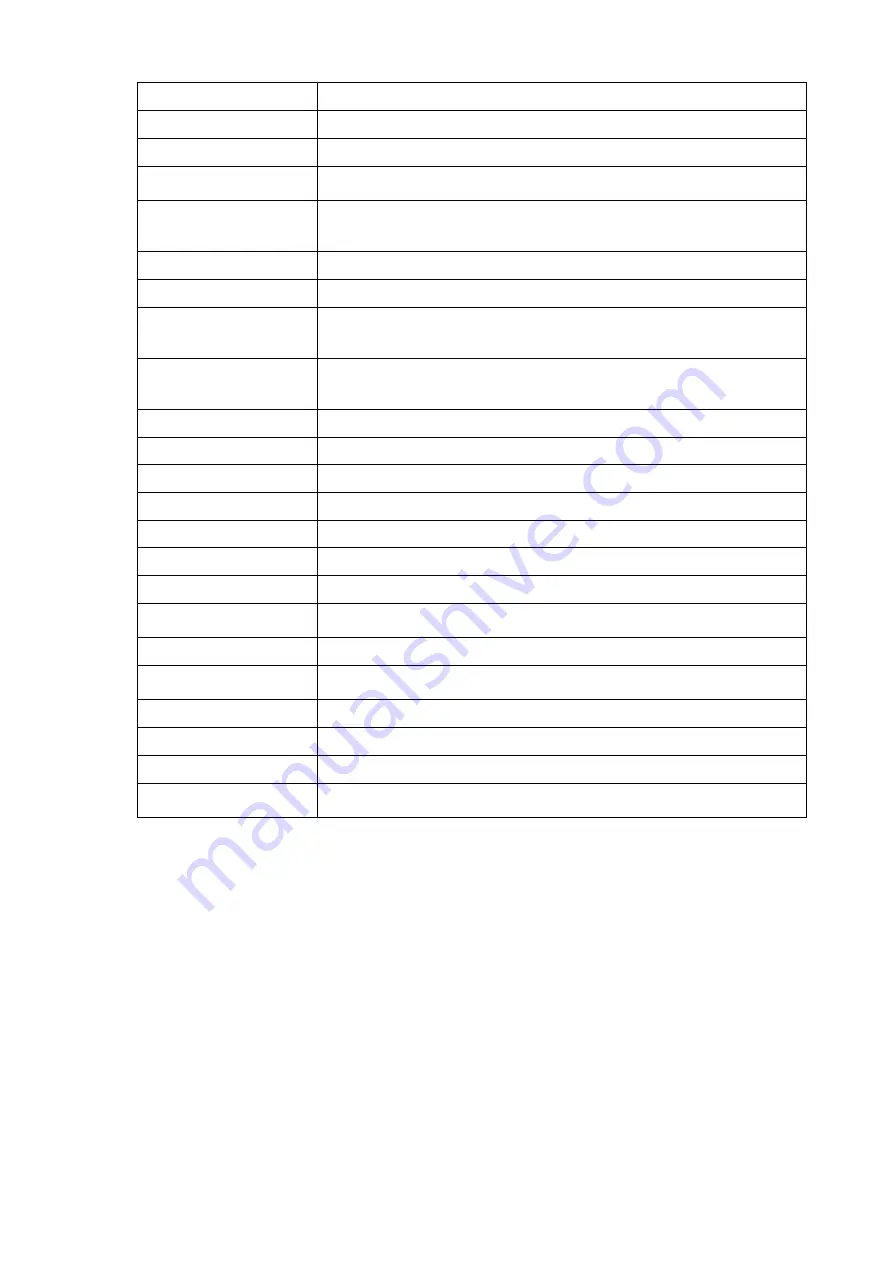
A-3 P27h-20 Flat Panel Monitor User’s Guide
Country or Region
Telephone Number
Panama
Lenovo Customer Support Center: 001-866-434(Toll-Free)(Spanish)
Peru
0-800-50-866 (OPCION 2) (Spanish)
Philippines
1-800-8908-6454 (GLOBE subscribers)
1-800-1441-0719 (PLDT subscribers) (Tagalog, English)
Poland
Laptops and tablets branded with logo Think: 48-22-273-9777
ThinkStation and ThinkServer: 48-22-878-6999
(Polish, English )
Portugal
808-225-115 (Standard Charges Apply) (Portuguese)
Romania
4-021-224-4015(Romanian)
Russia
+7-499-705-6204
+7-495-240-8558
(Standard Charges Apply)(Russian)
Singapore
1-800-415-5529
6818-5315 (Standard Charges Apply)
(English, Mandarin, Bahasa Malaysia)
Slovakia
ThinkStation and ThinkServer: 421-2-4954-5555
Slovenia
386-1-2005-60 (Slovenian)
Spain
34-917-147-833(Spanish)
Sri Lanka
+9477-7357-123 (Sumathi Information systems) (English)
Sweden
Warranty service and support: 077-117-1040 (Swedish)
Switzerland
Warranty service and support: 0800-55-54-54 (German, French, Italian)
Taiwan
0800-000-702 (Mandarin)
Thailand
001-800-4415-734
(+662) 787-3067 (Standard Charges Apply)(Thai, English)
Turkey
444-04-26 (Turkish)
United Kingdom
Standard warranty support: 03705-500-900 ( local rate) Standard warranty
support: 08705-500-900(English)
United States
1-800-426-7378 (English)
Uruguay
000-411-005-6649 (Spanish)
Venezuela
0-800-100-2011 (Spanish)
Vietnam
120-11072 (Toll Free)
84-8-4458-1042 (Standard Charges Apply) (Vietnamese, English)




































