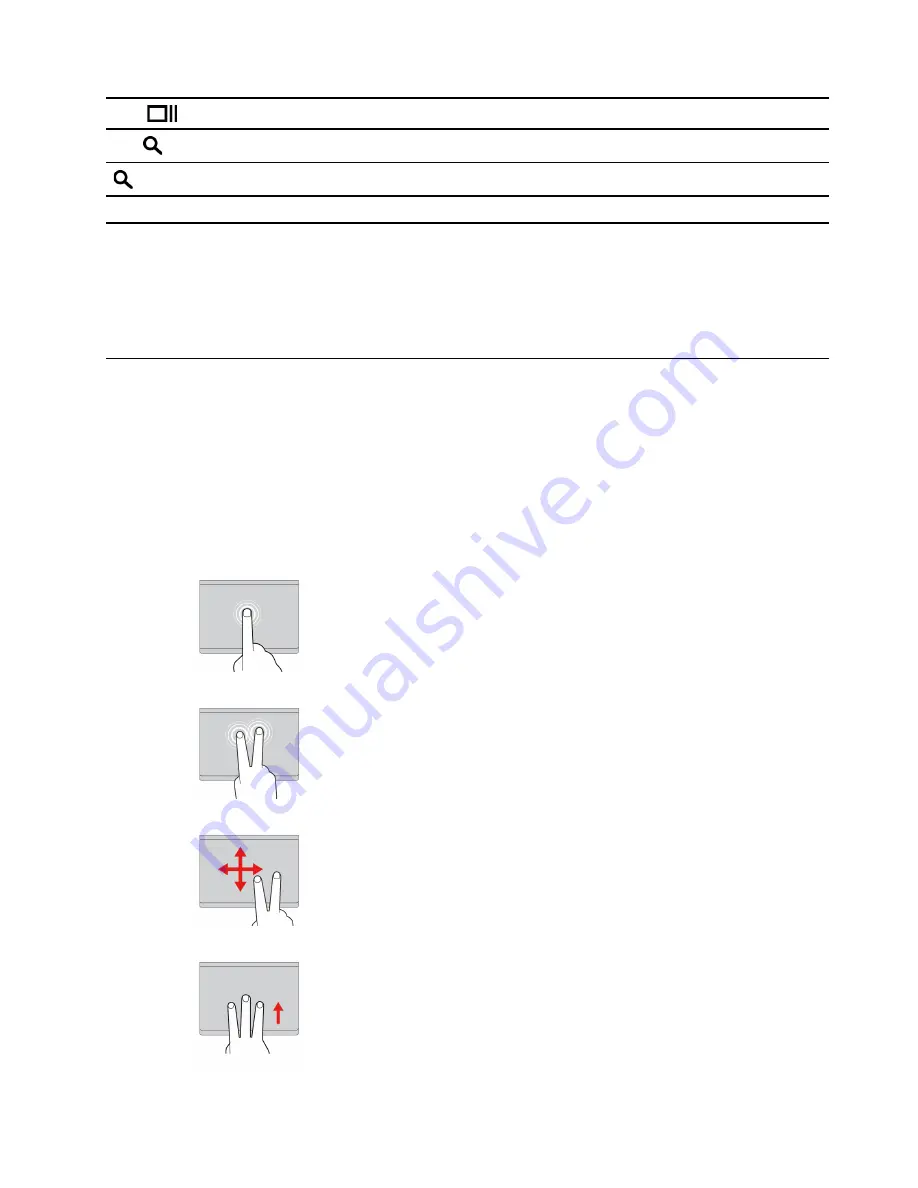
ctrl +
Take a screenshot
alt +
Switch the Caps Lock function
+ L
Lock your computer screen
ctrl + alt + ?
View all keyboard shortcuts
To change the keyboard settings:
1. Click your account picture, and then click the settings icon.
2. Click
Settings
➙
Device
➙
Keyboard
.
3. Follow the on-screen instruction to change the settings as you desire.
Use the touchpad
You can use the touchpad to perform various touch gestures. The following section introduces some
frequently used touch gestures, such as tapping, dragging, and scrolling.
Notes:
• When using two or more fingers, ensure that you position your fingers slightly apart.
• Some gestures are only available when you are using certain apps.
• If the touchpad surface is stained with oil, first turn off the computer. Then gently wipe the touchpad
surface with a soft and lint-free cloth moistened with lukewarm water or computer cleaner.
Tap
Tap anywhere on the touchpad with one finger to select or open an
item.
Two-finger tap
Tap anywhere on the touchpad with two fingers to display a shortcut
menu.
Two-finger scroll
Put two fingers on the touchpad and move them in the vertical or
horizontal direction. This action enables you to scroll through the
document, Website, or apps.
Swipe three fingers up or down
Put three fingers on the touchpad and move them up or down to see
all your open windows.
15
Summary of Contents for Chromebook IdeaPad Flex 5 13IML05
Page 1: ...User Guide IdeaPad Flex 5 Chromebook 13 05 ...
Page 12: ...8 User Guide ...
Page 22: ...18 User Guide ...
Page 24: ...20 User Guide ...
Page 32: ...28 User Guide ...
Page 38: ...34 User Guide ...
Page 52: ...48 User Guide ...
Page 56: ...52 User Guide ...
Page 68: ...64 User Guide ...






























