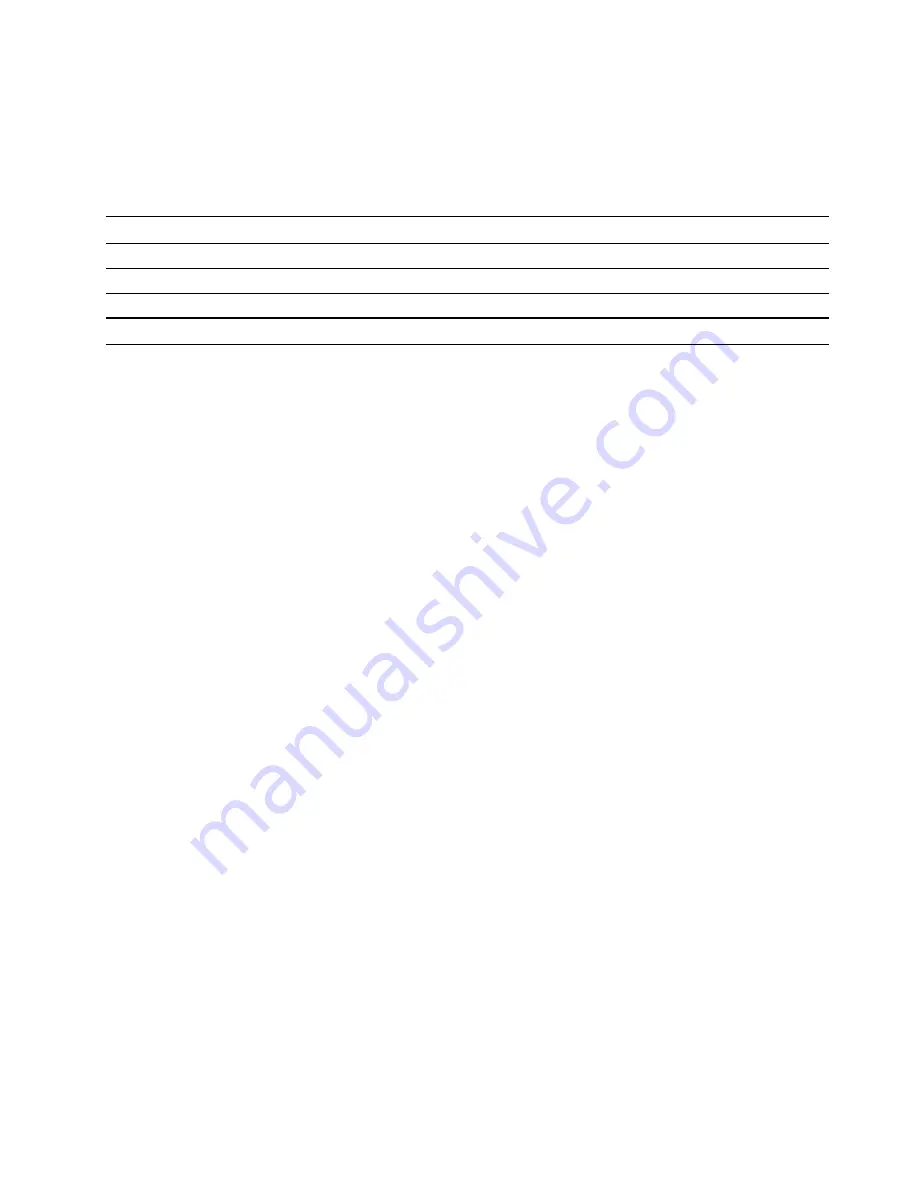
Statement on USB transfer rate
Depending on many factors such as the processing capability of the host and peripheral devices, file
attributes, and other factors related to system configuration and operating environments, the actual transfer
rate using the various USB connectors on this device will vary and will be slower than the data rate listed
below for each corresponding device.
USB device
Data rate (Gbit/s)
3.1 Gen 1
5
3.1 Gen 2
10
3.2
20
Operating environment
Maximum altitude
3048 m (10 000 ft) (without pressurization)
Temperature
• Operating : 5
℃
– 35
℃
(41
℉
– 95
℉
)
• Storage: 5
℃
– 43
℃
(41
℉
– 109
℉
)
Note:
When the battery pack is under charge, the environment temperature must be no lower than 10
℃
(50
℉
).
Relative humidity
• Operating: 8% – 95% at wet-bulb temperature 23
℃
(73
℉
)
• Storage: 5% – 95% at wet-bulb temperature 27
℃
(81
℉
)
Note:
If possible, place your computer in a well-ventilated and dry area without direct exposure to sunshine.
7
Summary of Contents for Chromebook C340-15
Page 1: ......
Page 4: ...ii Lenovo Chromebook C340 15 User Guide ...
Page 12: ...8 Lenovo Chromebook C340 15 User Guide ...
Page 20: ...16 Lenovo Chromebook C340 15 User Guide ...
Page 22: ...18 Lenovo Chromebook C340 15 User Guide ...
Page 30: ...26 Lenovo Chromebook C340 15 User Guide ...
Page 44: ...40 Lenovo Chromebook C340 15 User Guide ...
Page 54: ...50 Lenovo Chromebook C340 15 User Guide ...
Page 58: ...54 Lenovo Chromebook C340 15 User Guide ...
Page 60: ......
Page 61: ......
Page 62: ......












































