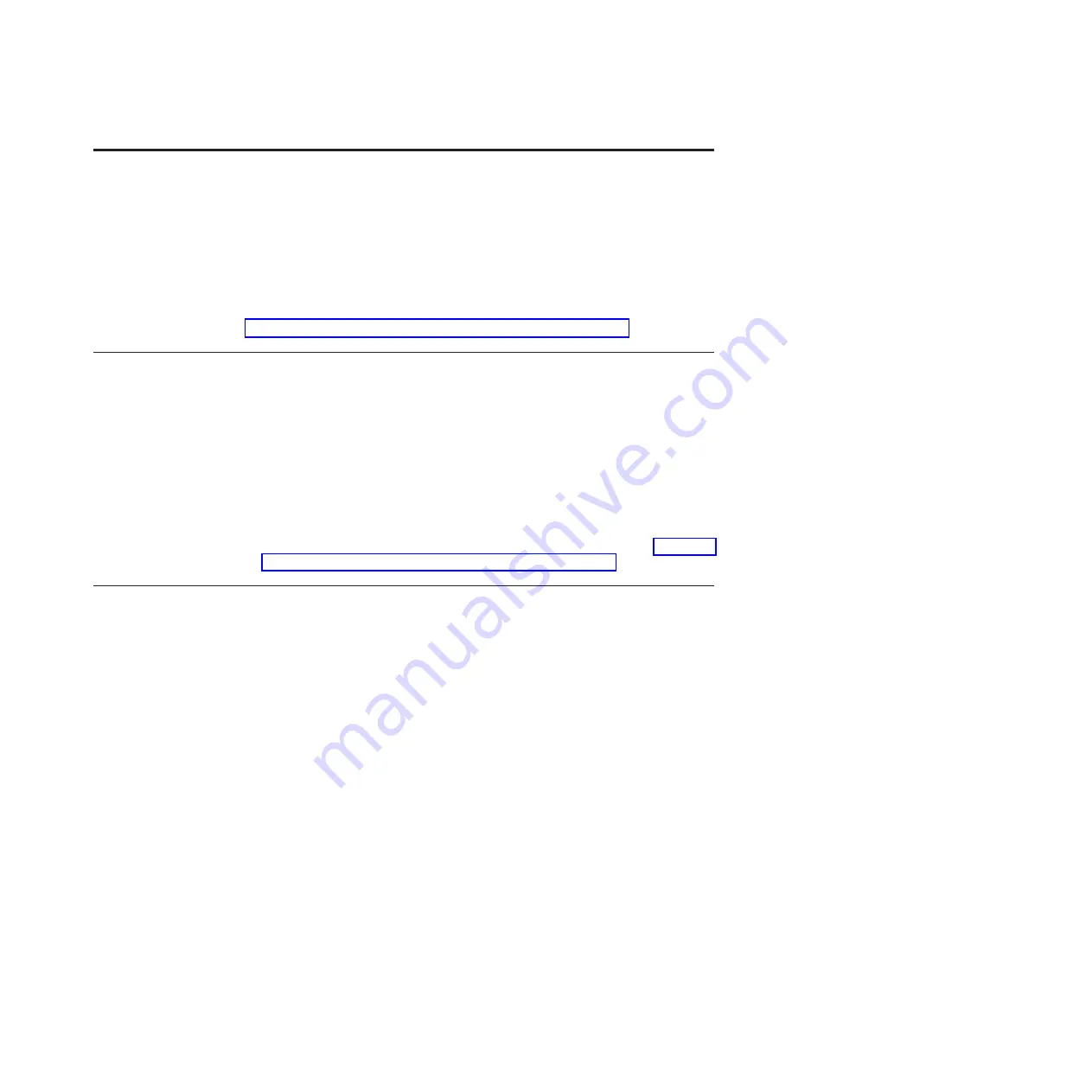
Chapter 8. Solving problems
This section provides basic troubleshooting information to help you solve some
problems that might occur while you are setting up the switch module. The
Application Guide
for the switch module provides more details about
troubleshooting the switch module.
If you cannot locate and correct a problem by using the information in this section,
see Appendix A, “Getting help and technical assistance,” on page 33.
Running POST
To ensure that it is fully operational, the switch module processes a series of tests
during power-up or a restart (power-on self-test, or POST). These tests take
approximately 1 minute to complete. The management module reads the test
results and displays them for you. During normal operation, these tests are
completed without error, and the green OK LED is lit. However, if the switch
module fails POST, the amber switch-module error LED and the system-error LED
on the BladeCenter unit are lit. An event is stored in the event log in the system
status panel of the management module. The specific failure is displayed on the
system status I/O module panel of the management module.
Note:
For the locations and descriptions of the switch module LEDs, see Chapter 6,
“Information panels, LEDs, and external ports,” on page 25.
POST errors
There are two types of errors: noncritical and critical. A noncritical error applies to
one port, and the switch module is operational. You can continue to operate the
switch module; however, you must replace it as soon as possible. When critical
errors occur, the switch module does not operate. To view POST results, complete
the following steps:
1.
Log on to the management module as described in the
BladeCenter Advanced
Management Module Command-Line Interface Reference Guide
. If necessary, obtain
the IP address of the management module from your system administrator. The
login window opens.
2.
Turn off the power to the switch module; then, turn it on again.
3.
After POST is completed, the management module displays the results. Refresh
the window to view the POST results. If a critical error occurs, replace the
switch module. If a noncritical error occurs, see the switch-module error log for
additional details.
© Lenovo 2015. Portions © IBM Corp. 2013.
31
Summary of Contents for BladeCenter Virtual Fabric 10Gb Switch Module
Page 1: ...BladeCenter Virtual Fabric 10Gb Switch Module Installation Guide ...
Page 2: ......
Page 3: ...BladeCenter Virtual Fabric 10Gb Switch Module Installation Guide ...
Page 12: ...x BladeCenter Virtual Fabric 10Gb Switch Module Installation Guide ...
Page 18: ...6 BladeCenter Virtual Fabric 10Gb Switch Module Installation Guide ...
Page 26: ...14 BladeCenter Virtual Fabric 10Gb Switch Module Installation Guide ...
Page 34: ...22 BladeCenter Virtual Fabric 10Gb Switch Module Installation Guide ...
Page 36: ...24 BladeCenter Virtual Fabric 10Gb Switch Module Installation Guide ...
Page 40: ...28 BladeCenter Virtual Fabric 10Gb Switch Module Installation Guide ...
Page 42: ...30 BladeCenter Virtual Fabric 10Gb Switch Module Installation Guide ...
Page 56: ...44 BladeCenter Virtual Fabric 10Gb Switch Module Installation Guide ...
Page 60: ...48 BladeCenter Virtual Fabric 10Gb Switch Module Installation Guide ...
Page 61: ......
Page 62: ...Part Number 00WA357 Printed in USA 1P P N 00WA357 ...






























