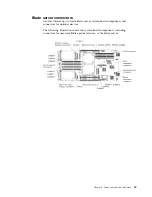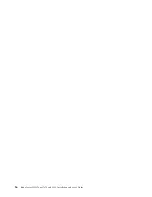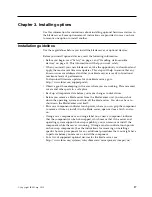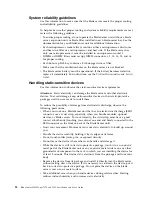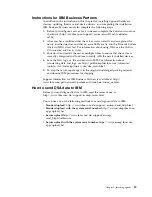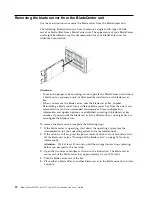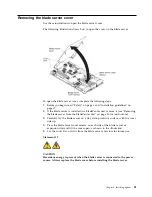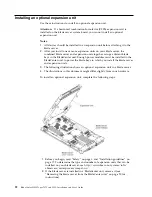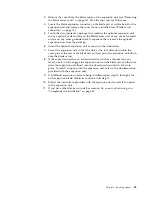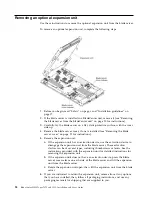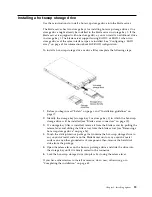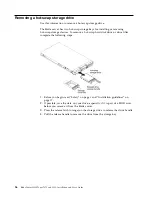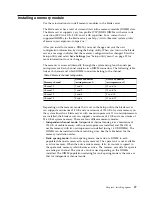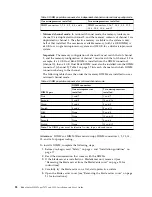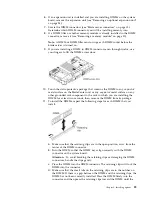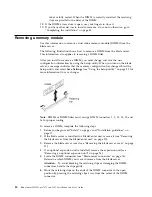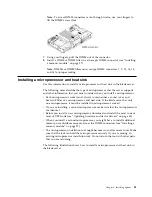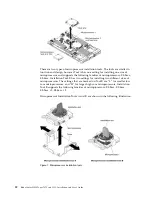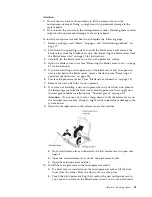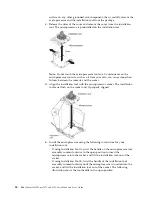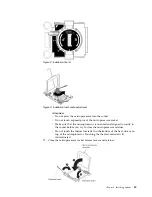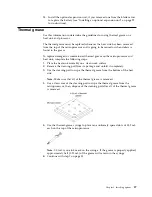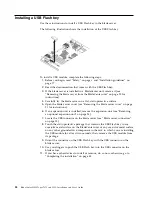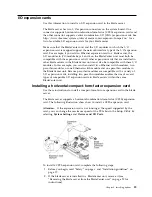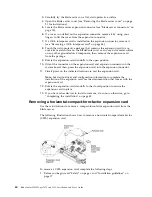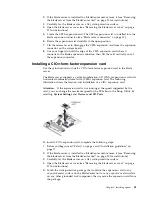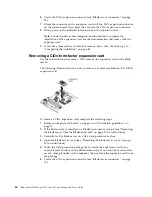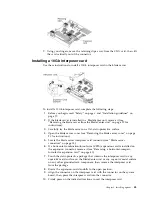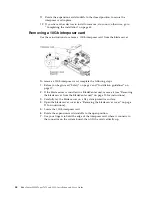6.
If an expansion unit is installed and you are installing DIMMs on the system
board, remove the expansion unit (see “Removing an optional expansion unit”
on page 24).
7.
Locate the DIMM connectors (see “Blade server connectors” on page 15).
Determine which DIMM connector you will be installing memory into.
8.
If a DIMM filler or another memory module is already installed in the DIMM
connector, remove it (see “Removing a memory module” on page 30).
Note:
A DIMM or DIMM filler must occupy each DIMM socket before the
blade server is turned on.
9.
If you are installing a DIMM in DIMM connector seven through twelve, use
your fingers to lift the DIMM access door.
10.
Touch the static-protective package that contains the DIMM to any unpainted
metal surface on the BladeCenter unit or any unpainted metal surface on any
other grounded rack component in the rack in which you are installing the
DIMM for at least two seconds; then, remove the DIMM from its package.
11.
To install the DIMMs, repeat the following steps for each DIMM that you
install:
a.
Make sure that the retaining clips are in the open position, away from the
center of the DIMM connector.
b.
Turn the DIMM so that the DIMM keys align correctly with the DIMM
connector on the system board.
Attention:
To avoid breaking the retaining clips or damaging the DIMM
connectors, handle the clips gently.
c.
Press the DIMM into the DIMM connector. The retaining clips will lock the
DIMM into the connector.
d.
Make sure that the small tabs on the retaining clips are in the notches on
the DIMM. If there is a gap between the DIMM and the retaining clips, the
DIMM has not been correctly installed. Press the DIMM firmly into the
connector, and then press the retaining clips toward the DIMM until the
Chapter 3. Installing options
29
Summary of Contents for BladeCenter HS23
Page 12: ...xii BladeCenter HS23 Types 7875 and 1929 Installation and User s Guide ...
Page 28: ...16 BladeCenter HS23 Types 7875 and 1929 Installation and User s Guide ...
Page 62: ...50 BladeCenter HS23 Types 7875 and 1929 Installation and User s Guide ...
Page 84: ...72 BladeCenter HS23 Types 7875 and 1929 Installation and User s Guide ...
Page 98: ...86 BladeCenter HS23 Types 7875 and 1929 Installation and User s Guide ...
Page 102: ...90 BladeCenter HS23 Types 7875 and 1929 Installation and User s Guide ...
Page 103: ......
Page 104: ...Part Number 00AK736 Printed in USA 1P P N 00AK736 1P00AK736 ...