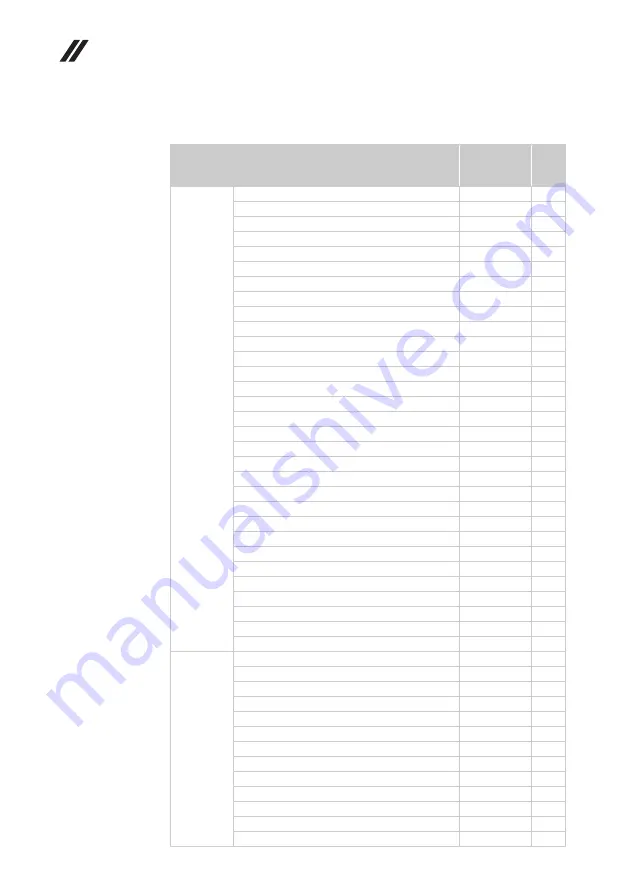
Lenovo B71-80 Hardware Maintenance Manual
74
Keyboard
Table 7. Parts list—Keyboard
Language
P/N
CRU
ID.
Chicony
English
25214725
**
U.K. English
25214726
**
Italian
25214727
**
Spanish
25214728
**
Turkish
25214729
**
Thai
25214730
**
Portuguese
25214731
**
Latin
25214732
**
Canadian English&French
25214733
**
Korean
25214734
**
Traditional Chinese
25214735
**
Russian
25214736
**
Japanese
25214741
**
French
25214737
**
German
25214738
**
Arabic
25214739
**
Brazilian
25214740
**
Dutch
25214742
**
Greek
25214743
**
Hebrew
25214744
**
Hungarian
25214745
**
Four Nordic countries
25214746
**
Belgian
25214747
**
Icelandic
25214748
**
Slovenian
25214749
**
Swiss
25214750
**
International English
25214751
**
Czechoslovakian
25214752
**
Bulgarian
25214753
**
Indian
25214754
**
French-Arabic
5N20G90531
**
Sunrex
English
25214755
**
U.K. English
25214756
**
Italian
25214757
**
Spanish
25214758
**
Turkish
25214759
**
Thai
25214760
**
Portuguese
25214761
**
Latin
25214762
**
Canadian English&French
25214763
**
Korean
25214764
**
Traditional Chinese
25214765
**
Russian
25214766
**
French
25214767
**









































