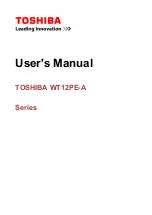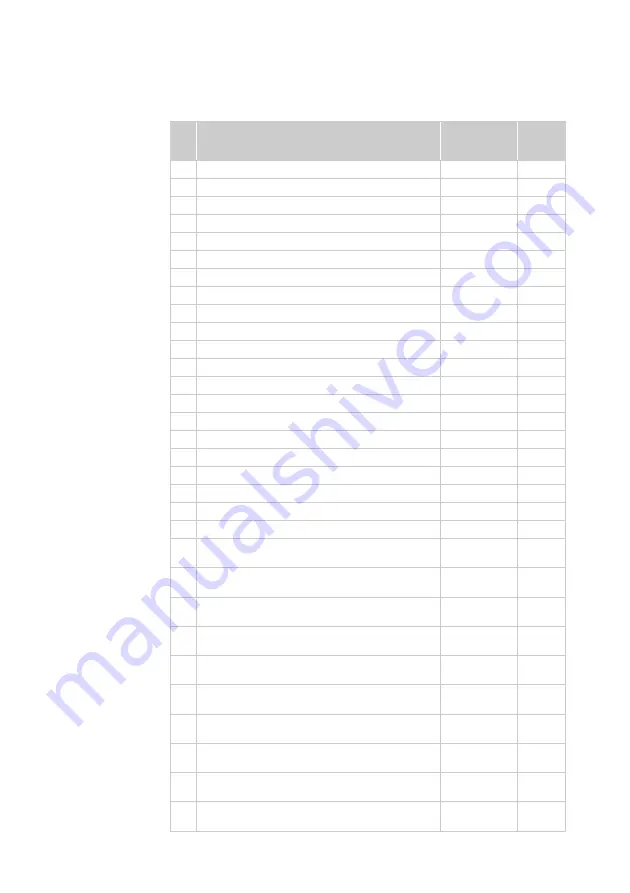
Lenovo B41-80
67
Table 5. Parts list—Overall (continued)
No.
FRU
FRU no.
CRU ID
13
MB C B41-80 NOK I5-6200U UMA
5B20K57296
N
13
MB C B41-80 WIN I5-6200U UMA
5B20K57278
N
13
MB C B41-80 NOK I7-6500U EXO2G
5B20K57277
N
13
MB C B41-80 WIN I7-6500U EXO2G
5B20K57300
N
13
MB C B41-80 NOK I7-6500U EXO1G
5B20K57287
N
13
MB C B41-80 WIN I7-6500U EXO1G
5B20K57283
N
13
MB C B41-80 NOK I7-6500U UMA
5B20K57290
N
13
MB C B41-80 WIN I7-6500U UMA
5B20K57295
N
13
MB C B41-80 NOK 4405U EXO2G
5B20K57285
N
13
MB C B41-80 WIN 4405U EXO2G
5B20K57302
N
13
MB C B41-80 NOK 4405U EXO1G
5B20K57279
N
13
MB C B41-80 WIN 4405U EXO1G
5B20K57306
N
13
MB C B41-80 NOK 4405U UMA
5B20K57294
N
13
MB C B41-80 WIN 4405U UMA
5B20K57280
N
13
MB C B41-80 NOK 3855U EXO2G
5B20K57282
N
13
MB C B41-80 WIN 3855U EXO2G
5B20K57304
N
13
MB C B41-80 NOK 3855U EXO1G
5B20K57293
N
13
MB C B41-80 WIN 3855U EXO1G
5B20K57303
N
13
MB C B41-80 NOK 3855U UMA
5B20K57301
N
13
MB C B41-80 WIN 3855U UMA
5B20K57299
N
14
ZIWB2 Lower Case
90205426
N
15
RAM, SS M471B5674QH0-YK0 2G DDR3L 1600,
DDR3L 1600 2GB
11202451
*
15
RAM, HMT425S6CFR6A-PB 2GB DDR3L 1600,
DDR3L 1600 2GB
5M30G99881
*
15
RAM, MT4KTF25664HZ-1G6E1 2GB DDR3L,
DDR3L 1600 2GB
11201967
*
15
RAM, RMT3190ME76F8F-1600 2GB, DDR3L 1600
2GB
5M30G04992
*
15
RAM, M471B5173EB0-YK0 20nm 4GB DDR3L
1600, DDR3L 1600 4GB
5M30G18425
*
15
RAM, SK HMT451S6BFR8A-PB/RD 4GB DDR3L
1600, DDR3L 1600 4GB
11202706
*
15
RAM, RMT3170MN68F9F-1600 4GB DDR3L
1600(MC), DDR3L 1600 4GB
5M30G75129
*
15
RAM, MC MT8KTF51264HZ-1G6E1 4GB DDR3L
1600, DDR3L 1600 4GB
11202125
*
15
RAM, M471B5173EB0-YK0 20nm 4GB DDR3L
1600, DDR3L 1600 4GB
5M30G18425
*
15
RAM, SK HMT451S6BFR8A-PB/RD 4GB DDR3L
1600, DDR3L 1600 4GB
11202706
*