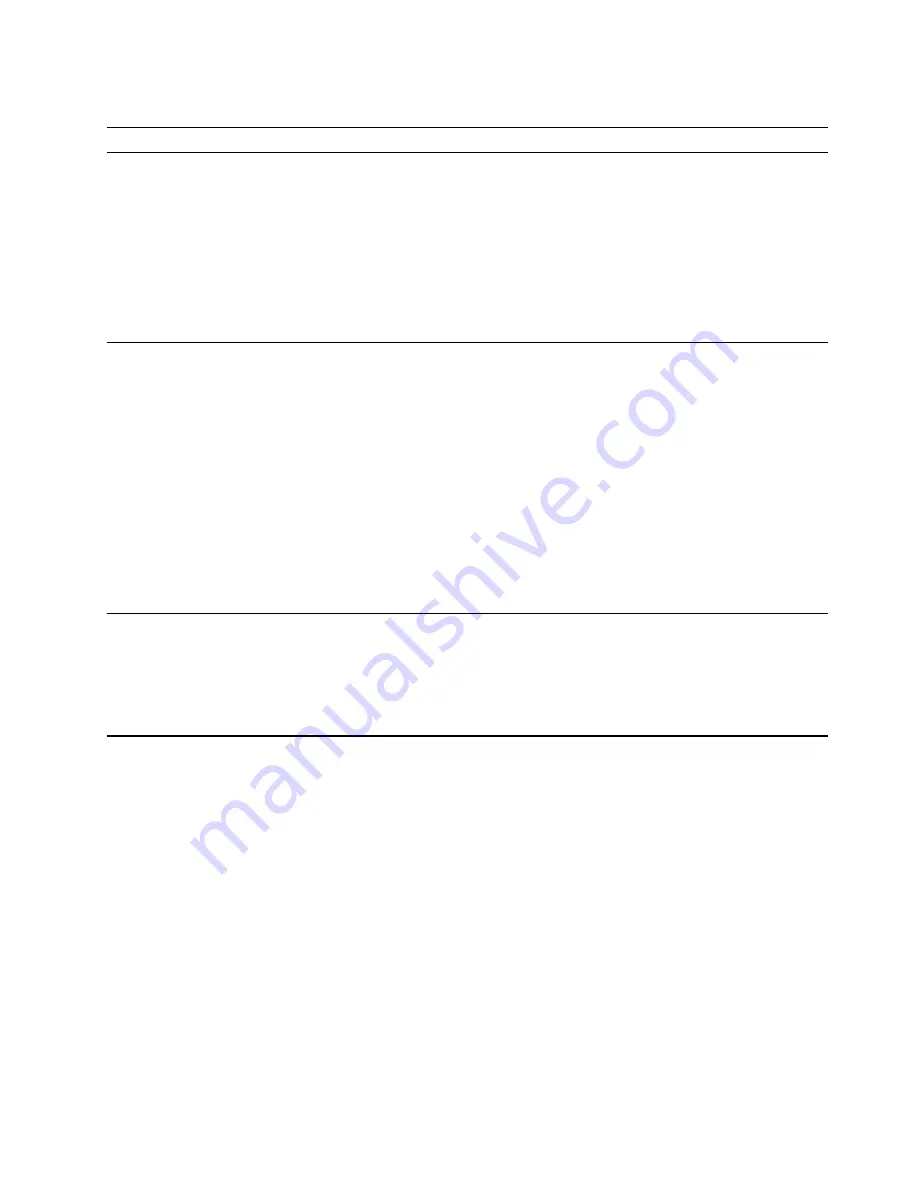
Screen problems
Problem
Solution
My screen goes blank while the computer is
on.
• The computer voltage matches the voltage available at the
electrical outlet for your country or region.
• Press a key to exit the screen saver.
• Press the power button to resume the computer from sleep or
hibernation mode.
• The brightness and contrast is set correctly.
• If the screen goes blank when I start some programs, install the
device drivers for the programs. Refer to the documentation for the
affected program to check whether any device drivers are required.
The image appears to be flickering.
• The screen might be affected by interference from nearby
equipment. Magnetic fields around other devices, such as
transformers, appliances, fluorescent lights, and other monitors,
might be causing the problem. Move fluorescent desk lighting or
any equipment that produces magnetic fields farther away from the
screen. If the problem persists, turn off the computer. Then, adjust
the placement of the computer and other devices so that they are
at least 305 mm (12 inches) apart. Turn on the computer.
• Reset the refresh rate.
1. Right-click a blank area on the desktop.
2. Click
Display settings
. On the
Display
tab, click
Advanced
display settings
➙
Display adapter properties for Display 1
.
3. Click the
Monitor
tab, and then reset the refresh rate to be the
highest and noninterlaced.
The image is discolored.
• The screen might be affected by interference from nearby
equipment. Move fluorescent desk lighting or any equipment that
produces magnetic fields farther away from the screen.
• Turn off the computer. Then, adjust the placement of the computer
and other devices so that they are at least 305 mm (12 inches)
apart. Turn on the computer.
Troubleshooting, diagnostics, and recovery
41
Summary of Contents for AIO V540-24IWL
Page 1: ...Hardware Maintenance Manual ...
Page 6: ...iv Hardware Maintenance Manual ...
Page 13: ...Chapter 1 Important safety information 7 ...
Page 14: ... 18 kg 37 lb 32 kg 70 5 lb 55 kg 121 2 lb 1 2 8 Hardware Maintenance Manual ...
Page 17: ...Chapter 1 Important safety information 11 ...
Page 18: ...1 2 12 Hardware Maintenance Manual ...
Page 19: ...Chapter 1 Important safety information 13 ...
Page 25: ...Chapter 1 Important safety information 19 ...
Page 29: ...Chapter 1 Important safety information 23 ...
Page 44: ...38 Hardware Maintenance Manual ...
Page 58: ...52 Hardware Maintenance Manual ...
Page 92: ...86 Hardware Maintenance Manual ...
Page 95: ......
Page 96: ......






























