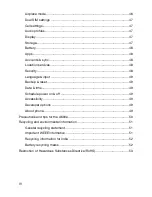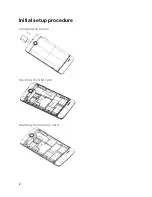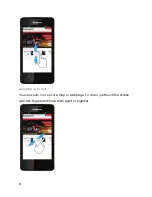13
Adding a folder to the Home screen
Touch and hold the
Home
screen, touch
Folders
, enter the name of the folder,
select the applications you want to add to the folder, then confirm. The new folder
will be created and added to
Home
screen.
Organizing your applications with folders
To make a new folder on your
Home
screen, stack one application on top of
another.
Naming folder on the Home screen
Touch the applications stack on the
Home
screen. Then touch the
Unnamed
Folder
to show the name folder field and enter the folder name.
Moving shortcuts on the Home screen to a folder
Touch and hold the item on
Home
screen until it vibrates, then stack the
application on top of others.
Moving shortcuts in a folder to the Home screen
Touch and hold the item in a folder until it vibrates, then drag the item out of the
folder.
Changing the background of your Home screen
Adapt the
Home
screen to your own style using wallpapers from
Gallery
,
Live
wallpapers
, or
Static wallpapers
.
Touch and hold the
Home
screen to select
Wallpaper
, and select a wallpaper
from
Gallery
,
Live wallpapers
, or
Static wallpapers
. Then set it as the
wallpaper.
Tip
: You can use the camera to take a photo, then set it as the wallpaper.