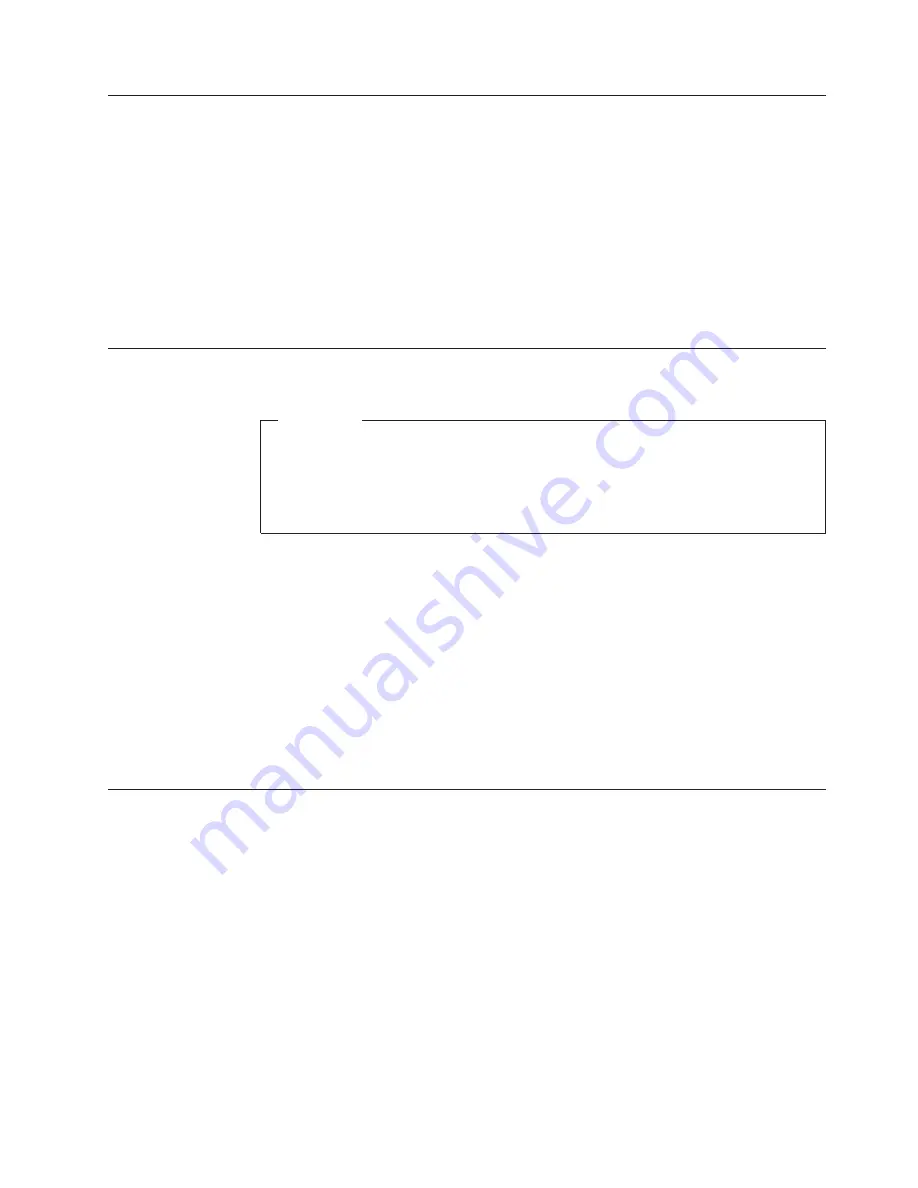
Turning
on
computer
power
Turn
on
the
monitor
and
other
external
devices
first,
and
then
turn
on
the
computer.
When
the
power-on
self-test
(POST)
is
finished,
the
logo
window
closes.
If
your
computer
has
preinstalled
software,
the
software
installation
program
starts.
If
you
experience
any
problems
during
startup,
see
Chapter
7,
“Troubleshooting
and
diagnostics,”
on
page
25.
For
additional
help,
refer
to
Chapter
9,
“Getting
information,
help,
and
service,”
on
page
39.
You
can
get
help
and
information
by
telephone
through
the
Customer
Support
Center.
Refer
to
the
safety
and
warranty
information
that
is
provided
with
your
computer
for
the
Service
and
Support
worldwide
telephone
list.
Finishing
the
software
installation
Important
Read
the
license
agreements
carefully
before
using
the
programs
on
this
computer.
These
agreements
detail
your
rights,
obligations,
and
warranties
for
the
software
on
this
computer.
By
using
these
programs,
you
accept
the
terms
of
the
agreements.
If
you
do
not
accept
the
agreements,
do
not
use
the
programs.
Instead,
promptly
return
the
entire
computer
for
a
full
refund.
The
first
time
you
start
your
computer,
follow
the
instructions
on
the
screen
to
complete
the
software
installation.
If
you
do
not
complete
the
software
installation
the
first
time
the
computer
is
turned
on,
unpredictable
results
might
occur.
When
the
installation
is
complete,
refer
to
the
Access
Help
online
help
system
to
learn
more
about
your
computer.
See
“Access
Help”
on
page
40
for
instructions
on
how
to
open
the
online
help
system.
Note:
Some
models
might
have
a
multilingual
version
of
Microsoft
®
Windows
®
operating
system
preinstalled.
If
your
computer
has
the
multilingual
version,
you
will
be
prompted
to
choose
a
language
during
the
installation
process.
After
installation,
the
language
version
can
be
changed
through
the
Windows
Control
Panel.
Completing
important
tasks
After
you
have
set
up
your
computer,
perform
the
following
tasks,
which
will
save
you
time
and
trouble
later:
v
Create
a
diagnostic
CD
image,
diagnostic
diskettes,
or
rescue
media.
Diagnostic
programs
are
used
to
test
hardware
components
of
your
computer
and
report
operating-system-controlled
settings
that
can
cause
hardware
failures.
Making
a
diagnostic
CD
image,
diagnostic
diskettes,
or
rescue
media
ahead
of
time
assures
that
you
will
be
able
to
run
diagnostics
if
the
Rescue
and
Recovery
workspace
becomes
inaccessible.
For
more
information,
see
“PC-Doctor
for
DOS”
on
page
27,
“PC-Doctor
for
Windows
PE”
on
page
29,
or
“Creating
and
using
rescue
media”
on
page
34.
v
Record
your
computer
machine
type,
model,
and
serial
number.
If
you
need
service
or
technical
support,
you
will
probably
be
asked
for
this
information.
For
further
information,
refer
to
the
safety
and
warranty
information
that
is
provided
with
your
computer.
Chapter
3.
Setting
up
your
computer
11
Summary of Contents for 9120A4U - ThinkCentre A61 - 9120
Page 2: ......
Page 3: ...ThinkCentre User Guide ...
Page 6: ...iv User Guide ...
Page 8: ...vi User Guide ...
Page 10: ...2 User Guide ...
Page 46: ...38 User Guide ...
Page 58: ...50 User Guide ...
Page 64: ...56 User Guide ...
Page 65: ......
Page 66: ...Part Number 43C4865 Printed in USA 1P P N 43C4865 ...
















































