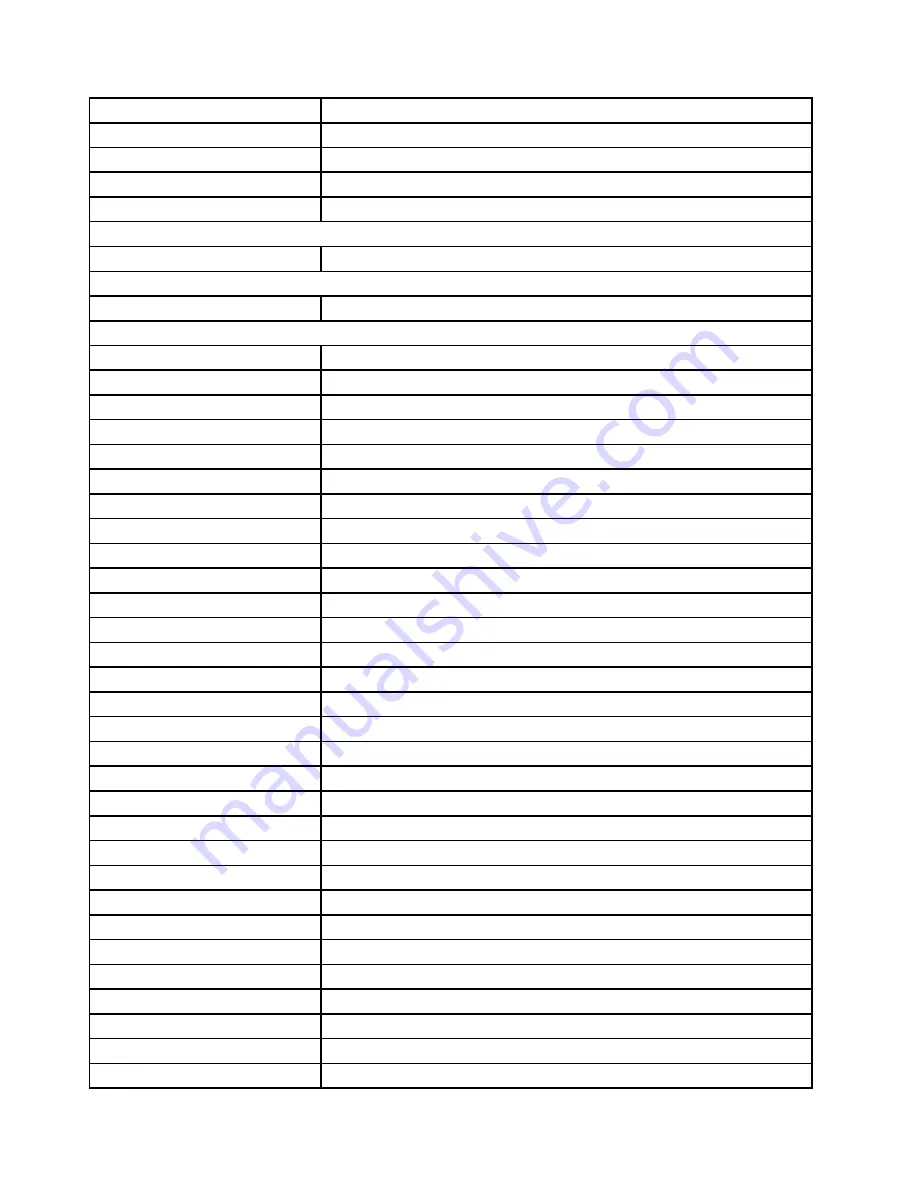
00XL213
Fru,SATA PWRcable(300mm+200mm)
00XL146
Fru, SATA power cable(300mm_300mm)
04X2750
Fru, H5060 500M.2 Rear antenna
04X2799
Fru, 370mm SATA cable
00XL217
Fru 400mm SATA power cable
CARDPOP
00PC205
NV GeForce GT730 2G VGA+HDMI HP
CARDREADER
01AJ839
7 in 1 Card reader
DT_KYB
01AH633
Liteon 2.4G Black SK-8861 RU
01AH637
Liteon 2.4G Black SK-8861 LA-AR
00XH950
USB Calliope KB SR BUL
00XH633
USB Calliope KB BK NORDIC
01AH639
Liteon 2.4G Black SK-8861 CH
01AH632
Liteon 2.4G Black SK-8861 US-IN
01AH638
Liteon 2.4G Black SK-8861 SA
01AH645
Liteon 2.4G Black SK-8861 IL
00XH959
USB Calliope KB SR GRE
01AH641
Liteon 2.4G Black SK-8861 TR
00XH948
USB Calliope KB SR BEL ENG
00XH976
USB Calliope KB SR SPA
01AH642
Liteon 2.4G Black SK-8861 ES
00XH604
USB Calliope KB BK HBW
01AH643
Liteon 2.4G Black SK-8861 SL
00XH605
USB Calliope KB BK HUN
01AH644
Liteon 2.4G Black SK-8861 IT
00XH607
USB Calliope KB BK ITA
01AH640
Liteon 2.4G Black SK-8861 DE
00XH598
USB Calliope KB BK FRA
00XH971
USB Calliope KB SR POR
00XH967
USB Calliope KB SR KOR
00XH602
USB Calliope KB BK GRE
00XH601
USB Calliope KB BK GER
01AH646
Liteon 2.4G Black SK-8861 FR
00XH627
USB Calliope KB BK SLV
01AH653
Liteon 2.4G Black SK-8861 PT
00XH952
USB Calliope KB SR CZE
01AH654
Liteon 2.4G Black SK-8861 BE-EN
00XH626
USB Calliope KB BK EURO ENG
56
ideacentre 310A/510A Series Hardware Maintenance Manual
Summary of Contents for 90GS
Page 2: ......
Page 6: ...iv ideacentre 310A 510A Series Hardware Maintenance Manual ...
Page 8: ...2 ideacentre 310A 510A Series Hardware Maintenance Manual ...
Page 16: ...10 ideacentre 310A 510A Series Hardware Maintenance Manual ...
Page 18: ...12 ideacentre 310A 510A Series Hardware Maintenance Manual ...
Page 24: ...18 ideacentre 310A 510A Series Hardware Maintenance Manual ...
















































