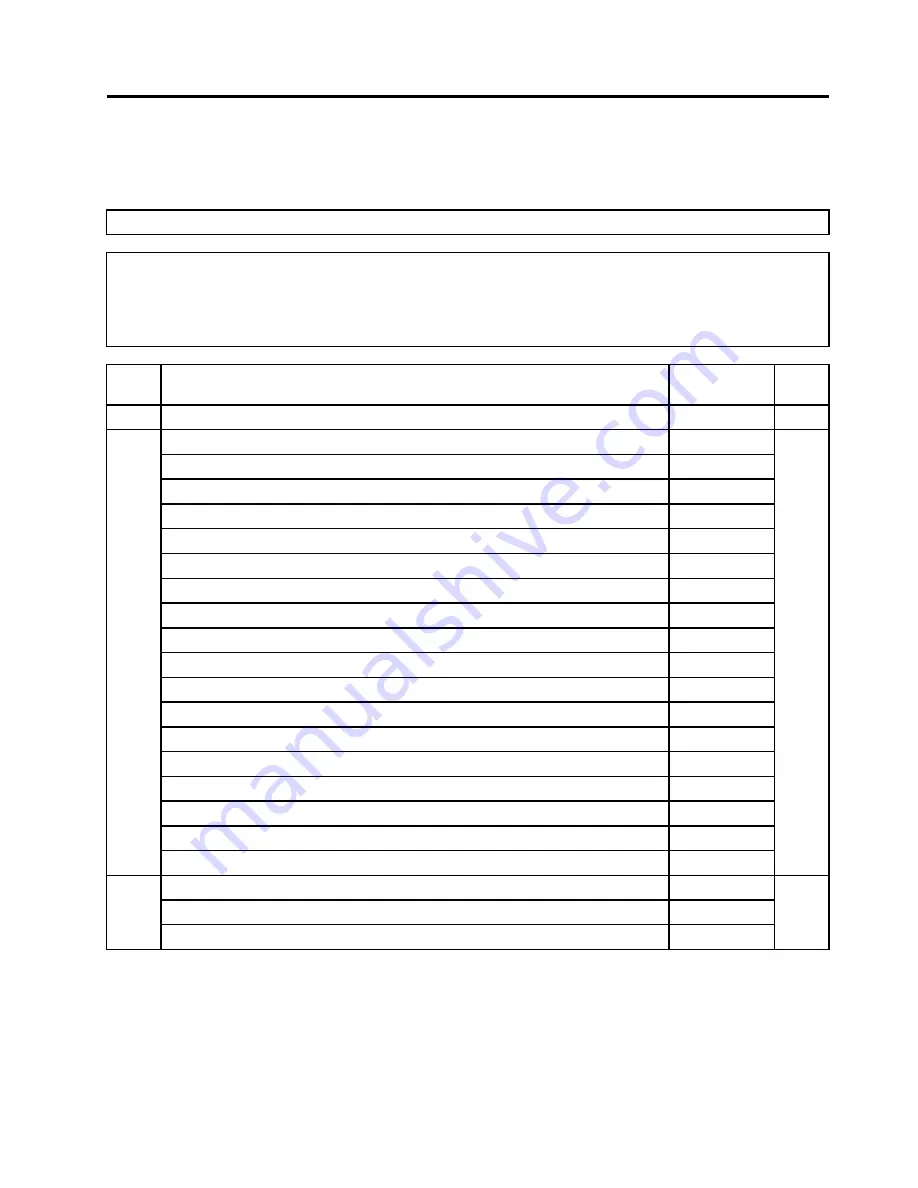
Chapter 9. FRU lists-E50–00
This chapter lists the information on the field replaceable units (FRUs).
Attention:
Be sure to read and understand all the safety information before replacing any FRUs.
Notes:
FRUs that have a 1 or 2 in the CRU column are Customer Replaceable Units (CRUs).
•
1
– identifies parts that are fairly simple to replace, requiring few or no tools.
•
2
– identifies parts that are slightly more difficult to replace.
•
N
-identifies parts that are not to be replaced by the customer.
Item #
Description
Lenovo PN
CRU
ID
MB
NOK E BT-D J2900_QY MB
90005961
W8S E BT-D J2900_QY MB
90005962
W8P E BT-D J2900_QY MB
90005963
NOK E BT-D J2900-C0 QY MB
5B20G39206
W8S E BT-D J2900-C0 QY MB
5B20G39317
W8P E BT-D J2900-C0 QY MB
5B20G39210
NOK E BT-D J1900_QY MB
90005964
W8S E BT-D J1900_QY MB
90005965
W8P E BT-D J1900_QY MB
90005966
NOK E BT-D J1900-C0 QY MB
5B20G39200
W8S E BT-D J1900-C0 QY MB
5B20G39315
W8P E BT-D J1900-C0 QY MB
5B20G39212
NOK E BT-D J1800_QY MB
90005967
W8S E BT-D J1800_QY MB
90005968
W8P E BT-D J1800_QY MB
90005969
NOK E BT-D J1800-C0 QY MB
5B20G39202
W8S E BT-D J1800-C0 QY MB
5B20G39316
W8P E BT-D J1800-C0 QY MB
5B20G39213
N
Thermal
AVC ZEUK00T004 Intel 18W CPU Thermal
31503528
Fox PKP737R00K12Z intel 18W CPU Thermal
31503529
N
© Copyright Lenovo 2014
37
Summary of Contents for 90BX E50-00 Series
Page 1: ...Lenovo E50 00 SeriesHardware Maintenance Manual Machine Types 90BX E50 00 ...
Page 2: ......
Page 3: ...Lenovo E50 00 Series Hardware Maintenance Manual Machine Types 90BX E50 00 ...
Page 6: ...iv Lenovo E50 00 SeriesHardware Maintenance Manual ...
Page 8: ...2 Lenovo E50 00 SeriesHardware Maintenance Manual ...
Page 16: ...10 Lenovo E50 00 SeriesHardware Maintenance Manual ...
Page 18: ...12 Lenovo E50 00 SeriesHardware Maintenance Manual ...
Page 24: ...18 Lenovo E50 00 SeriesHardware Maintenance Manual ...
Page 48: ...42 Lenovo E50 00 SeriesHardware Maintenance Manual ...







































