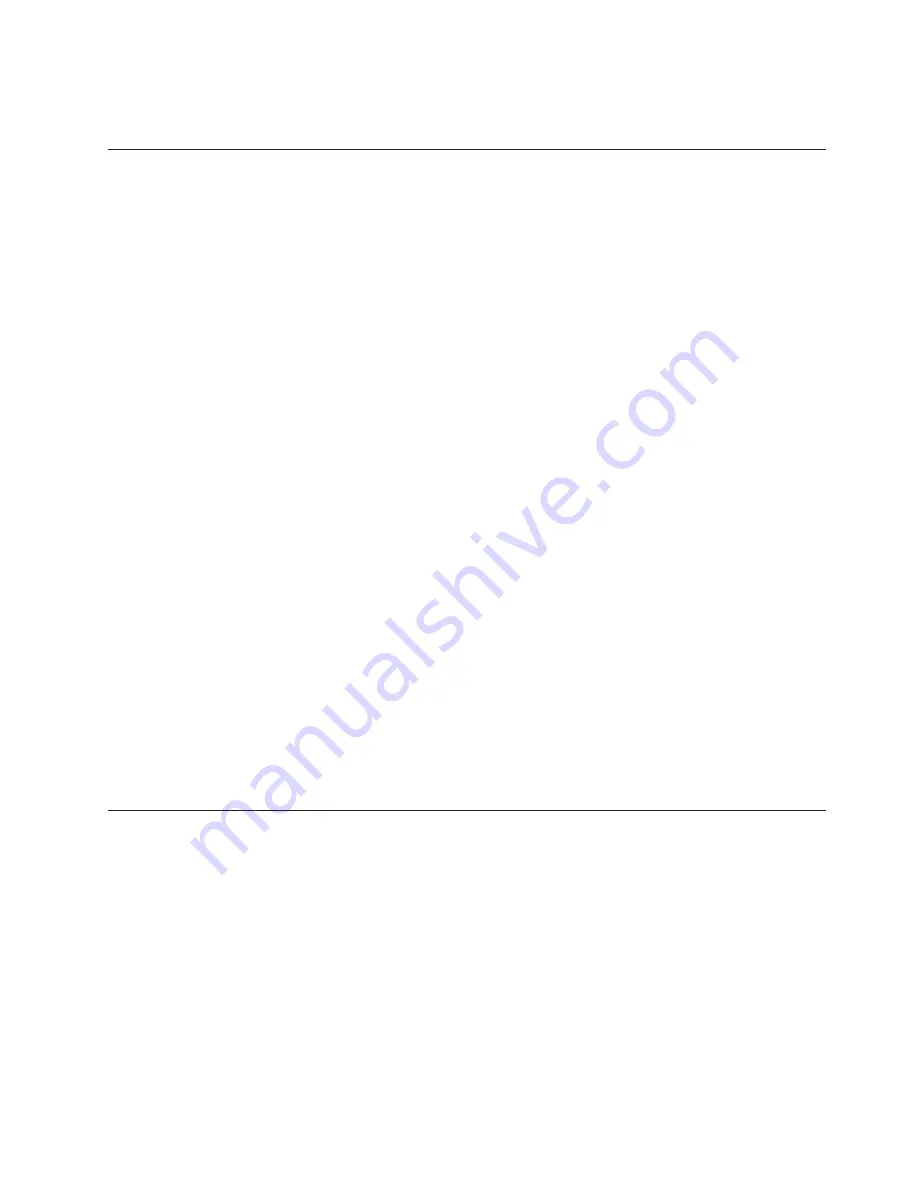
Note:
If
you
do
not
want
to
save
the
settings,
select
Exit
the
Setup
Utility
without
saving
.
Selecting
a
startup
device
If
the
computer
does
not
start
up
(boot)
from
a
device
such
as
the
CD-ROM,
diskette,
or
hard
disk
as
expected,
use
one
of
the
following
procedures
to
select
a
startup
device.
Selecting
a
temporary
startup
device
Use
this
procedure
to
startup
from
any
boot
device.
Note:
Not
all
CDs,
hard
disks,
and
diskettes
are
startable
(bootable)
1.
If
your
computer
is
already
on
when
you
start
this
procedure,
shut
down
the
operating
system
and
turn
off
the
computer.
2.
To
open
the
Startup
Device
Menu,
repeatedly
press
the
F12
key
as
you
turn
on
the
computer.
Note:
Selecting
a
startup
device
from
this
list
does
not
permanently
change
the
startup
sequence;
it
is
valid
for
one
boot
cycle
only.
Changing
the
startup
device
sequence
To
view
or
permanently
change
the
configured
startup
device
sequence,
do
the
following:
1.
Start
the
Setup
Utility
program
(see
“Starting
the
Setup
Utility
program”
on
page
53)
2.
Select
Startup
.
3.
Select
Startup
Sequence
.
See
the
information
displayed
on
the
right
side
of
the
screen.
4.
Select
the
devices
for
the
Primary
Startup
Sequence,
the
Automatic
Startup
Sequence,
and
the
Error
Startup
Sequence.
5.
Select
Exit
from
the
Setup
Utility
menu
and
then
Save
Settings
or
Save
and
exit
the
Setup
Utility
.
If
you
have
changed
these
settings
and
want
to
return
to
the
default
settings,
select
Load
Default
Settings
on
the
Exit
menu.
Advanced
settings
On
some
computer
models
the
Advanced
settings
menu
includes
a
setting
to
Enable/Disable
HyperThreading.
This
feature
works
only
with
HyperThreading-aware
operating
systems
such
as
Microsoft
®
Windows
®
XP.
The
default
setting
for
HyperThreading
is
Enabled.
However,
if
you
select
Set
Defaults
and
are
using
an
operating
system
other
than
Windows
XP,
the
computer
performance
might
be
degraded.
Therefore,
you
should
always
set
HyperThreading
to
Disabled
unless
you
are
sure
your
operating
system
supports
HyperThreading.
Chapter
6.
Using
the
Setup
Utility
55
Summary of Contents for 8344
Page 2: ......
Page 3: ...Hardware Maintenance Manual ...
Page 18: ...12 Hardware Maintenance Manual ...
Page 19: ...Chapter 2 Safety information 13 ...
Page 20: ... 18 kg 37 lbs 32 kg 70 5 lbs 55 kg 121 2 lbs 1 2 14 Hardware Maintenance Manual ...
Page 24: ...18 Hardware Maintenance Manual ...
Page 25: ...1 2 Chapter 2 Safety information 19 ...
Page 26: ...20 Hardware Maintenance Manual ...
Page 27: ...1 2 Chapter 2 Safety information 21 ...
Page 34: ...28 Hardware Maintenance Manual ...
Page 35: ...Chapter 2 Safety information 29 ...
Page 36: ...1 2 30 Hardware Maintenance Manual ...
Page 40: ...34 Hardware Maintenance Manual ...
Page 41: ...1 2 Chapter 2 Safety information 35 ...
Page 52: ...46 Hardware Maintenance Manual ...
Page 62: ...56 Hardware Maintenance Manual ...
Page 278: ...272 Hardware Maintenance Manual ...
Page 281: ......
Page 282: ...Part Number 41D4550 Printed in USA 1P P N 41D4550 ...






























