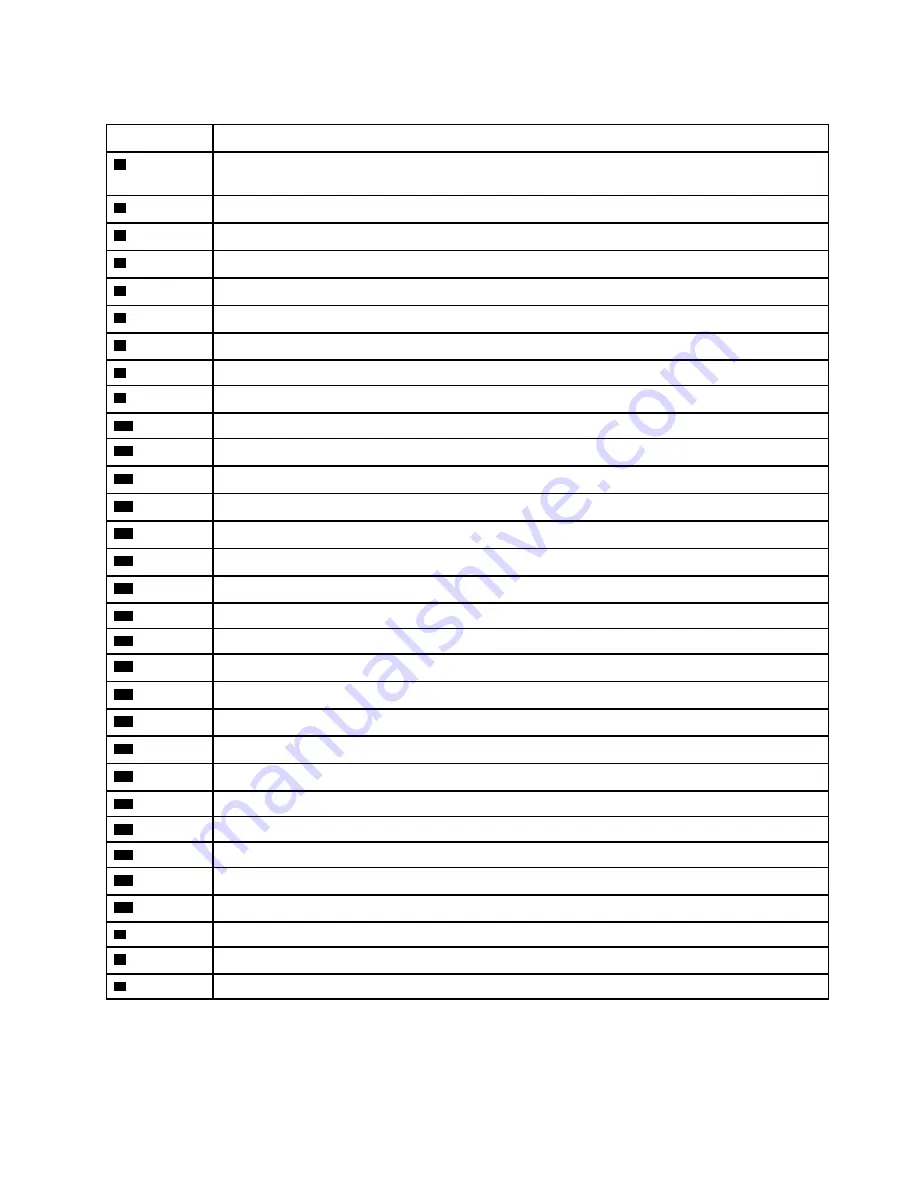
Table 3. FRU (CRU) categories
No.
FRU (CRU) category
1
LCD module
Note:
The LCD module as a whole is not an FRU, it contains FRUs as its components.
2
Strip cover (strip cover pet and strip cover L/M/R)
3
Upper case (with keyboard and touchpad)
4
Fingerprint board Cu Foil mylar
5
Fingerprint board
6
Fingerprint board cable
7
Thermal pad
8
DC-in bracket
9
System board
10
Fans
11
Solid-state drive (SSD) Cu Foil mylar
12
Solid-state drive (SSD)
13
Solid-state drive (SSD) holder
14
Solid-state drive (SSD) thermalpad
15
Speakers
16
Battery pack
17
Lower case
18
Wi-Fi card
19
CMOS battery
20
Memory module shielding
21
Memory module
22
Memory module mylar
23
Solid-state drive (SSD) mylar
24
Heat sink
25
USB board cable
26
USB board
27
Solid-state drive (SSD) bracket
28
Touchpad cable
a
Power cord
b
ac power adapter
c
Screw kit
25
Summary of Contents for 82K8002YGE-FL
Page 1: ...Hardware Maintenance Manual Lenovo Legion Slim 7 15 6 ...
Page 2: ...First Edition April 2021 Copyright Lenovo 2021 ...
Page 4: ...ii Hardware Maintenance Manual ...
Page 6: ...iv Hardware Maintenance Manual ...
Page 11: ...DANGER DANGER DANGER DANGER DANGER Chapter 1 Safety information 5 ...
Page 12: ...6 Hardware Maintenance Manual ...
Page 13: ...PERIGO PERIGO PERIGO Chapter 1 Safety information 7 ...
Page 14: ...PERIGO PERIGO PERIGO PERIGO PERIGO 8 Hardware Maintenance Manual ...
Page 15: ...DANGER DANGER DANGER DANGER Chapter 1 Safety information 9 ...
Page 16: ...DANGER DANGER DANGER DANGER VORSICHT 10 Hardware Maintenance Manual ...
Page 17: ...VORSICHT VORSICHT VORSICHT VORSICHT Chapter 1 Safety information 11 ...
Page 18: ...VORSICHT VORSICHT VORSICHT 12 Hardware Maintenance Manual ...
Page 19: ...Chapter 1 Safety information 13 ...
Page 20: ...14 Hardware Maintenance Manual ...
Page 21: ...Chapter 1 Safety information 15 ...
Page 22: ...16 Hardware Maintenance Manual ...
Page 23: ...Chapter 1 Safety information 17 ...
Page 24: ...18 Hardware Maintenance Manual ...
Page 25: ...Chapter 1 Safety information 19 ...
Page 26: ...20 Hardware Maintenance Manual ...
Page 34: ...28 Hardware Maintenance Manual ...
Page 64: ...58 Hardware Maintenance Manual ...
Page 66: ......
Page 67: ......
Page 68: ......






























