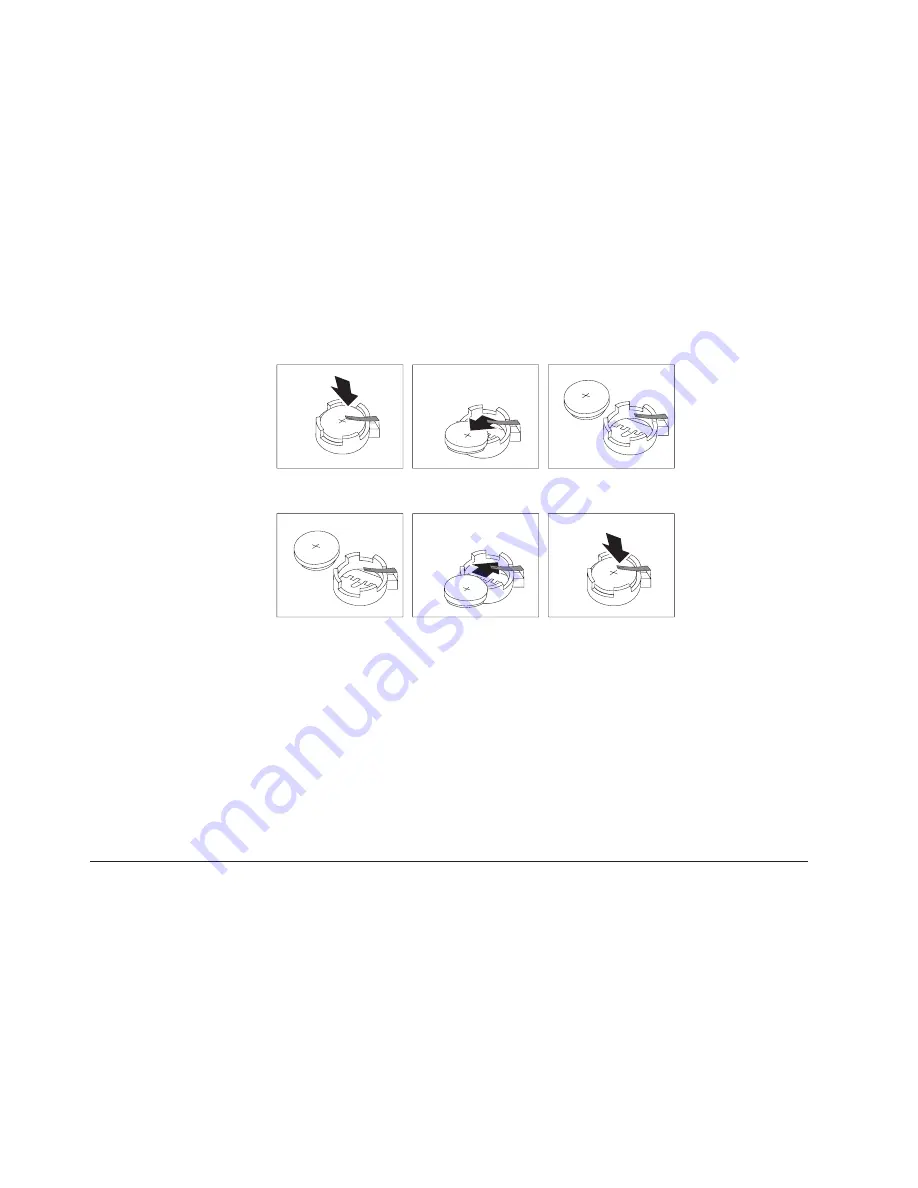
configuration
information
(including
passwords)
are
lost.
An
error
message
is
displayed
when
you
turn
on
the
computer.
Refer
to
“Lithium
battery
notice”
on
page
x
for
information
about
replacing
and
disposing
of
the
battery.
To
change
the
battery:
1.
Turn
off
the
computer
and
all
attached
devices.
2.
Remove
the
cover.
See
“Removing
the
cover”
on
page
11.
3.
Locate
the
battery.
See
“Identifying
parts
on
the
system
board”
on
page
15.
4.
If
necessary,
remove
any
adapters
that
impede
access
to
the
battery.
See
“Installing
adapters”
on
page
18
for
more
information.
5.
Remove
the
old
battery.
6.
Install
the
new
battery.
7.
Replace
any
adapters
that
were
removed
to
gain
access
to
the
battery.
See
“Installing
adapters”
on
page
18
for
instructions
for
replacing
adapters.
8.
Replace
the
cover,
and
plug
in
the
power
cord.
See
“Replacing
the
cover
and
connecting
the
cables”
on
page
29.
Note:
When
the
computer
is
turned
on
for
the
first
time
after
battery
replacement,
an
error
message
might
be
displayed.
This
is
normal
after
replacing
the
battery.
9.
Turn
on
the
computer
and
all
attached
devices.
10.
Use
the
Setup
Utility
program
to
set
the
date
and
time
and
any
passwords.
See
Chapter
2,
“Using
the
Setup
Utility
program,”
on
page
31.
Erasing
a
lost
or
forgotten
password
(clearing
CMOS)
This
section
applies
to
lost
or
forgotten
passwords.
For
more
information
about
lost
or
forgotten
passwords,
see
the
ThinkVantage
Productivity
Center
program
on
your
desktop.
To
erase
a
forgotten
password:
1.
Turn
off
the
computer
and
all
attached
devices.
2.
Remove
the
cover.
See
“Removing
the
cover”
on
page
11.
3.
Locate
the
Clear
CMOS/Recovery
jumper
on
the
system
board.
See
“Identifying
parts
on
the
system
board”
on
page
15.
28
User
Guide
Summary of Contents for 828747F
Page 1: ...User Guide Types 8287 8296 8299 8327 8340 Types 8343 8381 8782 8783 8784 Types 8785 8786 8788 ...
Page 2: ......
Page 3: ...User Guide Types 8287 8296 8299 8327 8340 Types 8343 8381 8782 8783 8784 Types 8785 8786 8788 ...
Page 6: ...iv User Guide ...
Page 16: ...xiv User Guide ...
Page 46: ...30 User Guide ...
Page 52: ...36 User Guide ...
Page 64: ...48 User Guide ...
Page 69: ......
Page 70: ...Part Number 41D4461 Printed in USA 1P P N 41D4461 ...
















































