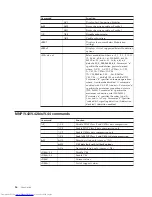Appendix
A.
Updating
system
programs
This
appendix
contains
information
about
updating
system
programs
and
how
to
recover
from
a
POST/BIOS
update
failure.
System
programs
System
programs
are
the
basic
layer
of
software
that
is
built
into
your
computer.
They
include
the
power-on
self-test
(POST),
the
basic
input/output
system
(BIOS)
code,
and
the
Setup
Utility
program.
POST
is
a
set
of
tests
and
procedures
that
is
performed
each
time
you
turn
on
your
computer.
BIOS
is
a
layer
of
software
that
translates
instructions
from
other
layers
of
software
into
electrical
signals
that
the
computer
hardware
can
understand.
You
can
use
the
Setup
Utility
program
to
view
and
change
the
configuration
and
setup
of
your
computer.
Your
computer
system
board
has
a
module
called
electrically
erasable
programmable
read-only
memory
(EEPROM,
also
referred
to
as
flash
memory
).
You
can
easily
update
POST,
BIOS,
and
the
Setup
Utility
program
by
starting
your
computer
using
a
flash
update
diskette
or
by
running
a
special
update
program
from
your
operating
system.
Lenovo
might
make
changes
and
enhancements
to
the
system
programs.
When
updates
are
released,
they
are
available
as
downloadable
files
on
the
World
Wide
Web
(see
the
Quick
Reference
).
Instructions
for
using
the
system
program
updates
are
available
in
a
.txt
file
that
is
included
with
the
update
files.
For
most
models,
you
can
download
either
an
update
program
to
create
a
system-program-update
(flash)
diskette
or
an
update
program
that
can
be
run
from
the
operating
system.
Updating
(flashing)
BIOS
from
a
diskette
1.
Insert
a
system
program
update
(flash)
diskette
into
the
diskette
drive
(drive
A)
in
your
computer.
System
program
updates
are
available
at
http://www.lenovo.com/think/support
on
the
World
Wide
Web.
2.
Turn
on
the
computer.
If
it
is
on
already,
you
must
turn
it
off
and
back
on
again.
The
update
begins.
3.
When
you
are
prompted
to
select
a
language,
press
the
number
on
your
keyboard
which
corresponds
to
the
language
then
press
Enter.
4.
When
prompted
to
change
the
serial
number,
press
Y.
5.
Type
in
the
seven
character
serial
number
of
your
computer
then
press
Enter.
6.
When
prompted
to
change
the
machine
type/model,
press
Y.
7.
Type
in
the
seven
character
machine
type/model
of
your
computer
then
press
Enter.
8.
Follow
the
instructions
on
the
screen
to
complete
the
update.
Updating
(flashing)
BIOS
from
your
operating
system
Note:
Due
to
constant
improvements
being
made
to
the
Web
site,
Web
page
content
(including
the
links
referenced
in
the
following
procedure)
is
subject
to
change.
1.
From
your
browser,
type
http://www.lenovo.com/think/support
in
the
address
field
and
press
Enter.
©
Lenovo
2005.
Portions
©
IBM
Corp.
2004,2005.
29
Summary of Contents for 8096
Page 1: ...User Guide Types 8095 8096 8141 8142 Types 8145 8420 8421 8426 ThinkCentre ...
Page 2: ......
Page 3: ...User Guide Types 8095 8096 8141 8142 Types 8145 8420 8421 8426 ...
Page 6: ...iv User Guide ...
Page 16: ...xiv User Guide ...
Page 56: ...40 User Guide ...
Page 61: ......
Page 62: ...Part Number 19R0462 Printed in USA 1P P N 19R0462 ...