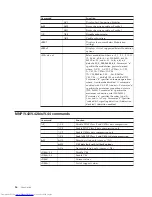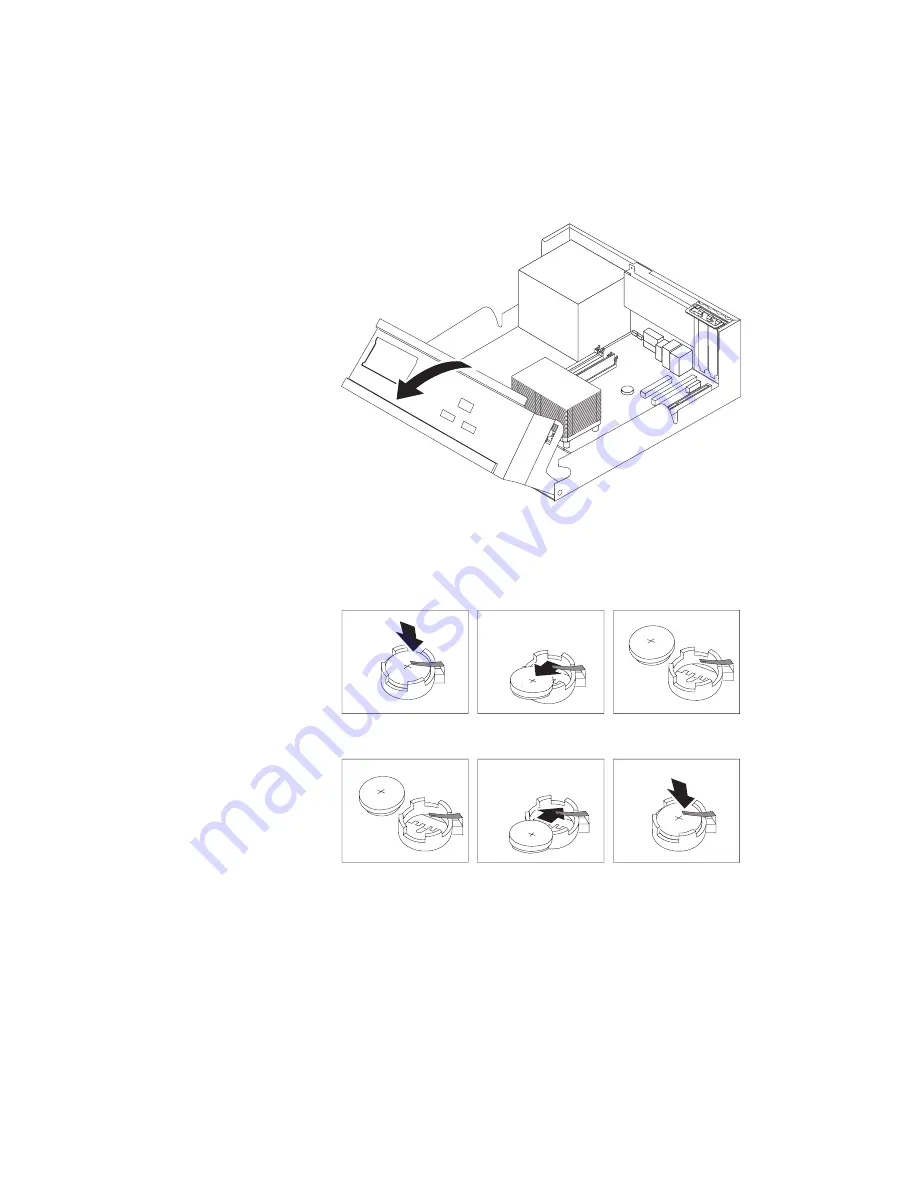
Refer
to
“Lithium
battery
notice”
on
page
x
for
information
about
replacing
and
disposing
of
the
battery.
To
change
the
battery:
1.
Remove
the
computer
cover.
See
“Removing
the
cover”
on
page
10.
2.
Pivot
the
drive
bay
assembly
upward
to
gain
access
to
the
system
board.
*X
X
X
X
X
X
X
X
X
*
*X
X
X
X
X
X
X
X
X
*
3.
Locate
the
battery.
See
“Identifying
parts
on
the
system
board”
on
page
11.
4.
If
necessary,
remove
any
adapters
that
impede
access
to
the
battery.
See
“Installing
adapters”
on
page
14
for
more
information.
5.
Remove
the
old
battery.
6.
Install
the
new
battery.
7.
Replace
any
adapters
that
were
removed
to
gain
access
to
the
battery.
See
“Installing
adapters”
on
page
14
for
instructions
for
replacing
adapters.
8.
Replace
the
computer
cover,
and
plug
in
the
power
cord.
See
“Replacing
the
cover
and
connecting
the
cables”
on
page
23.
Note:
When
the
computer
is
turned
on
for
the
first
time
after
battery
replacement,
an
error
message
might
be
displayed.
This
is
normal
after
replacing
the
battery.
9.
Turn
on
the
computer
and
all
attached
devices.
10.
Use
the
Setup
Utility
program
to
set
the
date
and
time
and
any
passwords.
See
Chapter
2,
“Using
the
Setup
Utility
program,”
on
page
25.
22
User
Guide
Summary of Contents for 8096
Page 1: ...User Guide Types 8095 8096 8141 8142 Types 8145 8420 8421 8426 ThinkCentre ...
Page 2: ......
Page 3: ...User Guide Types 8095 8096 8141 8142 Types 8145 8420 8421 8426 ...
Page 6: ...iv User Guide ...
Page 16: ...xiv User Guide ...
Page 56: ...40 User Guide ...
Page 61: ......
Page 62: ...Part Number 19R0462 Printed in USA 1P P N 19R0462 ...