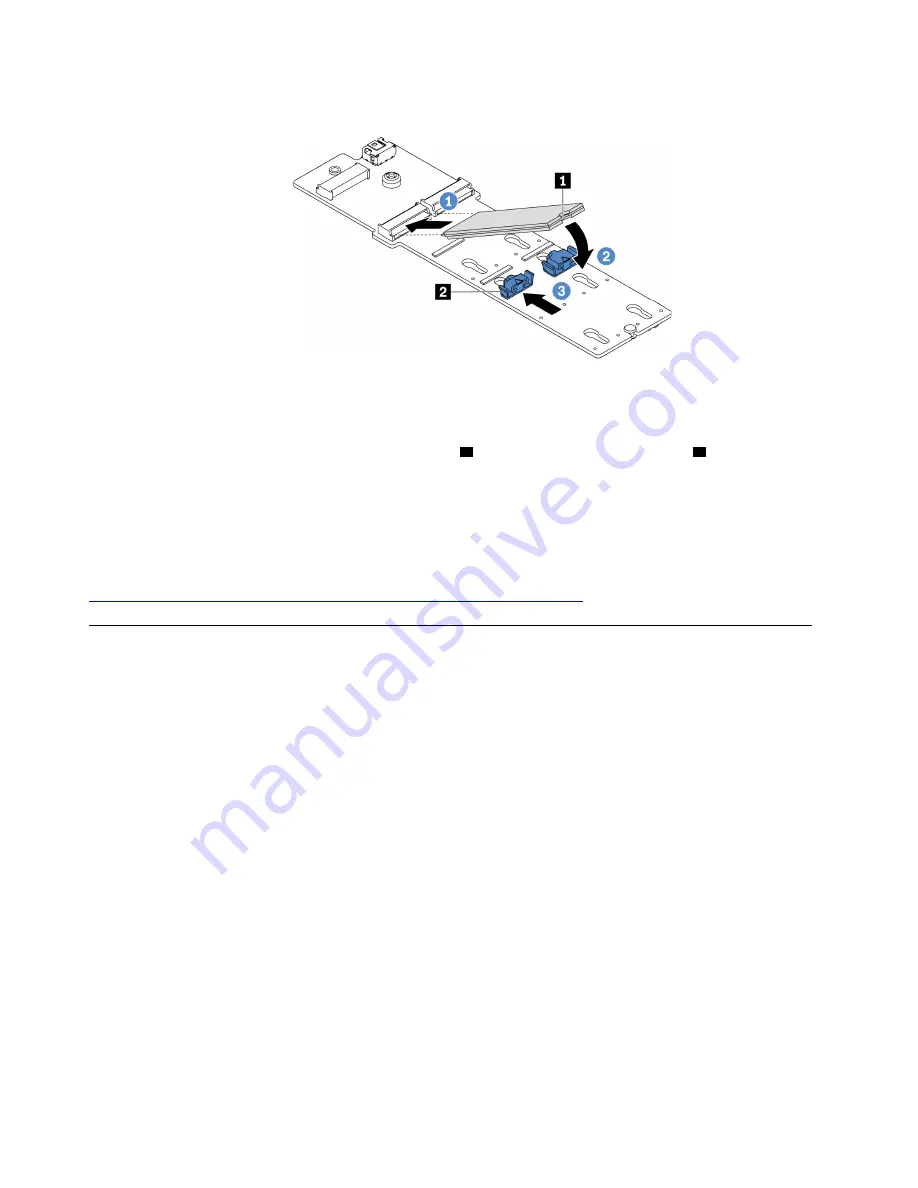
Step 5. Install the M.2 drive on the M.2 adapter.
Figure 98. M.2 drive installation
a. Insert the M.2 drive at an angle of approximately 30 degrees into the connector.
b. Rotate the M.2 drive down until the notch
1
catches on the lip of the retainer
2
.
c. Slide the retainer forward (toward the connector) to secure the M.2 drive into place.
Step 6. Connect the cables to the system board. See “M.2 drives” on page 65.
After you finish
Use the Lenovo XClarity Provisioning Manager to configure the RAID. For more information, see:
https://sysmgt.lenovofiles.com/help/topic/LXPMv3/LXPMv3_introduction.html
Middle drive cage replacement
Use this information to remove and install the middle 2.5-inch or 3.5-inch drive cage.
• “Remove the middle 2.5-inch drive cage” on page 242
• “Install the middle 2.5-inch drive cage” on page 244
• “Remove the middle 3.5-inch drive cage” on page 246
• “Install the middle 3.5-inch drive cage” on page 249
Remove the middle 2.5-inch drive cage
Use this information to remove the middle 2.5-inch drive cage.
About this task
Attention:
• Read “Installation Guidelines” on page 129 to ensure that you work safely.
• Power off the server and disconnect all power cords for this task.
• Prevent exposure to static electricity, which might lead to system halt and loss of data, by keeping static-
sensitive components in their static-protective packages until installation, and handling these devices with
an electrostatic-discharge wrist strap or other grounding system.
A video for this task is available at:
242
ThinkSystem SR665 Maintenance Manual
Summary of Contents for 7D2V
Page 1: ...ThinkSystem SR665 Maintenance Manual Machine Types 7D2V and 7D2W ...
Page 6: ...iv ThinkSystem SR665 Maintenance Manual ...
Page 10: ...viii ThinkSystem SR665 Maintenance Manual ...
Page 66: ...56 ThinkSystem SR665 Maintenance Manual ...
Page 82: ...Figure 25 Cable routing for configuration 4 72 ThinkSystem SR665 Maintenance Manual ...
Page 123: ...Figure 40 Cable routing for configuration 1 Chapter 3 Internal cable routing 113 ...
Page 126: ...Figure 42 Cable routing for configuration 2 116 ThinkSystem SR665 Maintenance Manual ...
Page 131: ...Figure 45 Cable routing for configuration 6 Chapter 3 Internal cable routing 121 ...
Page 133: ...Chapter 3 Internal cable routing 123 ...
Page 148: ...138 ThinkSystem SR665 Maintenance Manual ...
Page 167: ...Chapter 4 Hardware replacement procedures 157 ...
Page 237: ...Chapter 4 Hardware replacement procedures 227 ...
Page 299: ...Chapter 4 Hardware replacement procedures 289 ...
Page 300: ...On the 2 5 inch middle drive cage 290 ThinkSystem SR665 Maintenance Manual ...
Page 339: ...Chapter 4 Hardware replacement procedures 329 ...
Page 364: ...354 ThinkSystem SR665 Maintenance Manual ...
Page 408: ...398 ThinkSystem SR665 Maintenance Manual ...
Page 431: ...5 Reseat the failing device 6 Replace the failing device Chapter 5 Problem determination 421 ...
Page 444: ...434 ThinkSystem SR665 Maintenance Manual ...
Page 445: ... Copyright Lenovo 2019 435 ...
Page 448: ...438 ThinkSystem SR665 Maintenance Manual ...
Page 449: ... Copyright Lenovo 2019 439 ...
Page 452: ...442 ThinkSystem SR665 Maintenance Manual ...
Page 464: ...454 ThinkSystem SR665 Maintenance Manual ...
Page 465: ......
Page 466: ......
















































