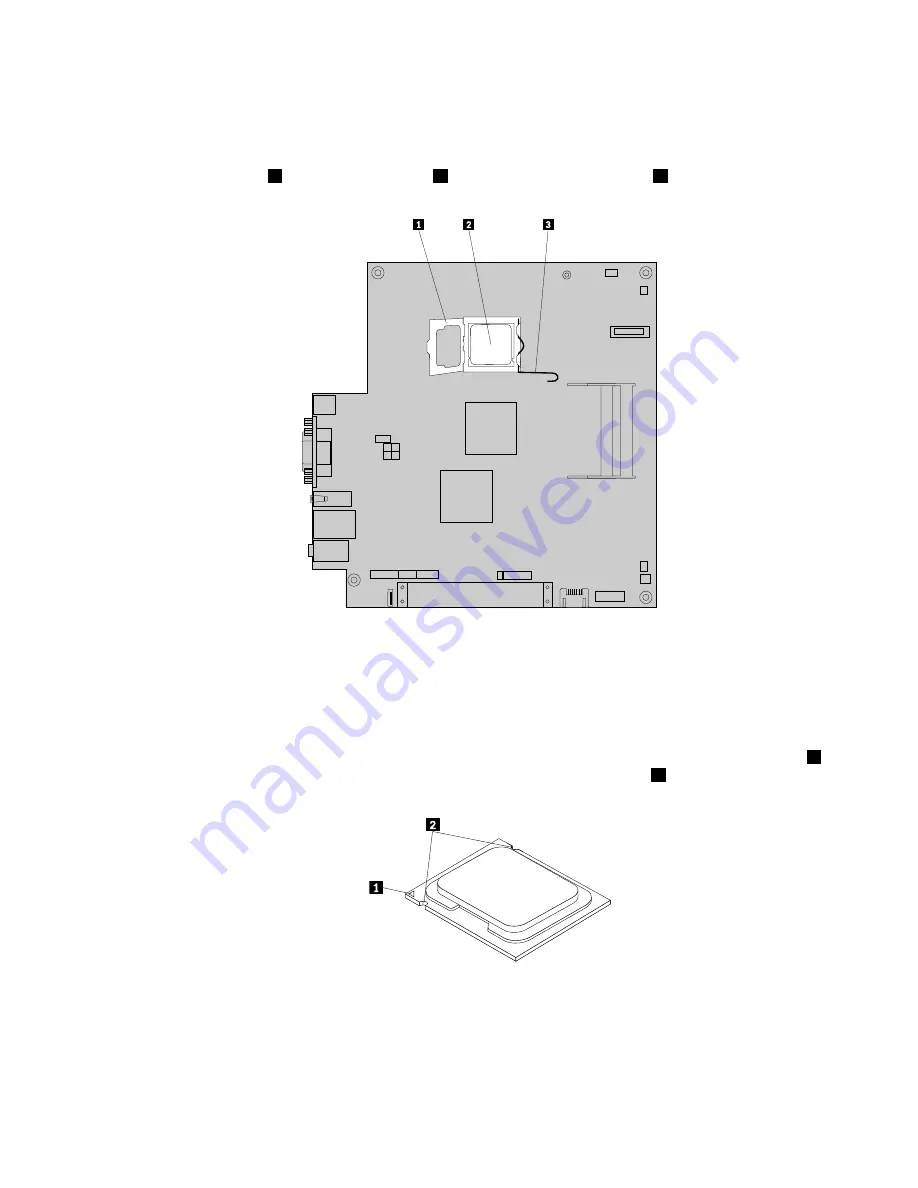
3. Locate the heat sink and remove it from the system board. See “Locating components” on page 69 and
“Replacing the heat sink” on page 77.
4. Place the heat sink on its side so that the thermal grease does not come in contact with anything.
5. Lift the small handle
3
and open the retainer
1
to access the microprocessor
2
.
Figure 15. Accessing the microprocessor
6. Lift the microprocessor straight up and out of the socket.
Notes:
a. Your microprocessor and socket might look different from the one illustrated.
b. Note the orientation of the microprocessor in the socket. You can either look for the small triangle
1
on one corner of the microprocessor or note the orientation of the notches
2
on the microprocessor.
This is important when installing the new microprocessor on the system board.
c. Touch only the sides of the microprocessor. Do not touch the gold contacts on the bottom.
d. Do not drop anything onto the microprocessor socket while it is exposed. The socket pins must be
kept as clean as possible.
Chapter 8
.
Replacing FRUs
79
Summary of Contents for 7359 - ThinkCentre M58 - 2 GB RAM
Page 2: ......
Page 15: ...Chapter 2 Safety information 9 ...
Page 19: ...Chapter 2 Safety information 13 ...
Page 20: ...1 2 14 ThinkCentre Hardware Maintenance Manual ...
Page 21: ...1 2 Chapter 2 Safety information 15 ...
Page 26: ...1 2 20 ThinkCentre Hardware Maintenance Manual ...
Page 30: ...24 ThinkCentre Hardware Maintenance Manual ...
Page 34: ...28 ThinkCentre Hardware Maintenance Manual ...
Page 38: ...32 ThinkCentre Hardware Maintenance Manual ...
Page 42: ...36 ThinkCentre Hardware Maintenance Manual ...
Page 48: ...42 ThinkCentre Hardware Maintenance Manual ...
Page 52: ...46 ThinkCentre Hardware Maintenance Manual ...
Page 338: ...332 ThinkCentre Hardware Maintenance Manual ...
Page 342: ...336 ThinkCentre Hardware Maintenance Manual ...
Page 346: ...340 ThinkCentre Hardware Maintenance Manual ...
Page 347: ......
Page 348: ...Part Number 53Y6832 Printed in USA 1P P N 53Y6832 53Y6832 ...
















































