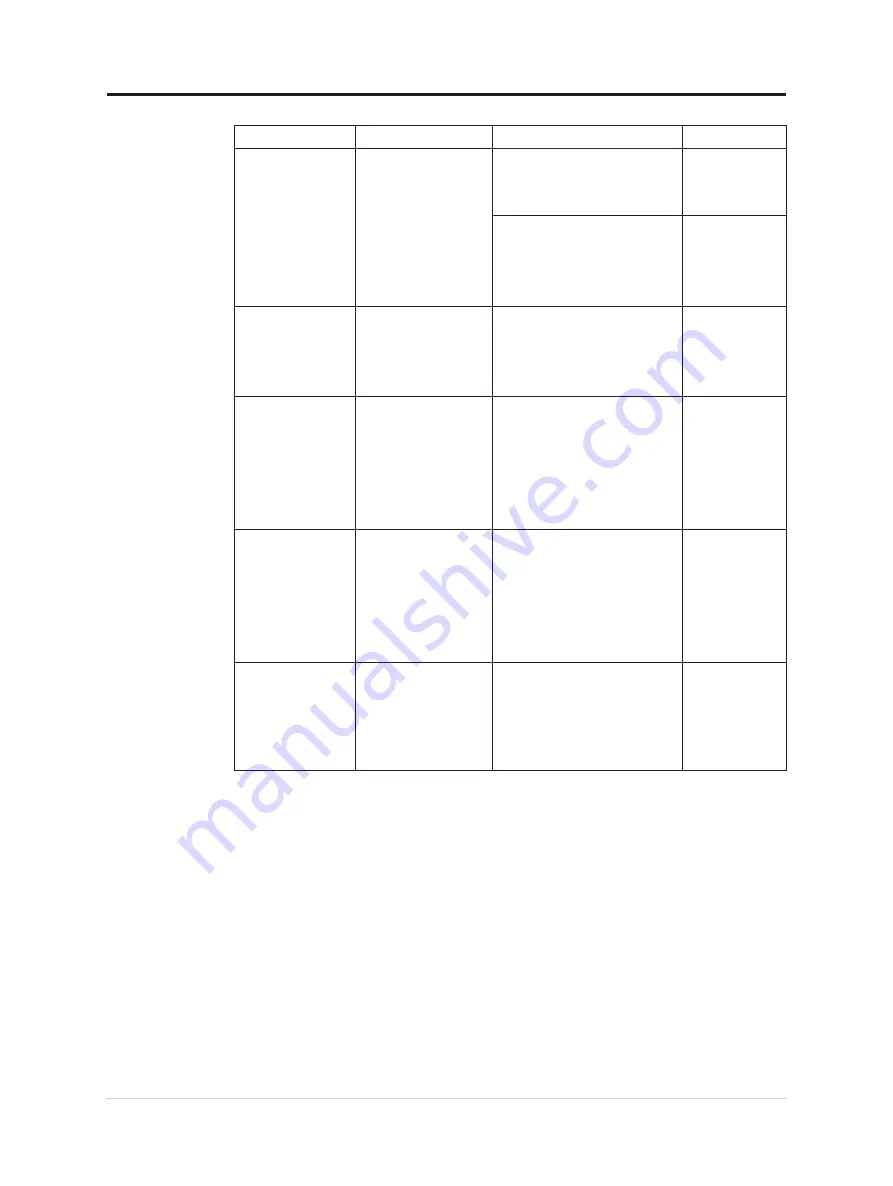
Table 3-2. Troubleshooting
Problem
Possible cause
Suggested action
Reference
• Fuzzy lines in text
or a blurryimage
• Horizontal or
vertical lines
through the image.
• Image setup has not
been optimized
• Your system
DisplayProperties
setting have not
been optimized.
Adjust the resolution settings on
your system to match the native
resolution for this monitor:
1920 x 1080 at 60 Hz.
"
Selecting a
supported display
When working in the native
resolution, you may find
additionalimprovements by
adjusting the Dots Per Inch (DPI)
setting on your system
See the Advanced
section of your
system’s display
properties
Monitor consumes
power from notebook
or phones when
connected with
adapter.
Adapter has no USB-C
PD function.
Use USB C to C adapter
connecting with L15 and charging
your notebook or phone.
L15 can’t be powered
on by notebooks or
phones.
• USB C ports of
notebooks or phones
can’t support power
output or Alt-mode.
• Notebooks or phones
have no enough
power to support L15.
• Check the USB C ports of
notebooks or phones and
make sure they support PD
2.0 and DP 1.2 Alt mode.
• Connect L15 with adapter
then power on.
"Connecting
and turning on
Normally display
when L15 connecting
with 45W power
adapter and
notebook, but no
charging symbol
showing in notebook.
Power input of
notebook must be 45w
or above, L15 can’t
provide enough power
for notebook.
• You can connect the adapter
and L15 with notebook, then
notebook can be charged by
adapter and can power on L15.
• Use 65W or above adapter
to connect with L15, and
then charge notebook.
Monitor blink or
screen off when
connecting with
smart phones
• Smart phones can’t
supply enough
power for monitor
• Smart phones screen
off when timeout
• Connecting adaptor with
monitor, then monitor
connecting with smart phones.
• Set screen timeout as “never”
on smart phones to avoid
monitor screen off.
3-4 L15 Flat Panel Monitor User’s Guide
Summary of Contents for 66E4-UAC1-WW
Page 1: ...Lenovo L15 User Guide ...







































