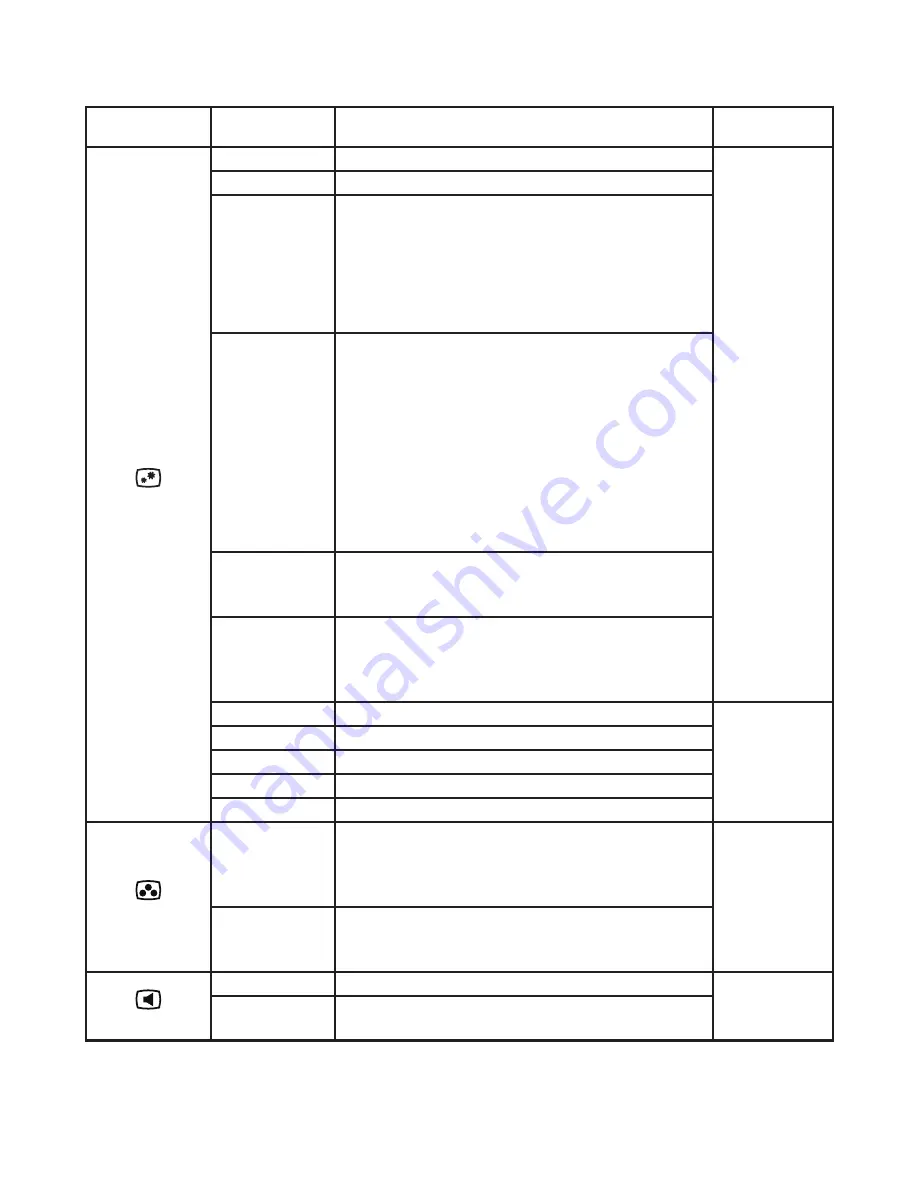
Chapter 2�
2-5
Table 2-1.
OSD functions
OSD Icon on
Main Menu
Submenu
Description
Controls and
Adjustments
Basic image setting
Brightness
Adjusts overall brightness
All input ports
Contrast
Adjusts difference between light and dark areas
DCR
Enable dynamic contrast ratio�
Note:
1� Change this Setting will change power usage�
2� After the user selects and confirms the "CHANGE" option,
after adjusting any options, the Power Usage menu will no
longer appear;
3� After the user performs OSD reset, the Power Usage menu will
be displayed again as required�
DisplayMode
• Standard
• Game
• Web
• Movie
• Picture
Note:
1� Change this Setting will change power usage�
2� After the user selects and confirms the "CHANGE" option,
after adjusting any options, the Power Usage menu will no
longer appear;
3� After the user performs OSD reset, the Power Usage menu will
be displayed again as required�
Scaling
Selects type of scaled image�
• Full Screen: expand image to full screen�
• Original AR: same aspect ratio with input signal�
OverDrive
Respond time enhancement�
• Off
• Normal
• Extreme
Automatic
To adjust the screen image automatic�
Only VGA
input port
Clock
To adjust the width of the screen image�
Phase
To adjust the delay time of data and clock�
HorizontalPosition
To horizontally adjust the OSD position�
VerticalPosition
To vertically adjust the OSD position�
Image color setting
Preset Mode
• Bluish
• Neutral
• Reddish
• sRGB
All input ports
Custom
• Red
• Green
• Blue
Speaker setting
Volume
To adjust the volume of speaker output�
Only HDMI
input port
Mute
• Off
• On
Summary of Contents for 66C0-KAC3-WW
Page 1: ...Lenovo Q24i 1L User Guide ...
















































