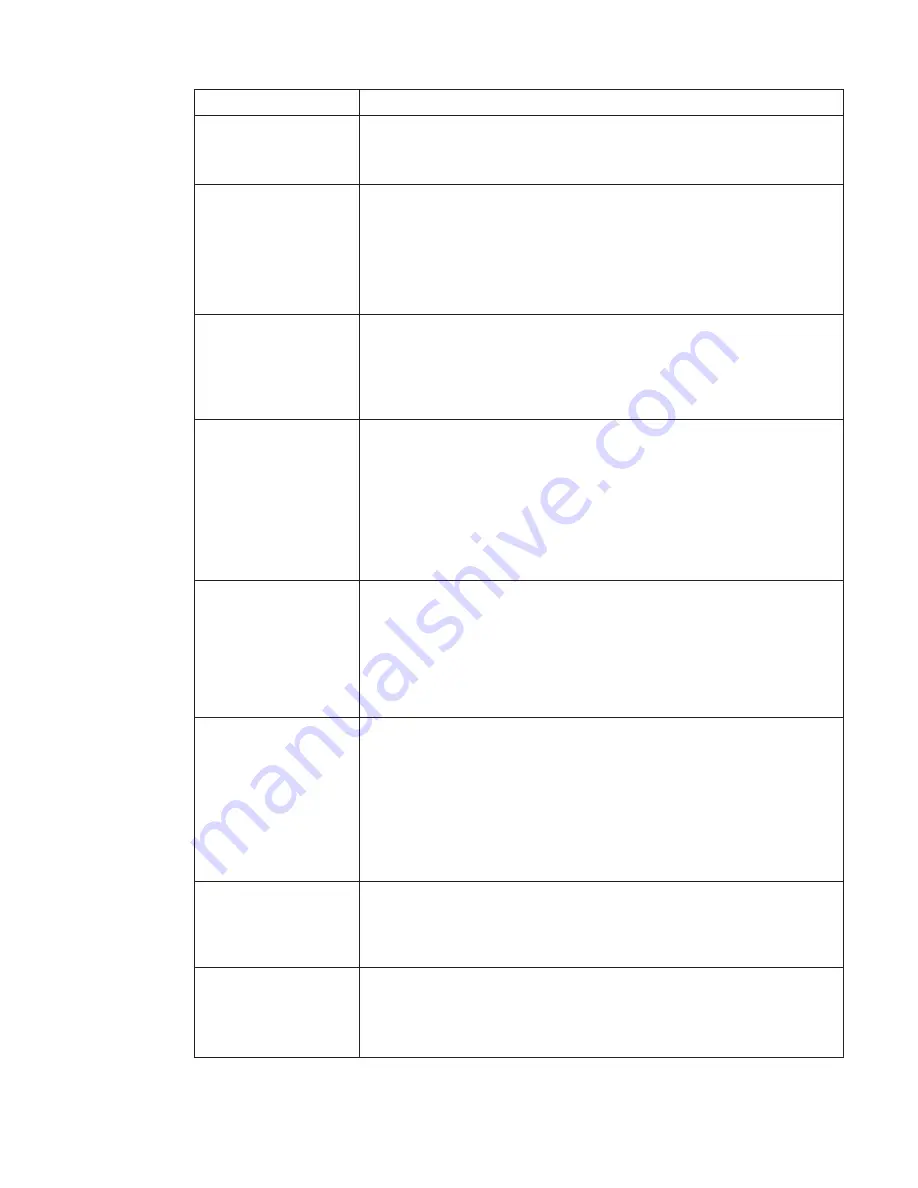
Message
Solution
2112:
Read
error
on
HDD1
(Ultrabay
hard
disk
drive)
The
hard
disk
is
not
working.
Have
the
hard
disk
serviced.
The
power-on
password
prompt
A
power-on
password
or
a
supervisor
password
is
set.
Type
the
password
and
press
Enter
to
use
the
computer.
If
the
power-on
password
is
not
accepted,
a
supervisor
password
might
have
been
set.
Type
the
supervisor
password
and
press
Enter.
If
you
still
see
the
same
error
message,
have
the
computer
serviced.
The
hard
disk
password
prompt
A
hard
disk
password
is
set.
Type
the
password
and
press
Enter
to
use
the
computer.
If
you
still
see
the
same
error
message,
have
the
computer
serviced.
Hibernation
error
The
system
configuration
changed
between
the
time
your
computer
entered
hibernation
mode
and
the
time
it
left
this
mode,
and
your
computer
cannot
resume
normal
operation.
v
Restore
the
system
configuration
to
what
it
was
before
your
computer
entered
hibernation
mode.
v
If
the
memory
size
has
been
changed,
re-create
the
hibernation
file.
Operating
system
not
found.
Verify
the
following:
v
The
hard
disk
drive
is
correctly
installed.
v
A
startable
diskette
is
in
the
diskette
drive
If
you
still
see
the
same
error
message,
check
the
boot
sequence,
using
the
BIOS
Setup
Utility.
EMM386
Not
Installed
-
Unable
to
Set
Page
Frame
Base
Address.
Edit
C:\CONFIG.SYS
and
change
a
line
from
device=C:\WINDOWS\EMM386.EXE
RAM
to
device=C:\WINDOWS\EMM386.EXE
NOEMS
and
save
this
file.
CardBus
Configuration
Error
-
Device
Disabled
Go
to
the
BIOS
Setup
Utility.
Press
F9
and
then
Enter
to
load
the
default
setting.
Press
F10
and
then
Enter
to
restart
the
system.
Authentification
of
system
services
failed.
Press
<Esc>
to
resume.
The
Predesktop
Area
in
the
HDD
is
broken.
To
use
the
Predesktop
Area,
get
a
Recovery
CD,
then
recover
the
Predesktop
Area
using
it.
Solving
computer
problems
16
ThinkPad
®
X60
Tablet
Service
and
Troubleshooting
Guide
Summary of Contents for 63664DU - ThinkPad X60 Tablet 6366
Page 1: ...ThinkPad X60 Tablet Service and Troubleshooting Guide ...
Page 2: ......
Page 3: ...ThinkPad X60 Tablet Service and Troubleshooting Guide ...
Page 6: ...Index 63 iv ThinkPad X60 Tablet Service and Troubleshooting Guide ...
Page 44: ...Replacing memory 36 ThinkPad X60 Tablet Service and Troubleshooting Guide ...
Page 48: ...40 ThinkPad X60 Tablet Service and Troubleshooting Guide ...
Page 62: ...Specifications 54 ThinkPad X60 Tablet Service and Troubleshooting Guide ...
Page 70: ...62 ThinkPad X60 Tablet Service and Troubleshooting Guide ...
Page 73: ......
Page 74: ...Part Number 42T8330 Printed in China 1P P N 42T8330 ...
















































