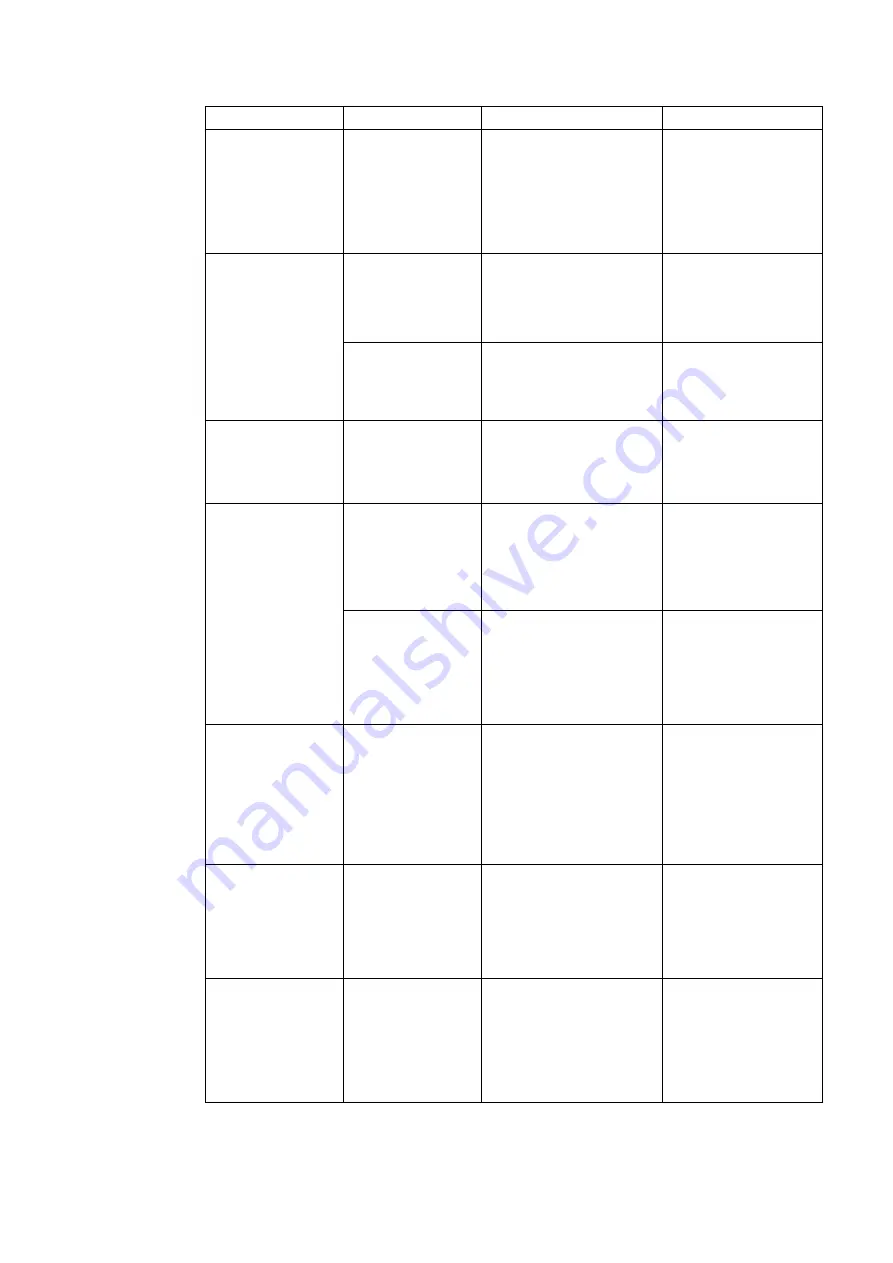
3-2 P40w-20 Curved Panel Monitor User’s Guide
Table 3-1. Troubleshooting(continued)
Problem
Possible cause
Suggested action
Reference
Screen is blank and
power indicator is
steady amber or
flashing white
The monitor is in
Standby/Suspend
mode
Press any key on the
keyboard or move the
Check the Power options
settings on your computer.
management” on page
The power indicator
is white, but there is
no image.
The video signal cable
is loose or
disconnected from the
system or monitor.
Be sure the video cable is
connected with the system
properly.
page 1-3
The monitor
brightness and
contrast are at the
lowest setting.
Adjust the brightness and
contrast setting on the OSD
menu.
on page 2-1
One or more of the
pixels appear
discoloured
This is a characteristic
of the LCD
technology and is not
an LCD defect.
If there are more than five
pixels missing, contact the
Customer Support Centre.
and support ” on page
Fuzzy lines in text
or a blurry image.
Horizontal or
vertical lines
through the image.
Your system
Display Properties
setting have not
been optimized.
Adjust the resolution settings
on your system to match the
native resolution for this
monitor:
5120 x 2160 at 60 Hz.
on page 2-5
Your system
Display Properties
setting have not
been optimized.
When working in the native
resolution, you may find
additional improvements by
adjusting the Dots Per Inch
(DPI) setting on your system.
See the Advanced section
of your system’s display
properties.
Some of the Wireless
mouses can not work
for eKVM in MacOS
Some multifunction
mouse execute extra
keypad action when
pressing eKVM
hotkey in MacOS,
which causes this
function can not be
active.
Change to wired USB mouse,
or non-multifunction mouse.
Windows system
response to the right-
click action when
clicking left button of
mouse after executing
eKVM
It is Windows system
limitation.
Click right button in
Windows when the problem
happens, it will recovery
after that.
Screen is blank and
power indicator is
steady amber or
flashing white
The PC can not
support DP 1.4 if you
connect DP port (or
Thunderbolt) port, or
can not support
HDMI 2.0 if you
connect HDMI port.
Change DP version from 1.4
to 1.2 in OSD if connecting
DP (or Thunderbolt) port;
Change HDMI version from
2.0 to 1.4 in OSD if
connecting HDMI port.
“OSD control” on page
2-2
















































