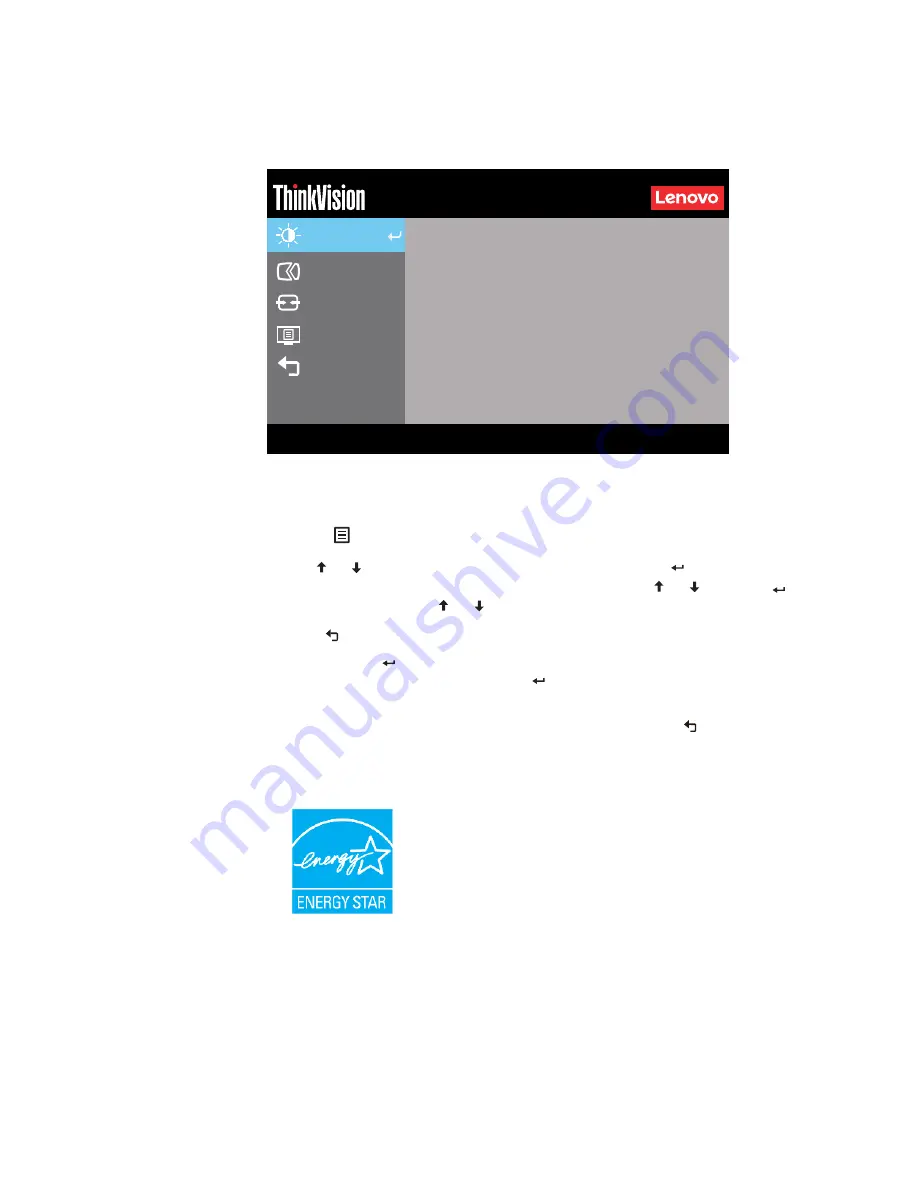
Chapter 2.
2-4
Using the On-Screen Display (OSD) controls
To adjust the settings, the user controls can be viewed through the OSD.
To use the controls:
1. Press
to open the main OSD menu.
2. Use or to move among the icons. Select an icon and press to access that function.
If there is a sub-menu, you can move between options using or then press
to
select that function. Use or to make adjustments. Press to save.
3. Press
to move backwards through the sub-menus and exit from the OSD.
4. Press and hold
for 10 seconds to lock the OSD. This will prevent accidental
adjustments to the OSD. Press and hold
for 10 seconds to unlock the OSD and allow
adjustments to the OSD.
5. Enables DDC/CI by default. Use OSD Exit Key, Press and hold
for 10 seconds to
disable / enable DDC/CI function. The words "DDC/CI disable" shows on the screen.
6. The ENERGY STAR option resets all user settings to default values so that the monitor
can meet the requirements of Energy Star.
Energy Star is an energy saving program for consumer electronics led by the U.S.
government. It was launched in 1992 by EPA and DOE to reduce energy consumption and
greenhouse gas emissions. Energy Star logo is a symbol of energy conservation and
environmental protection. It improves the concept of energy efficiency of consumers and
manufacturers, and effectively guides the market.
The regulation of Energy Star improves energy efficiency and reduces air pollution by
using more energy-efficient equipment in homes, offices and factories. One way to
achieve this goal is to use management to reduce energy consumption when products are
not in use. The default settings for monitors conform to Energy Star certification. Any
Advanced Settings
Port Settings
Menu Settings
Input Signal: HDMI
Resolution: 1920x1080
Refresh Rate: 60Hz
Exit
Monitor Controls
E20-20
Brightness
75
75
Contrast
®
















































