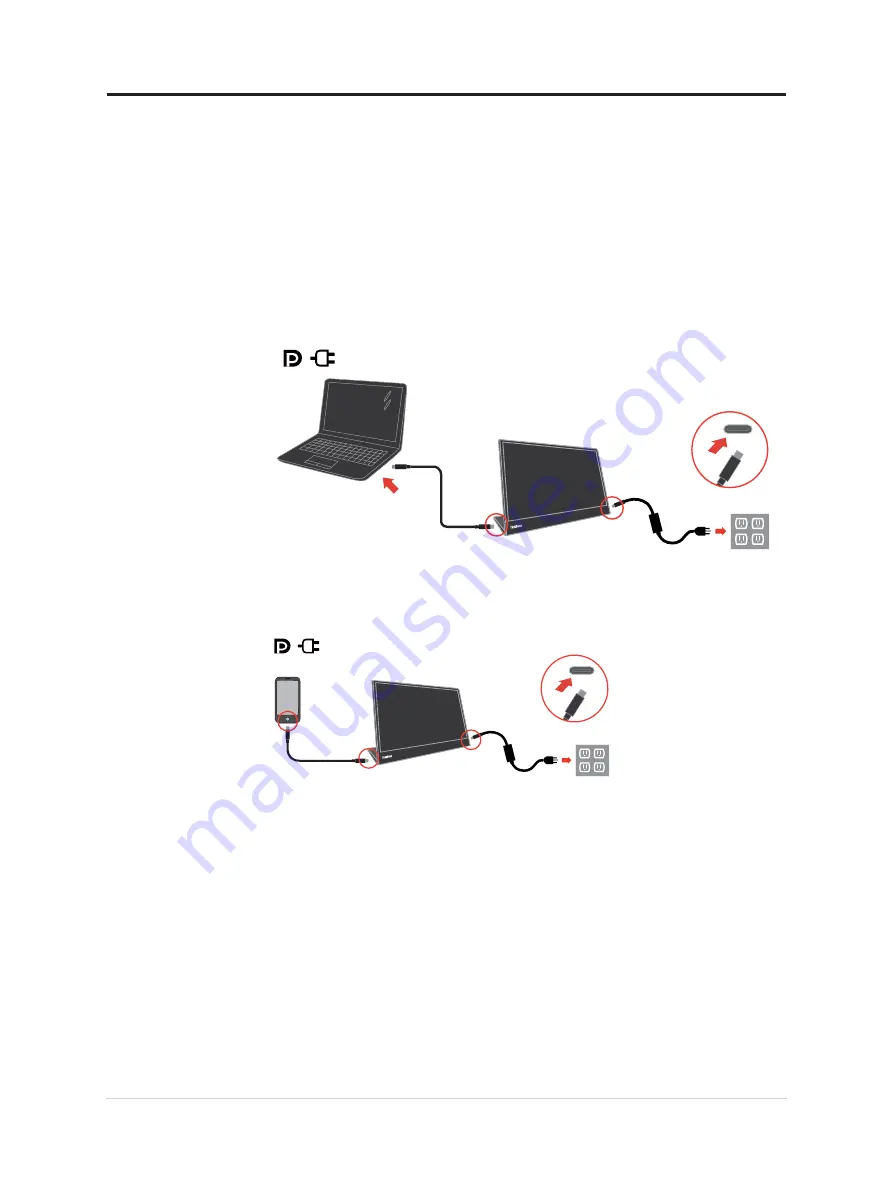
if they support USB-C Alt-mode display and PD2.0 or above. After checking, please
re-connect and try again.
•
Not all smart phones can power on M14t. Please confirm with your phone
manufacturer to be sure if your phone can output at least 10W (5V2A) power with
USB-C interface.
•
When your phone can’t power on M14t, please connect M14t with an adapter.
Charging usage:
There are 2 kinds of charging usage for M14t; they are notebook and M14t with power
adapter, mobile phone and M14t with power adapter.
1) Connect Type-C power adapter to the left or right side of M14t and connect M14t to
the notebook with a USB-C cable.
(Electronically marked cable, current rating: 5A)
2) Connect Type-C power adapter to the left or right side of M14t and connect M14t to
the mobile phone with a USB-C cable.
(Electronically marked cable, current rating: 5A)
Note:
•
When you encounter abnormal charging condition, please check your power capacity
of power adapter connected with M14t and make sure it is enough for M14t and
other devices.
•
In order to use the monitor smoothly, please refer to the display mode
and power management on page
.
Chapter 1.Getting started 1-6














































