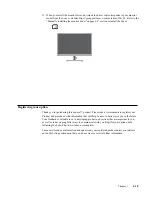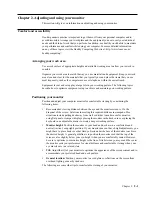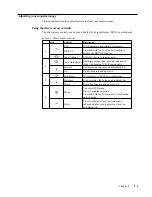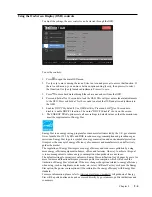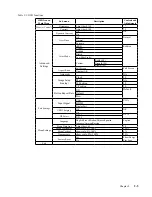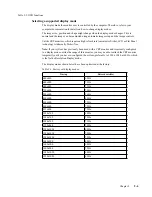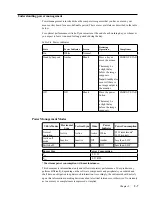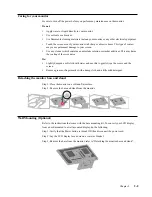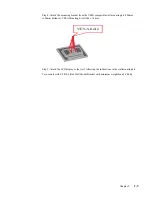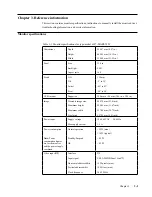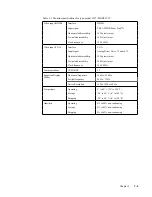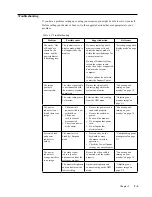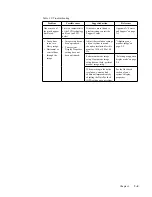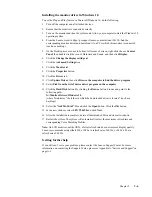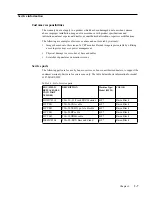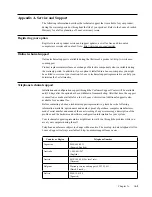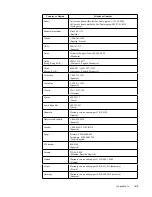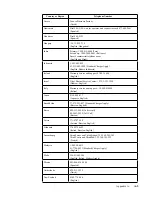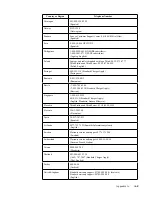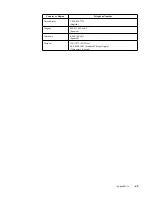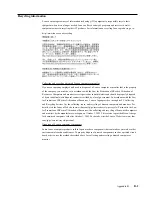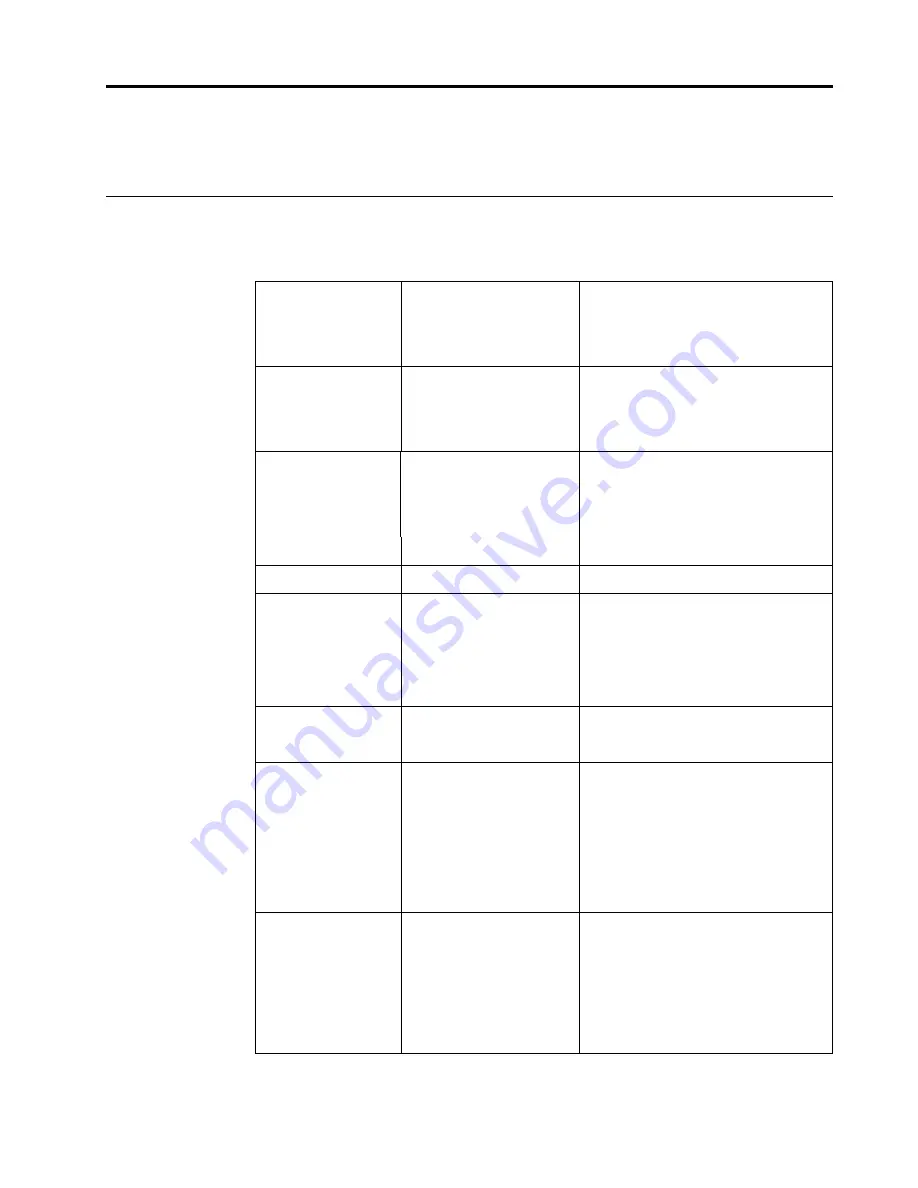
Chapter 3.
3-1
Chapter 3. Reference information
3
This section contains monitor specifications, instructions to manually install the monitor driver,
troubleshooting information, and service information.
Monitor specifications
Table 3-1
. Monitor specifications for type-model 61F7-MAR2-WW
Dimensions
Depth
204.97 mm (8.07 in.)
Height
409.45 mm (16.12 in.)
Width
539.80 mm (21.25 in.)
Panel
Size
23.8 in.
Backlight
LED
Aspect ratio
16:9
Stand
VESA mount
Supported
100 mm x 100 mm (3.94 in. x 3.94 in.)
Image
Viewable image size
604.70 mm (23.8 inch)
Maximum height
296.46 mm (11.67 inch)
Maximum width
527.04 mm (20.75 inch)
Pixel pitch
0.2745 mm (0.01 inch)
Power input
Supply voltage
100-240V AC
Max supply current
1.5 A
Power consumption
Normal operation
<55 W (max)
<14 W (typical)
Note:
Power
consumption figures
are for the monitor
and the power supply
combined
Standby/Suspend
<0.5 W
Off
<0.3 W
Video input (DP)
Interface
DP
Input signal
VESA TMDS (Panel Link™)
Horizontal addressability
1920 pixels (max)
Vertical addressability
1080 lines (max)
Clock frequency
148.5 MHz
Lift
Tilt
Swivel
Pivot
150 mm
-5° to 35°
-45° to 45°
-90° to 90°
50-60Hz