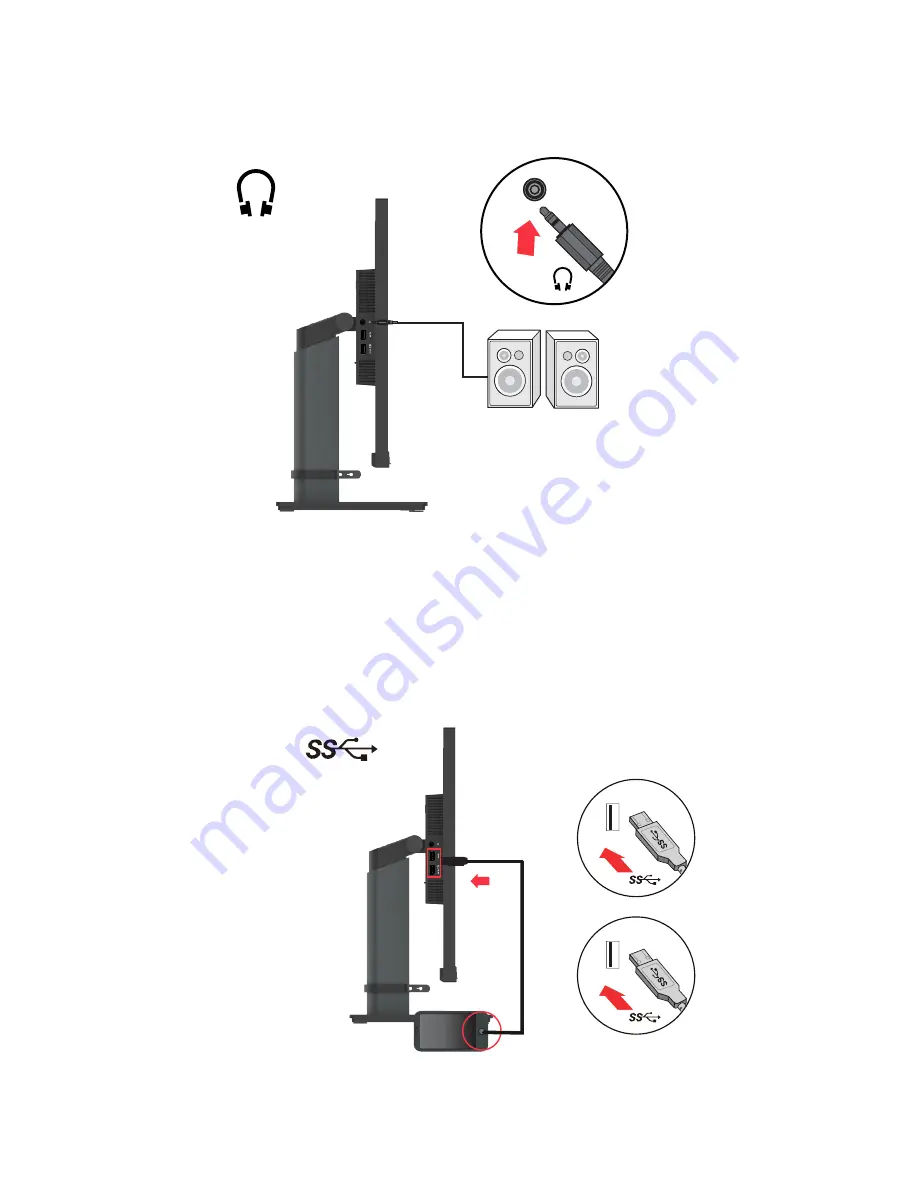
Chapter 1.
1-7
6. Connect the speaker’s audio cable and audio jack of monitor to transfer audio source
fromDP, Type-C, HDMI.
Note:
The audio output in DP,Type - C ,HDMI modes.
7.
Connect one end of the USB cable to the USB downstream terminal of the monitor,
and connect the other end of the USB cable to an appropriate USB port on your device.
Note:
The USB downstream port does not provide power while the monitor switch is off.
*
Warning note
:
Excessive sound pressure from earphones and headphones can cause hearing loss.
Adjustment of the equalizer to maximum increases the earphones and headphones output voltage
and therefore the sound pressure level.











































