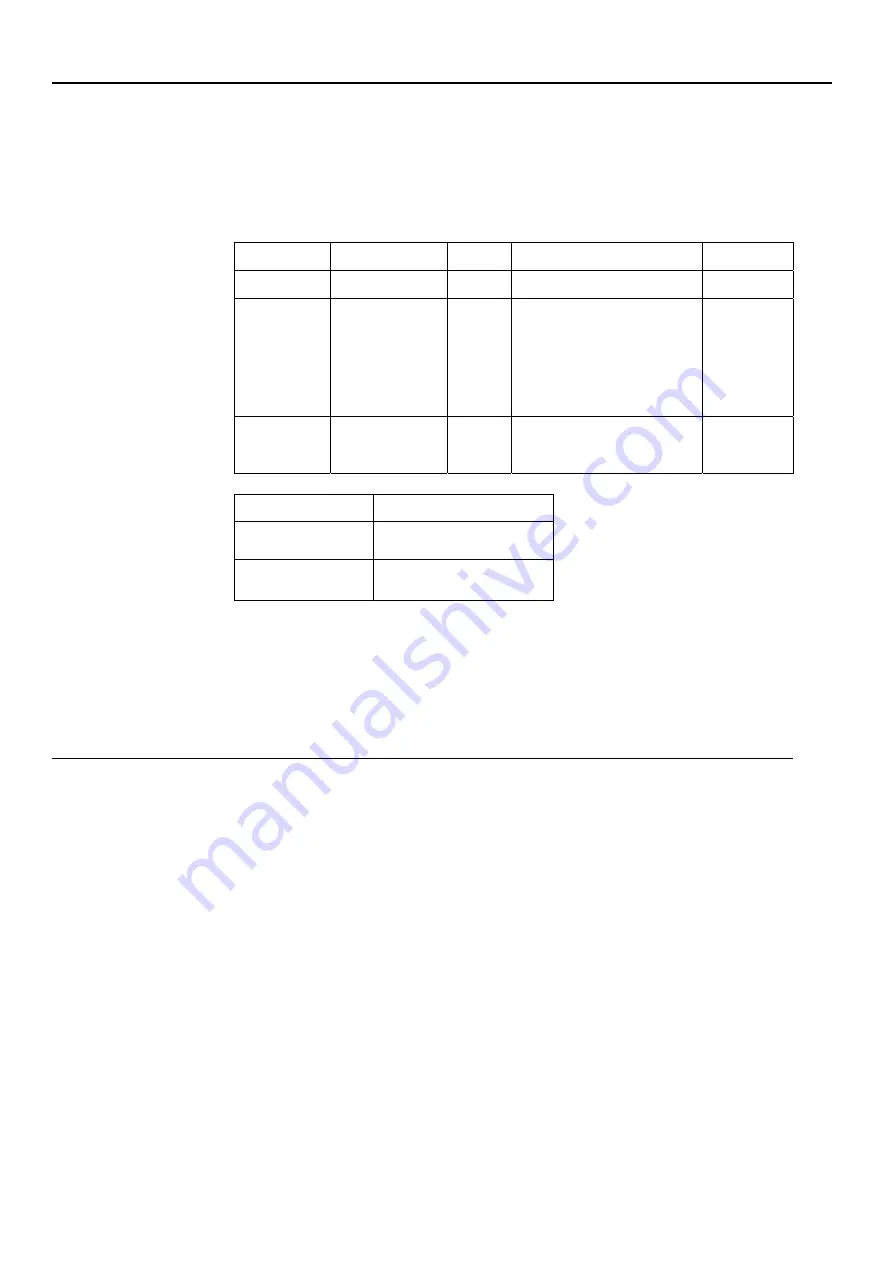
Understanding
power
management
Power management is invoked when the computer recognizes that you have not using your
mouse or keyboard for a user-definable period. There are several states as described in the table
below.
For optimal performance, switch off your monitor at the end of each working day, or whenever you
expect to leave it unused for long periods during the day.
Table2-4.Power indicator
State Power
Indicator
Screen Restoring Operation
Compliance
On Steady
green
Normal
Standby/
Suspend
Steady amber
Blank
Press a key or move the
mouse.
There may be a slight
delay reappears.
Note: Standby also occurs
if there is no image output to
the monitor.
ENERGY
STAR
Off Off
Off
Press power key to switch on
There may be a slight delay
before the image reappears.
ENERGY
STAR
Energy Star
Power consumption
P
on
16.68
W
E
TEC
451.99
kWh
** Maximum power consumption with max luminance.
This document is informational only and reflects laboratory performance. Your product may
perform differently, depending on the software, components and peripherals you ordered and
shall have no obligation to update such information. Accordingly, the customer should not rely
upon this information in making decisions about electrical tolerances or otherwise. No warranty
as to accuracy or completeness is expressed or implied.
Caring for your monitor
Be sure to turn off the power before you perform any maintenance on the monitor.
Do not:
●
Apply water or liquid directly to your monitor.
●
Use solvents or abrasives.
●
Use flammable cleaning materials to clean your monitor or any other electrical equipment.
●
Touch the screen area of your monitor with sharp or abrasive items. This type of contact may
cause permanent damage to your screen.
●
Use any cleaner which contains an anti-static solution or similar additives. This may harm the
coating of the screen area.
Do:
●
Lightly dampen a soft cloth with water and use this to gently wipe the covers and the screen.
●
Remove grease or finger marks with a damp cloth and a little mild detergent.
2-11 P27q-20 Flat Panel Monitor User’s Guide















































