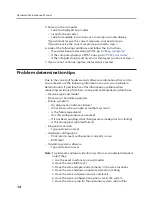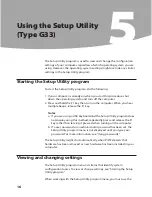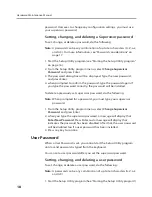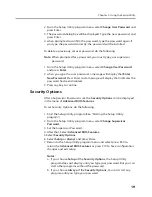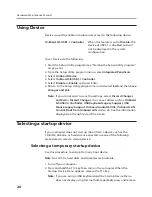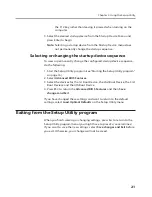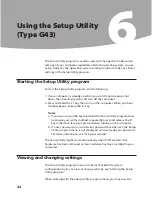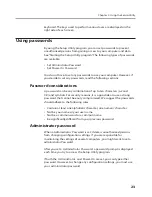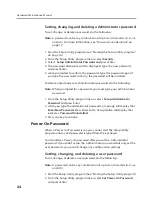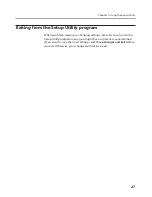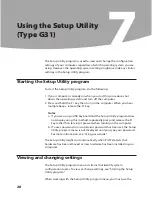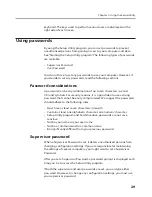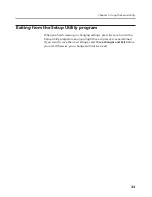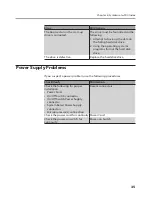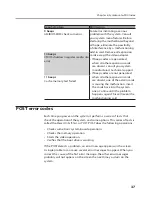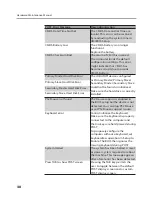Hardware Maintenance Manual
24
Setting, changing, and deleting a Administrator password
To set, change, or delete a password, do the following:
Note:
A password can be any combination of up to ten characters (A- Z, a-z,
and 0-9). For more information, see “Password considerations” on
page 17.
1. Start the Setup Utility program (see “Starting the Setup Utility program”
on page 16).
2. From the Setup Utility program menu, select
Security
.
3. Select
Setup Administrator Password and
press Enter.
4. The password dialog box will be displayed. Type the new password,
and press Enter.
5. when prompted to confirm the password, type the password again. If
you type the password correctly, the password will be installed.
To delete a previously set admministrator password, do the following :
Note:
When prompted for a password, you must type your administrator
password.
1. From the Setup Utility program menu, select
Setup Administrator
Password
and press Enter.
2. when you type the administrator password. a message will display that
Enter New Password
. Press Enter and a Setup Notice will display that
indicates
Password Uninstalled
.
3. Press any key to contine.
Power-On Password
When a Power-On Password is set, you cannot start the Setup Utility
program until a valid password is typed from the keyboard.
You should set Power-On password after you set the Administrator
password. If you didn’t setup the administrator password but only set the
user password, you cannot change any configuration settings.
Setting, changing, and deleting a user password
To set, change, or delete a user password, do the following:
Note:
A password can be any combination of up to ten characters(A-Z, a-z,
and 0-9).
1. Start the Setup Utility program (See ”Starting the Setup Utility program”.)
2. From the Setup Utility program menu, selet
Set Power-On Password
and press Enter.