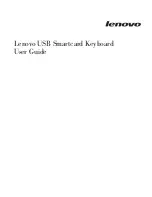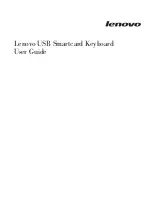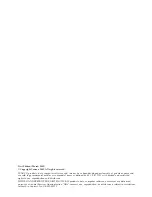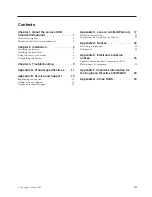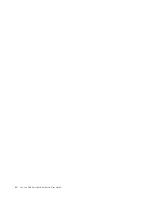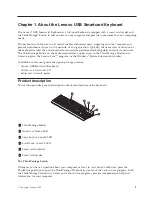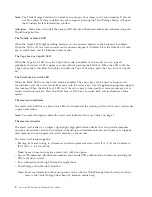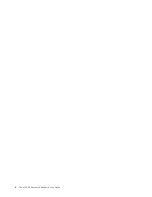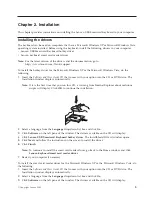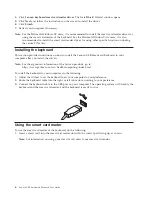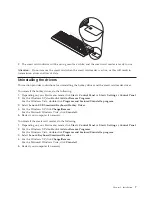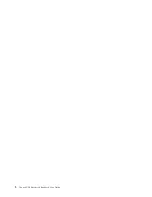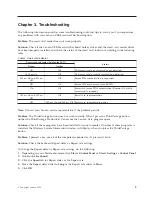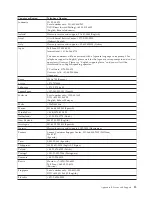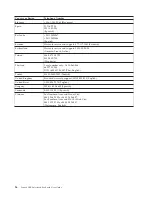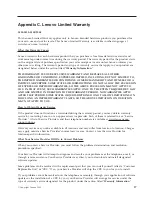Note:
The
ThinkVantage
Productivity
Center
or
the
Lenovo
Care
comes
with
your
computer.
If
you
do
not
have
either
of
them
installed
on
your
computer,
pressing
the
ThinkVantage
button
will
open
the
Windows
System
Information
window.
Attention:
Make
sure
you
install
the
Lenovo
USB
Smartcard
Keyboard
hotkey
driver
before
using
the
ThinkVantage
button.
The
NumLk
or
NmLk
LED
When
the
NumLk
LED
(light-emitting
diode)
is
on,
the
numeric
keypad
on
the
keyboard
is
enabled.
When
the
LED
is
off,
the
cursor
control
on
the
numeric
keypad
is
disabled.
Press
the
NumLk
or
NmLk
key
to
switch
back
and
forth
between
these
modes.
The
Caps
Lock
or
CapsLk
LED
When
the
Caps
Lock
LED
is
on,
the
Caps
Lock
mode
is
enabled.
In
this
mode,
you
can
type
all
alphabetic
characters
(A-Z)
in
upper
case
text
without
pressing
the
Shift
key.
When
the
LED
is
off,
the
Caps
Lock
mode
is
disabled.
To
enable
or
disable
the
Caps
Lock
mode,
press
the
Caps
Lock
or
CapsLk
key.
The
Scroll
Lock
or
ScrLk
LED
When
the
ScrLk
LED
is
on,
the
ScrLk
mode
is
enabled.
The
arrow
keys
can
be
used
as
screen-scroll
function
keys
and
the
cursor
cannot
be
moved
with
the
arrow
keys.
Not
all
application
programs
support
this
function.
When
the
Scroll
Lock
LED
is
off,
the
arrow
keys
can
be
used
for
cursor
movement,
not
as
screen-scroll
function
keys.
Press
the
Scroll
Lock
or
ScrLk
key
to
switch
back
and
forth
between
these
modes.
The
smart
card
indicator
The
smart
card
indicator
is
a
dual-color
LED,
which
indicates
the
working
status
of
the
smart
card
reader
in
green
and
amber.
Note:
For
more
descriptions
about
the
smart
card
indicator
status,
see
Table
1
on
page
9.
The
smart
card
reader
The
smart
card
reader
is
a
compact,
lightweight,
high-performance
device
that
can
provide
computer
security
and
network
security,
for
example,
in
banking
and
telecommunication
environment.
It
supports
most
memory
and
microprocessor
cards
currently
on
the
market.
The
smart
card
reader
supports:
v
Reading
from
and
writing
to
all
memory
and
microprocessor
smart
cards
(T=0,
T=1)
that
conform
to
ISO
7816-1,
2,
3,
4
standards
Note:
Lenovo
does
not
provide
a
smart
card
with
this
option.
v
Secure
PIN
(personal
identification
number)
entry
mode
(PIN
authentication
without
transmitting
the
PIN
to
the
host
system)
v
User
authentication
through
third-party
applications
v
ThinkVantage
Client
Security
Solution
Note:
For
more
information
about
using
smart
cards
with
the
ThinkVantage
Client
Security
Solution,
refer
to
the
ThinkVantage
Client
Security
Solution
online
help.
2
Lenovo
USB
Smartcard
Keyboard
User
Guide
Summary of Contents for 51J0155
Page 1: ...Lenovo USB Smartcard Keyboard User Guide ...
Page 2: ......
Page 3: ...Lenovo USB Smartcard Keyboard User Guide ...
Page 6: ...iv Lenovo USB Smartcard Keyboard User Guide ...
Page 10: ...4 Lenovo USB Smartcard Keyboard User Guide ...
Page 14: ...8 Lenovo USB Smartcard Keyboard User Guide ...
Page 18: ...12 Lenovo USB Smartcard Keyboard User Guide ...
Page 34: ...28 Lenovo USB Smartcard Keyboard User Guide ...
Page 38: ...32 Lenovo USB Smartcard Keyboard User Guide ...
Page 40: ...34 Lenovo USB Smartcard Keyboard User Guide ...
Page 41: ......
Page 42: ...Part Number 45K1873 Printed in China 1P P N 45K1873 ...