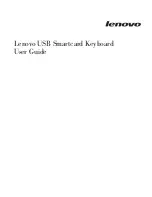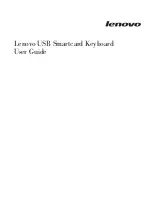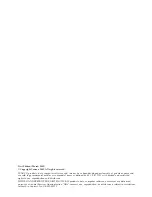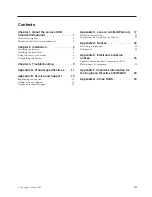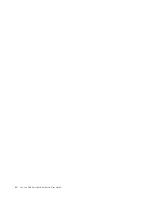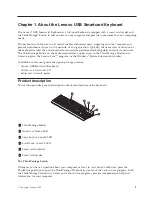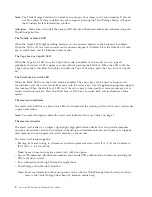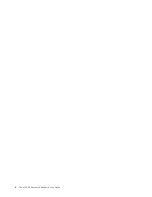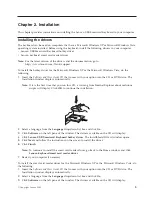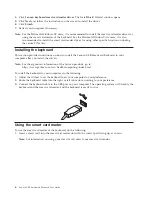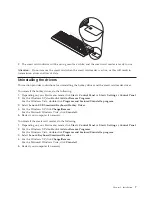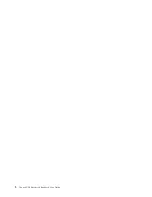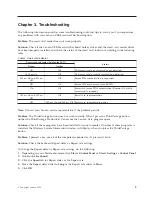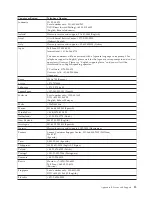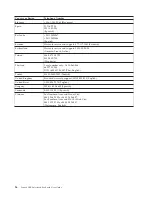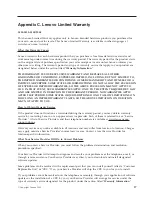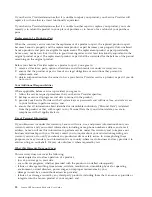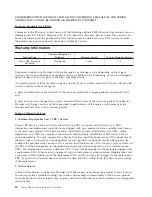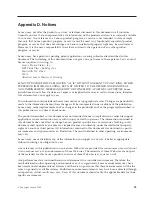Chapter
3.
Troubleshooting
The
following
information
provides
some
troubleshooting
hints
and
tips
to
assist
you
if
you
experience
any
problems
with
your
Lenovo
USB
Smartcard
Keyboard
option.
Problem:
The
smart
card
reader
does
not
work
properly.
Solution:
Check
if
the
Lenovo
USB
Smartcard
Keyboard
hotkey
driver
and
the
smart
card
reader
driver
have
been
properly
installed,
and
check
the
status
of
the
smart
card
indicator
according
to
the
following
table.
Table
1.
Smart
card
indicator
Smart
card
indicator
(dual-color
LED)
Status
Green
Amber
Off
Off
The
smart
card
is
not
inserted
or
not
detected.
1500
ms
On
Off
The
smart
card
is
initially
inserted
and
detected.
500
ms
On
and
500
ms
Off
Off
Secure
PIN
authentication
is
requested.
Off
On
Secure
PIN
entry
error
or
invalid
PIN.
On
Off
Successful
secure
PIN
authentication
(Remains
On
while
smart
card
is
inserted).
100
ms
On
and
100
ms
Off
Off
Smart
card
communication.
Off
500
ms
On
and
500
ms
Off
Smart
card
communication
error.
Note:
Contact
your
Lenovo
service
representative
if
the
problem
persists.
Problem:
The
ThinkVantage
button
does
not
work
correctly.
When
I
press
the
ThinkVantage
button,
neither
the
ThinkVantage
Productivity
Center
nor
the
Lenovo
Care
program
opens.
Solution:
Check
if
these
programs
have
been
installed
on
your
computer.
If
neither
of
these
programs
is
installed,
the
Windows
System
Information
window
will
display
when
you
press
the
ThinkVantage
button.
Problem:
I
pressed
a
key
once,
but
the
computer
responded
as
if
I
pressed
it
twice.
Solution:
Check
the
keyboard
Repeat
delay
or
Repeat
rate
settings.
To
change
the
Repeat
delay
or
Repeat
rate
settings,
do
the
following:
1.
Depending
on
your
Start
menu
mode,
click
Start
→
Control
Panel
or
Start
→
Settings
→
Control
Panel
.
2.
Double-click
Keyboard
.
3.
Click
the
Speed
tab
for
Repeat
delay
or
for
Repeat
rate.
4.
Move
the
Repeat
delay
slider
to
Long
or
the
Repeat
rate
slider
to
Slow
.
5.
Click
OK
.
©
Copyright
Lenovo
2009
9
Summary of Contents for 51J0155
Page 1: ...Lenovo USB Smartcard Keyboard User Guide ...
Page 2: ......
Page 3: ...Lenovo USB Smartcard Keyboard User Guide ...
Page 6: ...iv Lenovo USB Smartcard Keyboard User Guide ...
Page 10: ...4 Lenovo USB Smartcard Keyboard User Guide ...
Page 14: ...8 Lenovo USB Smartcard Keyboard User Guide ...
Page 18: ...12 Lenovo USB Smartcard Keyboard User Guide ...
Page 34: ...28 Lenovo USB Smartcard Keyboard User Guide ...
Page 38: ...32 Lenovo USB Smartcard Keyboard User Guide ...
Page 40: ...34 Lenovo USB Smartcard Keyboard User Guide ...
Page 41: ......
Page 42: ...Part Number 45K1873 Printed in China 1P P N 45K1873 ...