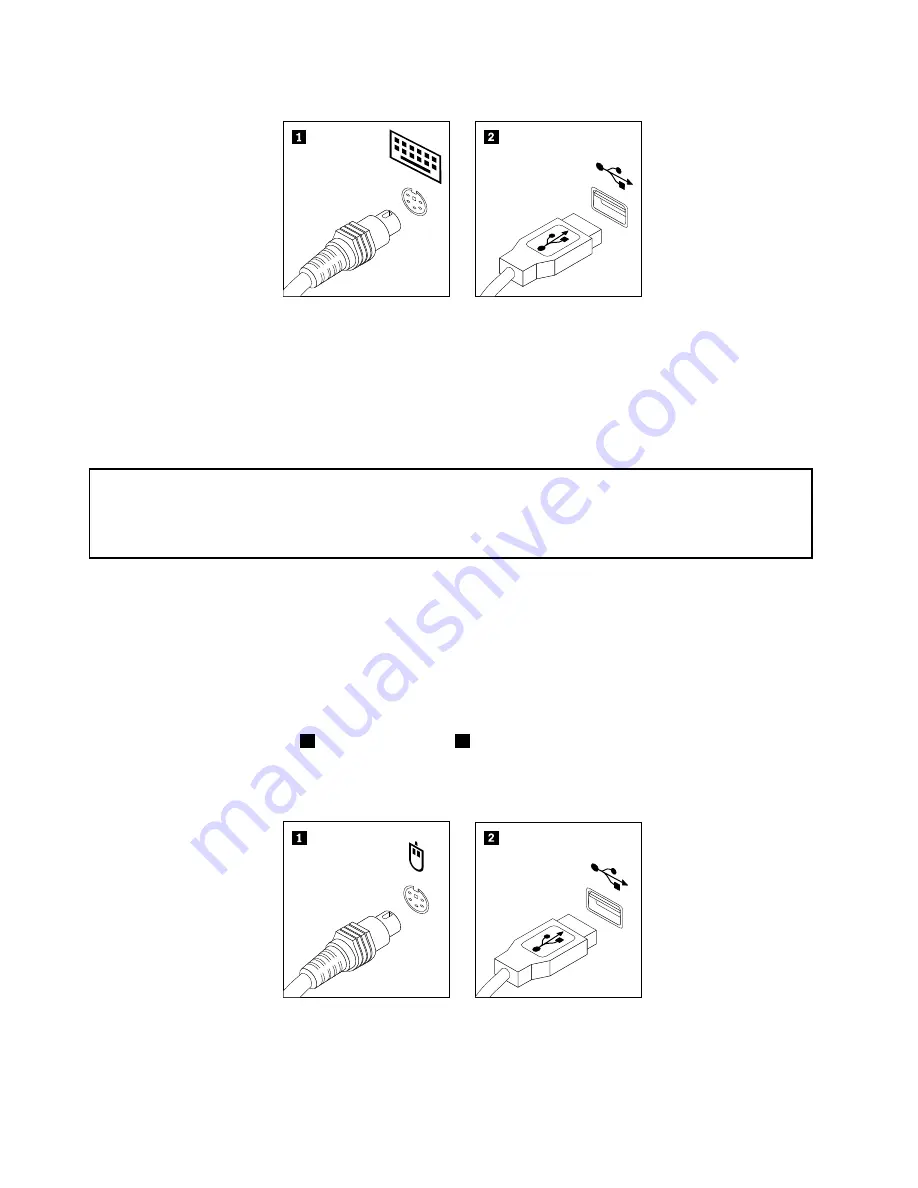
Figure 32. Keyboard connectors
What to do next:
• To work with another piece of hardware, go to the appropriate section.
• To complete the replacement, go to “Completing the parts replacement” on page 37.
Replacing the mouse
Attention:
Do not open your computer or attempt any repair before reading and understanding the “Important safety information”
in the
ThinkCentre Safety and Warranty Guide
that came with your computer. To obtain a copy of the
ThinkCentre
Safety and Warranty Guide
, go to:
http://www.lenovo.com/support
This section provides instructions on how to replace the mouse.
To replace the mouse, do the following:
1. Remove all media from the drives. Then, turn off all attached devices and the computer.
2. Disconnect all power cords from electrical outlets.
3. Disconnect the old mouse cable from the computer.
4. Connect a new mouse to the appropriate connector on the computer. Your mouse might be connected
to a PS/2 mouse connector
1
or a USB connector
2
. Depending on where you want to connect your
mouse, see “Locating connectors, controls, and indicators on the front of your computer” on page 6 or
“Locating connectors and parts on the rear of your computer” on page 7.
Figure 33. Mouse connectors
36
ThinkCentre User Guide
Summary of Contents for 5041A2U
Page 2: ......
Page 8: ...viii ThinkCentre User Guide ...
Page 20: ...12 ThinkCentre User Guide ...
Page 62: ...54 ThinkCentre User Guide ...
Page 76: ...68 ThinkCentre User Guide ...
Page 77: ......
Page 78: ...Part Number 0A22689 Printed in USA 1P P N 0A22689 0A22689 ...






























