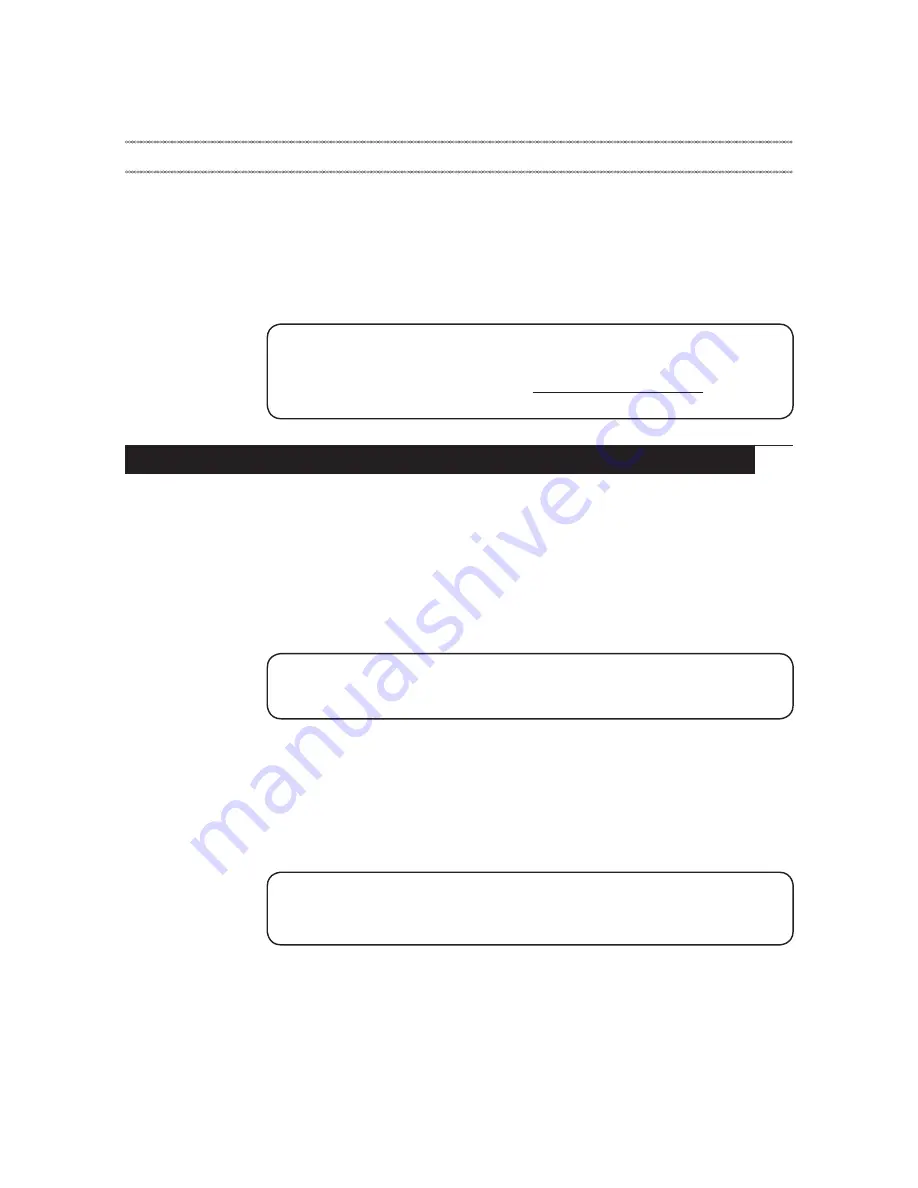
25
Related service information
Related service information
This chapter presents the following information:
•
“Restoring the factory contents by using OneKey Recovery” on page 25
•
“Passwords
” on page 26
•
“Power management
” on page 28
•
“Symptom-to-FRU index” on page 30
Service Web site:
When the latest maintenance diskette and the system program service diskette
become available, they will be posted on:
http://www.lenovo.com/spm
.
Restoring the factory contents by using OneKey Recovery
Restore of factory default
The IdeaPad Y450 computers come with pre-installed OneKey Rescue System.
In order to save application files and the initial backed up files of the system,
the hard disk in a Lenovo computer includes a hidden partition when it is
shipped. If you need to restore the system to the point of your first boot up, just
enter Lenovo OneKey Rescue System and run
Restore to factory default
. For
details of OneKey Rescue System, see
the User Guide for OneKey Rescue System
.
Note:
This will delete all the new data on the system partition (C drive), which
is not recoverable. Make sure to back up your critical data before you perform this
action.
Using recovery disks
When you replace a hard disk drive in your computer, you are unable to use
the pre-installed Lenovo OneKey Recovery and OneKey Rescue. However, you
can use the recovery disks that store your backed up data to restore your new
hard drive to a previous backup status.
Note:
You can create recovery disks by burning the backup image to a CD/DVD
as recovery disks. For details of
Create recovery disks
,
see
the User Guide for
OneKey Rescue System
.
















































