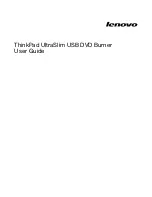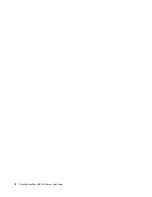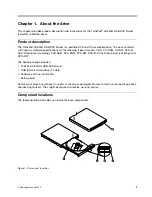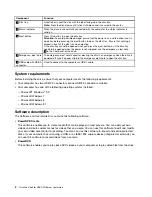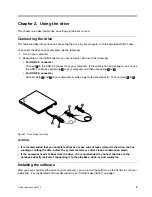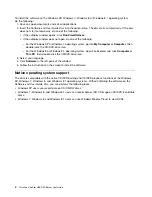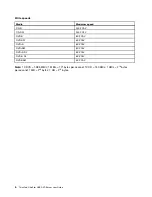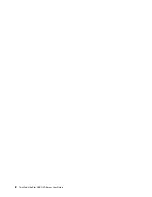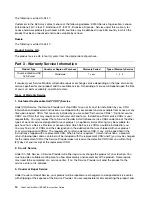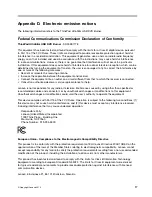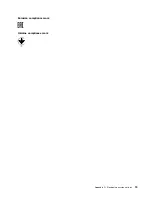To install the software on the Windows XP, Windows 7, Windows 8, or Windows 8.1 operating system,
do the following:
1. Save any open documents and exit all applications.
2. Insert the
Software and User Guide Disc
into the optical drive. The disc starts automatically. If the disc
does not start automatically, do one of the following:
• If the autoplay window opens, click
Run ViewHtml.exe
.
• If the autoplay window does not open, do one of the following:
– For the Windows XP or Windows 7 operating system, go into
My Computer
or
Computer
, then
double-click the CD/DVD drive icon.
– For the Windows 8 or Windows 8.1 operating system, open File Explorer and click
Computer
or
This PC
, then double-click the CD/DVD drive icon.
3. Select your language.
4. Click
Software
in the left pane of the window.
5. Follow the instructions on the screen to install the software.
Native operating system support
The drive is compatible with the native CD/DVD burning and CD/DVD playback functions of the Windows
XP, Windows 7, Windows 8, and Windows 8.1 operating systems. Without installing the software on the
Software and User Guide Disc
, you can perform the following tasks:
• Windows XP users can record data on CD/CD-RW discs.
• Windows 7 , Windows 8, and Windows 8.1 users can record data or ISO CD image on CD/DVD recordable
discs.
• Windows 7, Windows 8, and Windows 8.1 users can use Windows Media
®
Player to view DVDs.
4
ThinkPad UltraSlim USB DVD Burner User Guide
Summary of Contents for 40AC0135AR
Page 1: ...ThinkPad UltraSlim USB DVD Burner User Guide ...
Page 4: ...ii ThinkPad UltraSlim USB DVD Burner User Guide ...
Page 12: ...8 ThinkPad UltraSlim USB DVD Burner User Guide ...
Page 23: ...Eurasian compliance mark Ukraine compliance mark Appendix D Electronic emission notices 19 ...
Page 24: ...20 ThinkPad UltraSlim USB DVD Burner User Guide ...
Page 28: ...24 ThinkPad UltraSlim USB DVD Burner User Guide ...
Page 29: ......
Page 30: ...Part Number SR30E97777 Printed in China 1P P N SR30E97777 1PSR30E97777 ...