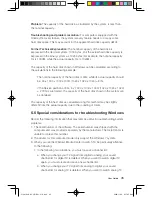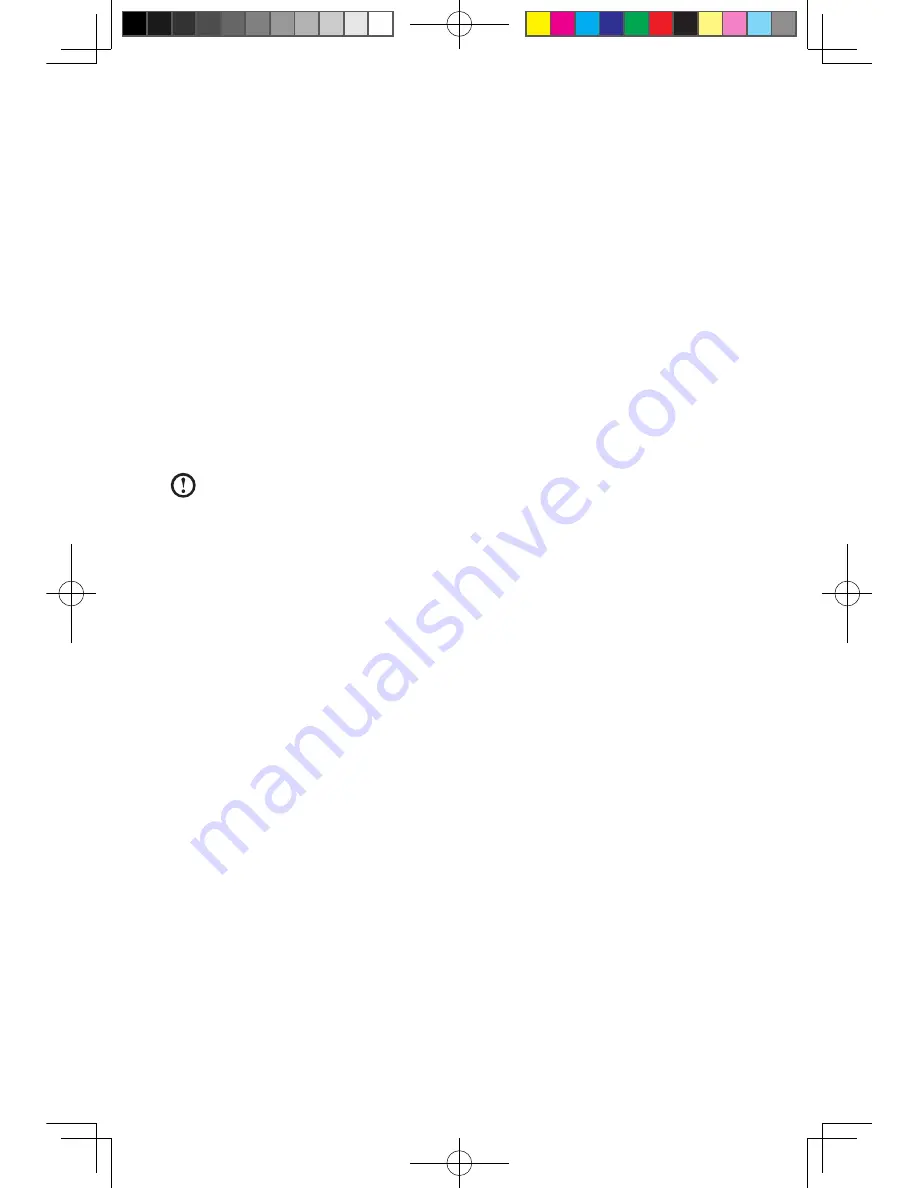
User Guide
3.1 Power2Go - Burning Discs
(This software only can be used on model with a rewritable
optical drive and Blu-ray Burning Disc software is only
equipped on the model with Blu-ray Disc rewritable optical
drive.)
Power2Go is the software for disc burning. It provides various burning tools that
enable you to easily store your files into CDs, DVDs or Blu-ray Discs.
Power2Go can make common data discs, music discs, video/photo discs and
mixed discs and bootable discs. It also supports disc duplication.
You can create a bootable CD, DVD, Blu-ray Disc, which you can use to boot your
computer from your disc drive if your operating system ever fails.
Note:
This software does not support the burning of VCD audio.
3.1.1 Launch
1. Choose
All Programs
→
Lenovo
→
Power2Go
→
Power2GoExpress
from
the
Start
menu to launch the burner program.
2. The shortcut to launch the burner software is the block icon on the desktop. To
use the burner program, just drag and drop the files to be recorded onto their
appropriate data, music, or video icon.
3.1.2 Starting the burner software
1. Choose
All Programs
→
Lenovo
→
Power2Go
→
Power2Go
from the
Start
menu to launch the burner program.
2. Choose a task for the burner from the task list. Then start the burner to record
files.
3. You can choose the medium to burn from the disc type, and then click the
OK
icon to access the burner interface.
4. Select the file to be burned from the select source box, and then click the add
files icon to add your files into the disc compilation column. Click the burn icon
to start burning process.
3.1.3 Disc Utility
The burner also provides utility tools for preparing and processing various CDs and
DVDs, such as the recording of mirror files, erasing of discs, and conversion of audio.
31041269_A3_UG_EN_V1.0.indd 32
2009.11.24 9:17:17 AM