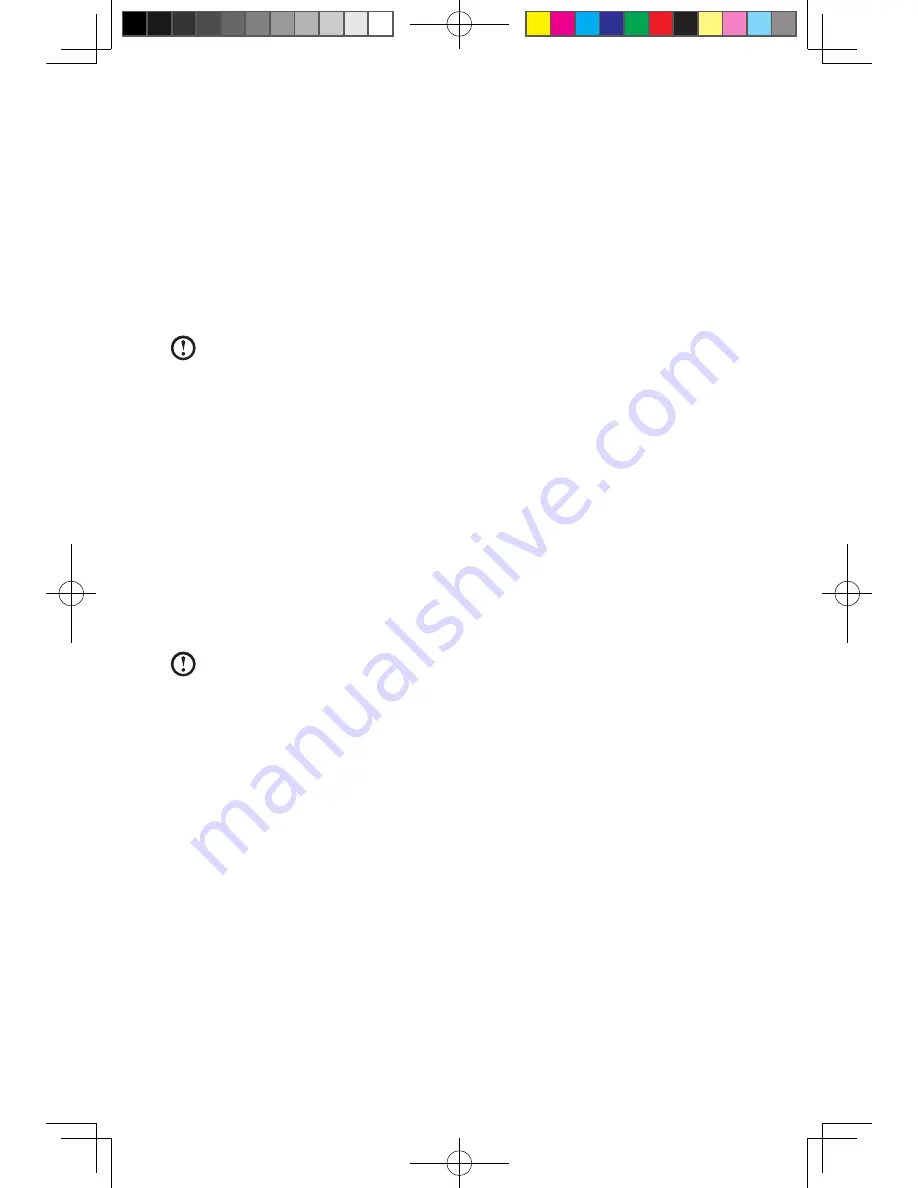
12
User Guide
1.6 Wireless keyboard and mouse instructions
(Only some models are equipped with wireless keyboard and
mouse)
Before using the wireless keyboard and mouse, carefully read the configuration
instructions in the Quick Reference poster. If you fail to connect the wireless
keyboard and mouse according to the steps shown in the Quick Reference poster,
you may also connect using the instructions below.
Notes:
• Before using the method below, enter the system and prepare a set of
wired keyboard and mouse.
• If you want to install a new set of wireless keyboard and mouse, follow
the steps below.
1. Using the wired keyboard and mouse to enter the system.
2. After installing the batteries into the wireless keyboard and mouse battery
compartments, make sure the power switch on the back of the mouse is in the
ON position (the keyboard does not have a power switch).
3. Press the wireless connect buttons on the right side of the keyboard and the
back of the mouse for over 5 seconds. When the keyboard and mouse wireless
indicator lights blink green, turn the computer on immediately.
Note:
If the wireless indicator lights stop blinking, press the connect
buttons on the keyboard and mouse again.
4. To open the Devices and Printers dialog box, go to Windows and click
Start
→
Control Panel
→
Hardware and Sound
. Press
Add a device
to pop-up a
dialog box.
5. Select the
Lenovo Bluetooth Mouse
and click
Next
to establish the bluetooth
connection.
6. Select the
Lenovo Bluetooth keyboard
and click
Next
. (Press
Add a device
icon if the dialog box is closed and press the connect button again.)
7. Enter the pairing code and press the
Enter
key to complete the bluetooth
connection.
31041269_A3_UG_EN_V1.0.indd 12
2009.11.24 10:54:22 AM






























