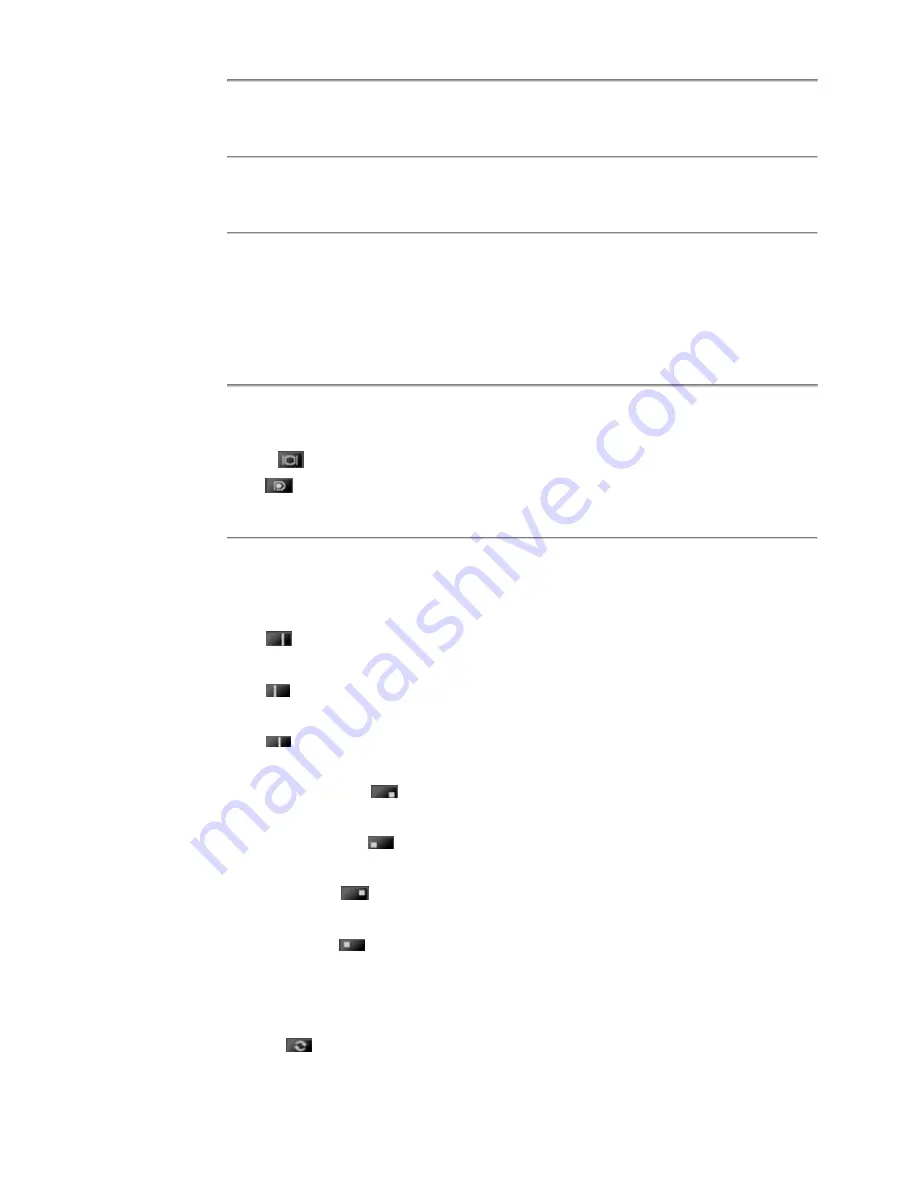
Use current settings for next launch
Check Save setting to use the current settings the next time the software is launched.
Auto run with system startup
Check auto-run to enable the auto run of ThinkVision Duo when the operating system starts.
Language
setup
Click Language to select a desired language, and then the display language of ThinkVision Duo
will change accordingly.
3.Choose display mode
Choose Full Screen mode
Select VGA or DP to display it in a full screen.
Introduction to Full Screen mode
VGA
:
the full screen display of VGA input, with the resolution of 1920×1080.
DP
:
the full screen display of DP input, with the resolution of 1920×1080.
Choose Dual Screen mode
Select the display mode at any ratio and the screen will be displayed accordingly. (The main
Display is the one set as No. 1; the secondary display is the one set as No. 2)
Introduction to Dual Screen mode
2:1
:
the display ratio of the main to secondary displays is 2:1, and the resolution of the left
display is 1280×1080 while that of the right one is 640×1080.
1:2
:
the display ratio of the main to secondary displays is 1:2, and the resolution of the left
display is 640×1080 while that of the right one is 1280×1080.
1:1
:
the display ratio of the main to secondary displays is 1:1, and the resolution of both the
left and the right displays is 960×1080.
PIP -> Bottom-R
:
full screen main display, PIP secondary display at the lower right of
the screen.
PIP -> Bottom-L
:
full screen main display, PIP secondary display at the lower left of the
screen.
PIP -> Top-R
:
full screen main display, PIP secondary display at the upper right of the
screen.
PIP -> Top-L
:
full screen main display, PIP secondary display at the upper left of the
screen.
In PIP mode, the resolution of the large window is 1920×1080 and that of the small
Window is 640×480.
Swap
:
the switch of the main and secondary displays.
Chapter 2. Adjusting and using your monitor
2-5
Summary of Contents for 4014HB6
Page 1: ......
















































