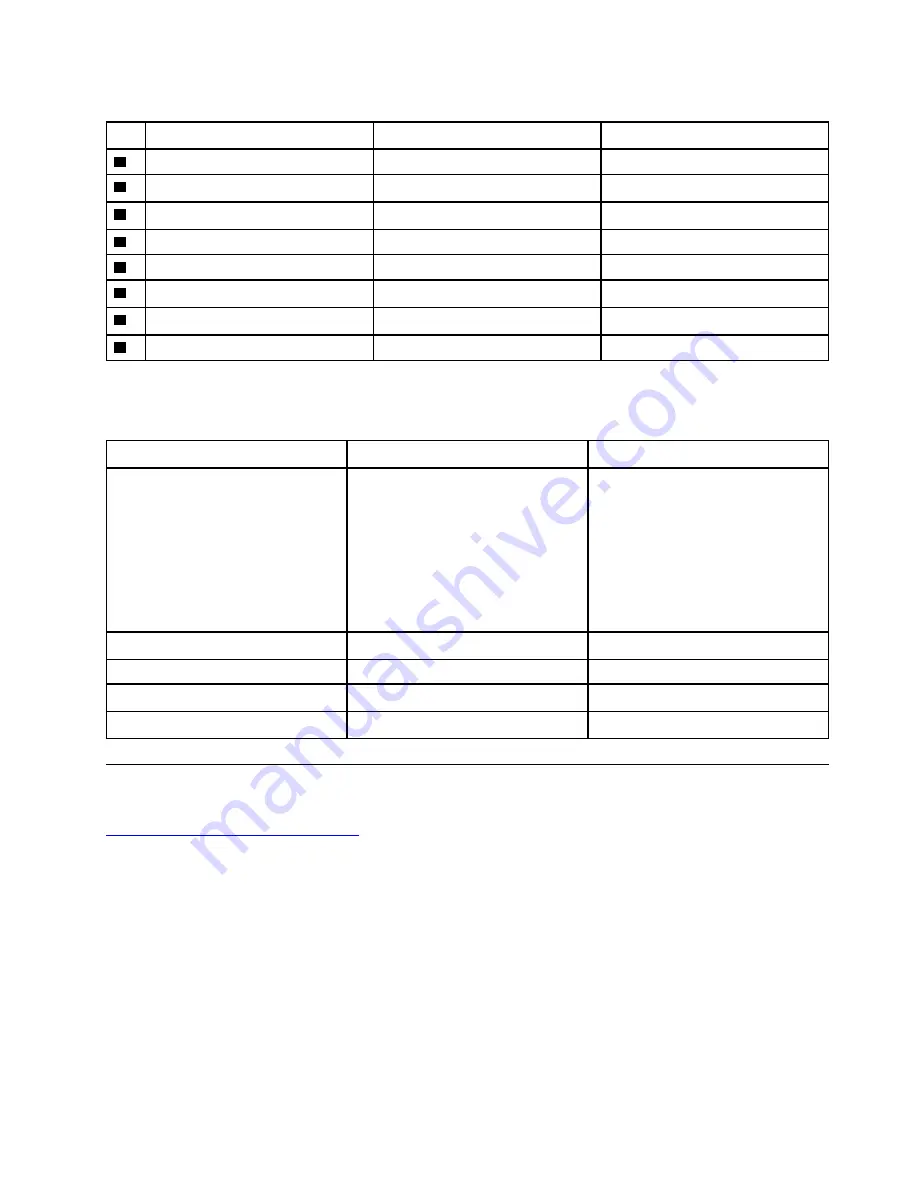
Table 4. LCD FRUs and CRUs
No.
FRU description
Self-service CRU
Optional-service CRU
1
Screw rubbers
No
No
2
Strip cover
No
No
3
LCD panel
No
No
4
Front camera board
No
No
5
LCD cable
No
No
6
Hinges
No
No
7
Hinge rubbers
No
No
8
LCD base cover
No
No
Miscellaneous parts
Table 5. Miscellaneous parts
FRU descriptions
Self-service CRU
Optional-service CRU
Screw pack:
• Screw M2 x L3, black (8)
• Screw M2 x L2.5, black (8)
• Screw M2 x L4, black (19)
• Screw M2.5 x L5, black (6)
• Screw M1.6 x L1.5, silver (3)
• Screw M2.5 x L6, black (9)
No
No
ac power adapter
Yes
No
Power cord
Yes
No
Rubber pack
No
No
Thermalpad
No
No
Looking up FRU information
For detailed FRU information, including part numbers, descriptions, and substitution part numbers, go to:
https://support.lenovo.com/partslookup
31
Summary of Contents for 300e Chromebook 2nd Gen
Page 1: ...Hardware Maintenance Manual Lenovo 300e 500e Chromebook 2nd Gen ...
Page 4: ...ii Hardware Maintenance Manual ...
Page 6: ...iv Hardware Maintenance Manual ...
Page 11: ...DANGER DANGER DANGER DANGER DANGER DANGER Chapter 1 Safety information 5 ...
Page 12: ...6 Hardware Maintenance Manual ...
Page 13: ...PERIGO PERIGO Chapter 1 Safety information 7 ...
Page 14: ...PERIGO PERIGO PERIGO PERIGO PERIGO 8 Hardware Maintenance Manual ...
Page 15: ...PERIGO DANGER DANGER DANGER DANGER Chapter 1 Safety information 9 ...
Page 16: ...DANGER DANGER DANGER DANGER VORSICHT 10 Hardware Maintenance Manual ...
Page 17: ...VORSICHT VORSICHT VORSICHT VORSICHT Chapter 1 Safety information 11 ...
Page 18: ...VORSICHT VORSICHT VORSICHT 12 Hardware Maintenance Manual ...
Page 19: ...Chapter 1 Safety information 13 ...
Page 20: ...14 Hardware Maintenance Manual ...
Page 21: ...Chapter 1 Safety information 15 ...
Page 22: ...16 Hardware Maintenance Manual ...
Page 23: ...Chapter 1 Safety information 17 ...
Page 24: ...18 Hardware Maintenance Manual ...
Page 25: ...Chapter 1 Safety information 19 ...
Page 26: ...20 Hardware Maintenance Manual ...
Page 32: ...26 Hardware Maintenance Manual ...
Page 38: ...32 Hardware Maintenance Manual ...
Page 56: ...50 Hardware Maintenance Manual ...
Page 60: ...54 Hardware Maintenance Manual ...
Page 62: ......






























