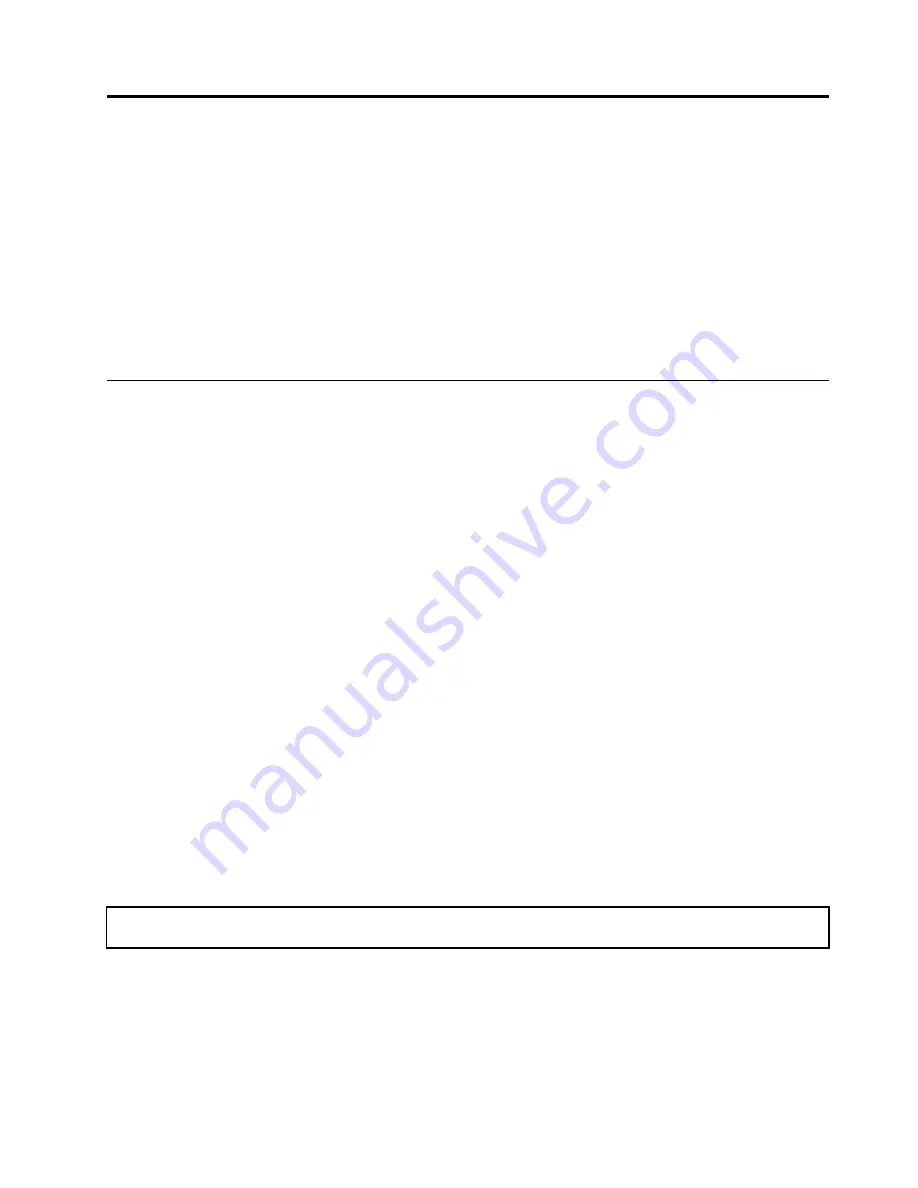
Chapter 4. Related service information
This chapter presents following information:
•
“Restoring the factory contents by using Recovery Disc Set” on page 39
•
“Passwords” on page 40
•
“Power management” on page 42
•
“Symptom-to-FRU index” on page 43
Service Web site:
When the latest maintenance diskette and the system program service diskette become available, they
will be posted on http://www.lenovo.com/support .
Restoring the factory contents by using Recovery Disc Set
When the hard disk drive (HDD) or solid state drive (SSD) is replaced because of a failure, no product recovery
program is on the new drive. In this case, you must use the Recovery Disc Set for the computer. Order the
Recovery Disc Set and the drive at the same time so that you can recover the new drive with the pre-installed
software when they arrive. For information on which discs to order, see “Recovery discs” on page 156.
The recovery disc set consists of the user instructions and the following set of DVDs to restore the computer
to the original factory configuration.
Operating System Recovery Disc
(one disc)
This disc restores the Microsoft
®
Windows operating
system. Use this disc to start the recovery process.
Applications and Drivers Recovery Disc
(one or
more discs)
This disc restores the preinstalled applications and
drivers on the computer.
Supplemental Recovery Disc
This disc contains additional content, such as
updates to the software that was preinstalled on the
computer. Not all recovery disc sets come with a
Supplemental Recovery Disc
.
Notes:
• You must have a DVD drive to use the recovery discs. If you do not have an internal DVD drive, you
can use an external USB DVD drive.
• During the recovery process, all data on the drive will be deleted. If possible, copy any important data
or personal files that you want to keep onto removable media or a network drive before you start the
recovery process.
To restore the computer to the original factory configuration using the recovery disc set, do the following:
Note:
Recovery can take one to two hours to complete. The length of time depends on the method you use. If you
use recovery discs, the recovery process will take about two hours.
1. Make the CD/DVD drive the first startup device in the startup sequence using the following procedure:
a. Press and hold down the F1 key, and then turn on the computer. When the logo screen is displayed
or if you hear repeating beeps, release the F1 key. The Setup Utility program opens.
b. Use the arrow keys to select
Startup
➙
Boot
.
c. Select the CD/DVD drive as the
1st Boot Device
.
2. Insert the
Operating System Recovery Disc
into the DVD drive.
© Copyright Lenovo 2010, 2012
39
Summary of Contents for 29577XU
Page 1: ...Hardware Maintenance Manual ThinkPad T410 and T410i ...
Page 6: ...iv Hardware Maintenance Manual ...
Page 11: ...DANGER DANGER DANGER DANGER DANGER Chapter 1 Safety information 5 ...
Page 12: ...DANGER 6 Hardware Maintenance Manual ...
Page 13: ...PERIGO PERIGO PERIGO Chapter 1 Safety information 7 ...
Page 14: ...PERIGO PERIGO PERIGO PERIGO PERIGO DANGER 8 Hardware Maintenance Manual ...
Page 15: ...DANGER DANGER DANGER DANGER DANGER Chapter 1 Safety information 9 ...
Page 16: ...DANGER DANGER VORSICHT VORSICHT VORSICHT 10 Hardware Maintenance Manual ...
Page 17: ...VORSICHT VORSICHT VORSICHT VORSICHT VORSICHT Chapter 1 Safety information 11 ...
Page 18: ...12 Hardware Maintenance Manual ...
Page 19: ...Chapter 1 Safety information 13 ...
Page 20: ...14 Hardware Maintenance Manual ...
Page 21: ...Chapter 1 Safety information 15 ...
Page 22: ...16 Hardware Maintenance Manual ...
Page 24: ...18 Hardware Maintenance Manual ...
Page 25: ...Chapter 1 Safety information 19 ...
Page 26: ...20 Hardware Maintenance Manual ...
Page 27: ...Chapter 1 Safety information 21 ...
Page 28: ...22 Hardware Maintenance Manual ...
Page 66: ...60 Hardware Maintenance Manual ...
Page 91: ...4 4 4 4 4 4 4 4 4 4 4 4 5 6 7 Chapter 8 Removing and replacing a FRU 85 ...
Page 128: ...122 Hardware Maintenance Manual ...
Page 130: ... FRUs marked with OP are available as options 124 Hardware Maintenance Manual ...
Page 131: ...Overall Chapter 10 Parts list 125 ...
Page 170: ...164 Hardware Maintenance Manual ...
Page 173: ......
Page 174: ...Part Number 63Y0535_05 Printed in 1P P N 63Y0535_05 63Y0535_05 ...
















































