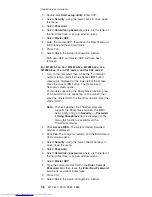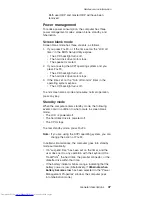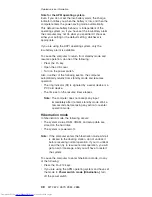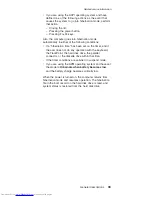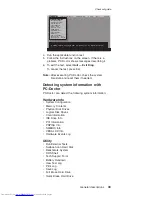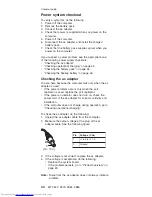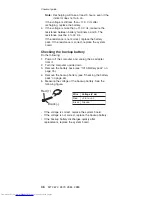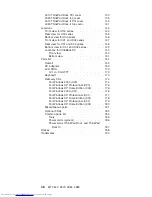Jxx,
Mxx,
Nxx,
MT2885-Pxx,
Rxx,
MT2890-8xx,
9xx,
Axx,
Cxx,
MT2891-8xx,
Axx,
Cxx
in
X31
series:
1.
Turn
on
the
computer;
then,
while
the
“To
interrupt
normal
startup,
press
the
blue
Access
IBM
button”
message
is
displayed
at
the
lower-left
of
the
screen,
press
the
Access
IBM
button.
2.
Enter
the
SVP.
Double-click
Start
setup
utility
.
3.
Select
Security
,
using
the
cursor
keys
to
move
down
the
menu.
4.
Select
Password
.
5.
Select
Power-On
Password
.
6.
At
the
Enter
Current
Password
field,
enter
the
SVP.
7.
When
the
Enter
New
Password
field
opens,
leave
it
blank
and
press
Enter
twice.
8.
In
the
Changes
have
been
saved
window,
press
Enter.
9.
Press
F10;
then,
in
the
Setup
confirmation
window,
select
Yes
.
For
MT2672-3xx,
5xx,
MT2673-5xx,
MT2884-6xx,
7xx,
MT2885-6xx,
7xx
in
X31
series,
and
for
X32
series:
1.
Turn
on
the
computer;
then,
while
the
“To
interrupt
normal
startup,
press
the
blue
Access
IBM
button”
message
is
displayed
at
the
lower-left
of
the
screen,
press
the
Access
IBM
button.
The
Rescue
and
Recovery
screen
opens.
For
models
supporting
the
Passphrase
function,
press
F1
while
POP
icon
is
appearing
on
the
screen;
then
enter
the
POP.
For
the
other
models,
enter
the
POP.
Note:
To
check
whether
the
ThinkPad
computer
supports
the
Passphrase
function,
enter
the
BIOS
Setup
Utility
and
go
to
Security
-->
Password
.
If
Using
Passphrase
item
is
displayed
in
the
menu,
this
function
is
available
on
the
ThinkPad
computer.
2.
Click
Access
BIOS
.
The
system
Restart
Required
window
is
displayed.
3.
Click
Yes
.
The
computer
restarts,
and
the
BIOS
Setup
Utility
screen
opens.
4.
Select
Security
,
using
the
cursor
directional
keys
to
move
down
the
menu.
5.
Select
Password
.
6.
Select
Power-On
Password
.
7.
Type
the
current
SVP
in
the
Enter
Current
Password
field.
then
leave
the
Enter
New
Password
field
blank,
and
press
Enter
twice.
8.
In
the
Changes
have
been
saved
window,
press
Enter.
Related
service
information
34
MT
2672,
2673,
2884,
2885
Summary of Contents for 2672PXU - THINKPAD X31 PM-1.6G 40GB
Page 6: ...2 MT 2672 2673 2884 2885 ...
Page 130: ...3 4 6 5 continued Removing and replacing a FRU 126 MT 2672 2673 2884 2885 ...
Page 133: ...3 4 6 9 8 7 continued Removing and replacing a FRU ThinkPad X30 X31 X32 129 ...
Page 174: ...LCD FRUs 12 1 in XGA TFT 1 3 6 2 4 5 7 Parts list 170 MT 2672 2673 2884 2885 ...